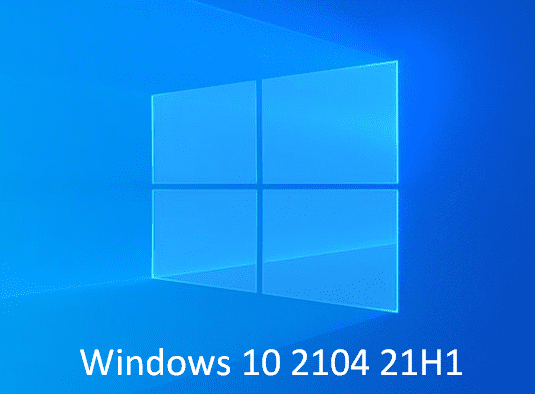Windows 10 2104, the upcoming release of Windows 10 21H1, will be the 11th major update for the version. Supposed to be out in the first half of 2021, the feature update is going to include game-changing features, improvements, and changes.
The post is based on the changes released via Windows insider builds for Windows 10 21H1 in Dev channel.
Table of Contents
Windows 10 2104 21H1 Changelog
Here are Windows 10 2104 21H1 All new Features, Improvements, and Changes –
Windows 10 Build 20150
WSL2 Features
Windows 10 21H1 will come up with 3 new WSL/Windows Subsystem for Linux features. These are –
- GPU compute – will help Linux binaries to leverage GPU. The enhancement will increase the capability of data science workflows and machine learning development in Windows Subsystem for Linux.
- ‘wsl –install’ command – This provides you the opportunity to install WSL using a single command.
- wsl –update – is a command that simplifies the process of managing Linux kernel version used by WSL 2 distros.
To know details go to – Command line blog.
Maps app is updated with new map data
This build started pushing TomTom base map data to Bing Maps and other Microsoft 1st-party products. So the app for Dev Channel in Windows Insiders is updated to include these features.
General changes
Windows 10 2104 21H1 begins pushing a new search box for the Default apps section of settings.
The new Korean IME (Input method editor) is available once more for Insiders.
Updated the text of the Settings => Privacy => Location in order to clarify that Windows 10 is using your location using the icon on the taskbar.
Windows 10 Build 20161
Start tiles are Theme-aware
Windows 10 20H1 2104 will bring a fresh Start looking menu with an additionally streamlined design that removes the solid color backplates from under logos in the apps list. The version will provide a background transparent to a certain extent and uniform for the tiles instead. Recently, Microsoft pushed redesigned icons for inbuilt applications such as Mail, Calendar, and calculator. This project creates a pretty base for apps, particularly the Fluent Design icons for the browser Microsoft Edge and MS Office.
Addition to light theme, the improved Start design looks great in light theme too. If you like to experience the change, go to Settings -> Personalization -> Color to elegantly apply your accent color to the Start frame and tiles and enable “Show accent color on the following surfaces” for “Start, taskbar, and action center”.
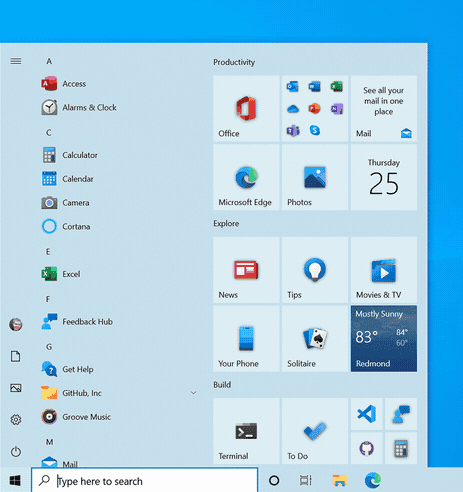
ALT + TAB to switch between apps and sites
Windows 10 21H1 brings all tabs to appear in Alt + TAB in the built-in browser Microsoft Edge. The change is intended to quickly get back to whatever you were doing on a page or Window
To enable or disable ALT + TAB feature you need to go to Settings -> System -> Multitasking. From here, you can choose to see your last three or five tabs.
ALT + TAB feature is available in Dev or Canary channel of Microsoft Edge beginning from 83.0.475.0.
Feature-rich Taskbar for new users
Windows 10 21H1 2104 introduces a new taskbar experience. This is cleaner, having less clutter, additionally personalized, and will tailor the layouts depending on user’s and device signal.
Microsoft will decide to continue with the feature by evaluation of the performance of individual default properties by keeping track of diagnostic data and user feedback.
This experience is available to only first logon or new account creation scenarios.
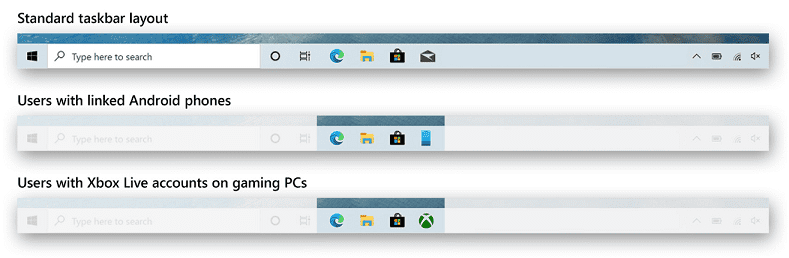
Notification experience change
Now you can click X on the uppermost right corner of the app logo on notification toast in Action center to dismiss.
This version will disable the summary toast Focus Assist notification and by default. You can change back to the previous behavior via Settings.
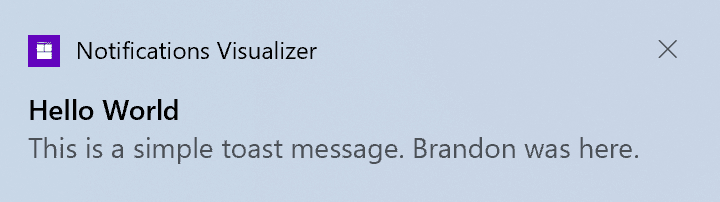
System on Settings from control panel
System link is Control panel is shifted to the Settings page and you can find this on Settings > System > About
Device information is now copyable on the About System section.
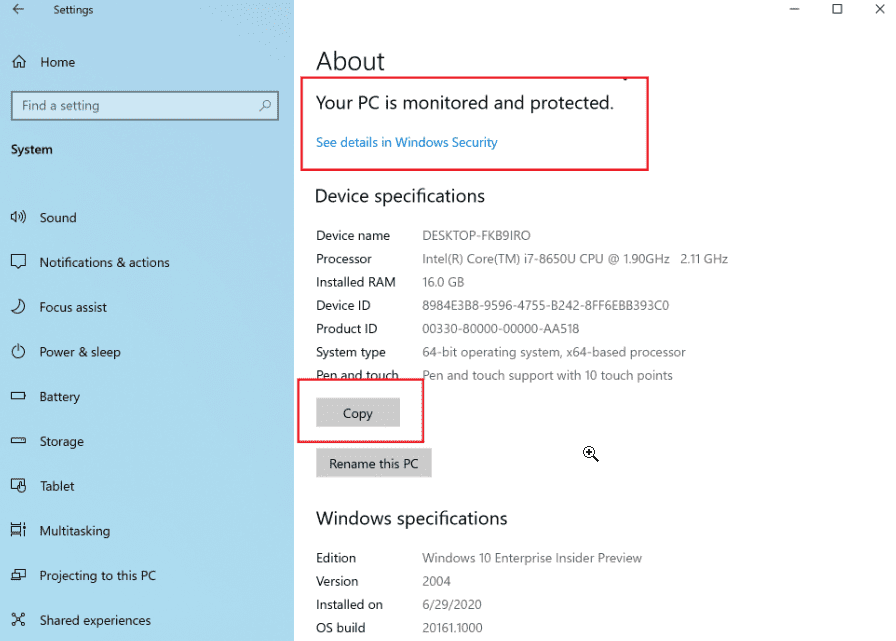
Notification toast when switching to tablet mode for 2-in-1 devices
When disconnecting keyboard on a 2-in-1 device you will no longer see a notification toast. Instead, the device will be automatically switched into the tablet mode having some improvements for touch. You can change the same from Settings > System > Tablet.
Quick action will no longer be showing tablet mode on non-touch devices.
Windows 10 21H1 2104 will have a new logic that allows users to boot into the appropriate mode.
Windows Calculator graphing mode
The version has rolled out Calculator graphing mode features.
Features
Plot one or more equations on the graph – Type multiple equations and compare plots with one another and interactions between the lines.
Add equations with variables – If you type equations with variables (e.g., z = my + b), you’ll be able to update the value of those variables to see the changes live on the graph.
Analyze the graph –This feature allows to trace plots with your mouse or keyboard and analyze equations to help identify key graph features, like the x- and y-intercepts.
Windows 10 Build 20170
Manage Sound in Settings
Windows 10 21H1 includes Manage sound devices section in Settings. Previously, it was in the control panel where you could set default devices.
Volume mixer will now have a setting for per app audio settings, which you can use to redirect audio endpoints per app.
New experience of Microsoft Launcher v6
Windows 10 21H1 brings a new level Microsoft Launcher. This Microsoft Launcher v6 is developed on a new codebase and lets you use a number of modern features. You will experience absolutely new Dark Theme, Bing-Supported Wallpaper, Landscape mode, Personalized News, and Customizable App Icons in this application. Additionally, the app improves performance like fast loading, less memory use, fluent animations, and battery optimization.
New features –
- The app shows a personalized news feed updates relevant to you.
- Application supports horizontal and vertical orientations to show landscape mode.
- Microsoft launcher app icons are customizable and adaptive.
- The app supports Bing wallpaper to give you a new and fresh experience every day.
- Dark theme is available in Microsoft Launcher v6 which supports the default dark mode settings.
- Microsoft Launcher v6 runs quicker than ever, utilizes a little amount of memory, consumes less battery, and provides you the opportunity to enjoy fluent animations.
Taskbar search Improvement
Windows 10 2104 21H1 comes up with a new design for Search Home. This 2-column layout provides more readability and fast accessibility for Quick Searches. You can experience top news, local weather, and more helpful info here.
Changes and Improvements
- Windows 2104 brings a new settings app icon.
- Transport Layer Security (TLS) 1.3 is turned on with the default setting in this version.
- TLS 1.3 under IIS/HTTP.SYS is also turned on with the default configuration. SSPI callers have the ability to use TLS 1.3 by going through the new crypto-agile SCH_CREDENTIALS structure when calling AcquireCredentialsHanlde. However, SSPI callers who use TLS 1.3 should confirm that their code appropriately handles SEC_I_RENEGOTIATE.
Windows 10 Build 20175
Better Pinned sites experience
Windows 10 2104 201H1 offers quick access to tabs for your pinned sites. A pinned site on the Taskbar will prompt all of the open tabs for the site across Microsoft Edge on a click.
Reset-AppxPackage is again active
This version has again started supporting reset UWP apps through PowerShell. You will have to replace the appx package name in the following command –
Get-AppxPackage *calculator* | Reset-AppxPackage
The command will reset the app data back to default after running.
Improvement in Eye Contact on Surface Pro X
You know Surface Pro X is equipped with SQ1(TM) processor which is powered by artificial intelligence capabilities. So with Windows 10 21H1, when you are video calling Eye Contact will adjust your gaze and it appears to be looking straight in the camera. Insiders are able to enable this feature on the device Pro X from the Surface app.
New icons for Snip & Sketch and Sticky Notes
Windows 10 2104 has rolled out new icons for Snip & Sketch and Sticky Notes through the Microsoft Store.
Windows 10 Build 20180
This build introduces a few changes and no features. An earlier build of Windows 10 included tablet posture logic for 2-in-1 devices. This change will be now applicable to single screen.
This build brings a new folder icon in the Start menu All apps list. This will be a little smaller in order to better align with the size of the other icons.
Windows 10 21H1 has updated the search box in the Default Apps settings pages for the improvement of performance.
Windows 10 Build 20185
DNS configuration in Settings Improvement
Windows 10 21H1 carries a few changes to the Network section in Settings –
Accessibility for DNS settings are now easier
You can modify DNS server assignment more in an easier way because it is now a top-level option in the network properties page.
Settings app includes Encrypted DNS controls
Encrypted DNS (DoH or DNS over HTTPS) can help increase privacy and security while browsing the web. You can configure DoH instantly in the Settings app to more easily –
For Ethernet connections –
Go to Settings > Network & Internet > Status. Click Properties, then select Edit IP assignment or Edit DNS server assignment and it will be available in the popup.
For Wi-Fi connections
- Open the Windows Settings and go to – Network & Internet > Wi-Fi.
- Select the – Adapter properties link,
- Click – Edit IP assignment or Edit DNS server assignment.
- You can see the options in the popup.
Currently, you will not be able to see encryption options if you open individual network’s property page.
You have the ability to add any IP address from this page to unblock the DoH dropdown and select to use encryption in Windows 10. Further, you can confirm it’s working by making sure the applied DNS servers in the network properties and see them labeled as (Encrypted) servers. If you are trying a custom DoH server you can set an IP address to be recognized as a DoH server. You can use the netsh command documented here.
New ADMX Backed Policies for MDM
From Build 20175 till the current one, Microsoft has enabled 647 new MDM policies across 56 ADMX files. This will enable commercial customers to configure policies that are also supported through Group Policies. These include ADMX based Policies, for example, Event Forwarding, Servicing, App Compat. The added policies can be configured via the Intune custom profile.
ADMX file name:
- AddRemovePrograms.admx
- AppCompat.admx
- AuditSettings.admx
- CipherSuiteOrder.admx
- COM.admx
- Cpls.admx
- CtrlAltDel.admx
- DigitalLocker.admx
- DnsClient.admx
- DWM.admx
- EncryptFilesonMove.admx
- EventForwarding.admx
- FileServerVSSProvider.admx
- FileSys.admx
- FolderRedirection.admx
- Help.admx
- HelpAndSupport.admx
- kdc.admx
- LanmanServer.admx
- LinkLayerTopologyDiscovery.admx
- MMC.admx
- MMCSnapins.admx
- MSAPolicy.admx
- nca.admx
- NCSI.admx
- Netlogon.admx
- OfflineFiles.admx
- PeerToPeerCaching.admx
- PerformanceDiagnostics.admx
- PreviousVersions.admx
- QOS.admx
- Reliability.admx
- Scripts.admx
- sdiageng.admx
- Securitycenter.admx
- Servicing.admx
- Setup.admx
- SharedFolders.admx
- Sharing.admx
- Shell-CommandPrompt-RegEditTools.admx
- Smartcard.admx
- Snmp.admx
- TaskScheduler.admxtcpip.admx
- Thumbnails.admx
- TPM.admx
- UserExperienceVirtualization.admx
- W32Time.admx
- WinCal.admx
- WindowsAnytimeUpgrade.adm
- WindowsConnectNow.admx
- WindowsMediaDRM.admx
- WindowsMediaPlayer.admx
- WindowsMessenger.admx
- WinInit.admx
From this build, now you are able to access mobile applications staying at from Windows 10 PC. Currently, this is available for Samsung devices as they are integrated into Windows 10. Furthermore, in order to easy and quick access, you can pin your favorite mobile apps to the Start menu or Taskbar on your PC. On Launching, the app will appear in an independent window outside the Your Phone app. This will enable you to multitask. Have a look at the list of the supported devices.
Key Features
- You are able to view the complete list of all installed Android applications in Your Phone app.
- You have the ability to add oftentimes used apps to the favorites section or search.
- Launching any mobile app from a PC is possible.
- Furthermore, the mirrored phone screen and applications will be available in separate windows.
- You can Pin suitable mobile apps to the Taskbar or Start menu of your PC.
- You will receive app notification badging (unread notifications) in the All apps list or your Favorites.
To be continued…