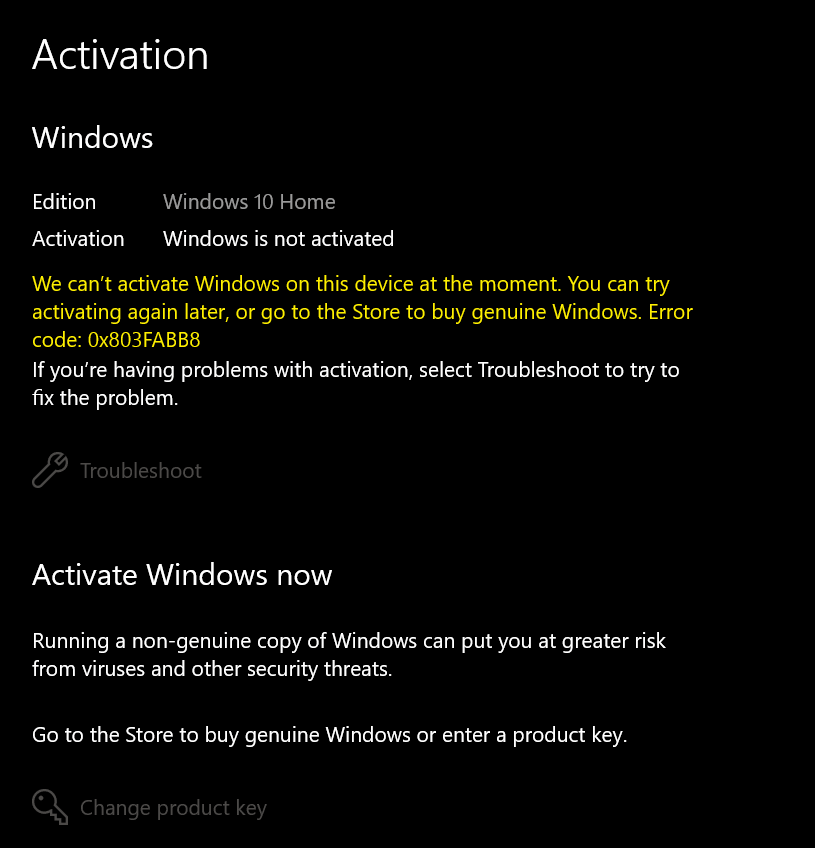After you change hardware, for example, processor, motherboard, or disk drive you might encounter certain types of issues in Windows 10. When Windows fail to recognize the digital license after the replacement activation error appears. 0x803FABB8 is such an error code that indicates that Windows 10 is unable to recognize the product key.
Activation error 0x803FABB8 may occur because the hardware that had saved the license is not available now in the system. So you need to pre-preparation before the substitution of the computer part but if you haven’t don’t worry you can still fix the issue.
Table of Contents
0x803FABB8 Error code Windows is not activated
Here is how to Fix Windows 10 Activation Error 0x803FABB8 –
1] Prepare your laptop or desktop before changing the Hardware
When you activate Windows 10 the activation license becomes associated with the hardware. If you would have prepared your device before changing any physical components such as CPU, motherboard, or disk drive then you could avoid this activation problem. So follow the steps below and then take it to mechanic for the replacement –
- Press – Win + I.
- Select the – Update & Security.
- Click the – Activation.
- Go to the right side and check if – Windows is activated with a digital license is written. This indicates that your product key is not attached to your Microsoft account. If it would have been already associated you could see the message – “Windows is activated with a digital license linked to your Microsoft account”. So –
- Click the option – Add an account.
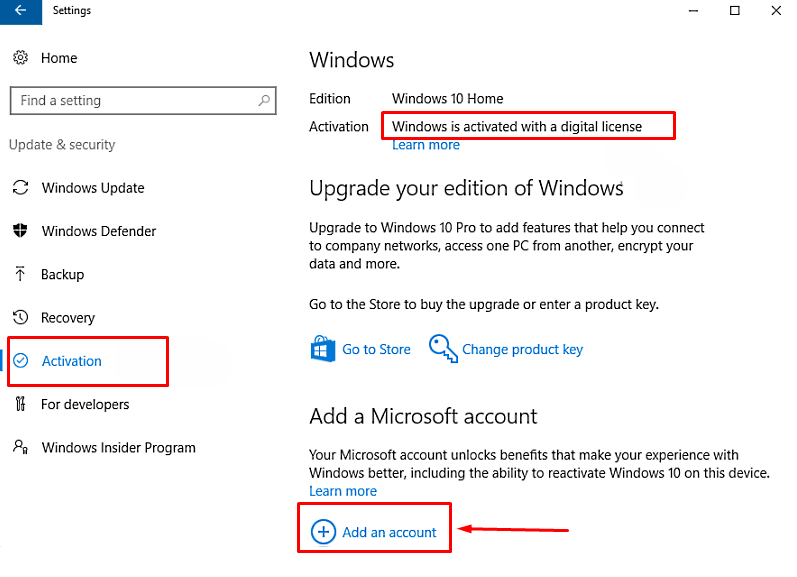
- Insert your credentials for the Microsoft account that is connected with the license.
- Click Next and confirm the account.
Now give the mechanic to change the hardware and after getting back, follow –
- Again go to Settings > Update & Security > Recovery.
- Click the – Troubleshoot.
- Next, click – I changed hardware on this device recently.
- If asked, give your credentials of Microsoft account.
- Choose the device that you’re attempting to activate currently.
- Select the box before – This is the device I’m using right now.
- Finally, click – Activate.
2] Run Activation Troubleshooter to fix Error 0x803FABB8
If you get error 0x803FABB8 when activating Windows 10 the troubleshooter might help you. This will check whether the server can recognize the license and repair the issues.
- Click the – Start.
- Type – activation.
- Next, click the – Troubleshooter.
- Follow the instructions the tool displays and restart your PC.
3] Use a phone call to activate
You can use a phone call to activate Windows 10 when finding 0x803FABB8 error.
- Press – Windows logo key + R.
- Once Run dialog box appears, type – slui 4.
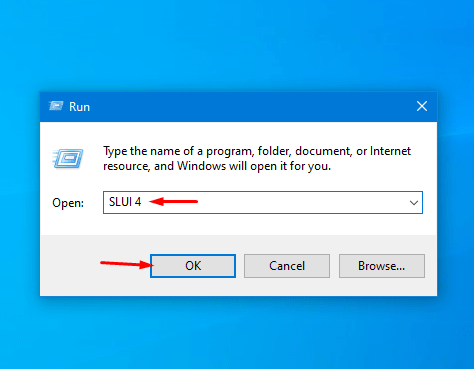
- Hit – Enter.
- Select the correct region you live at.
- You will receive an automated call from Windows instantly; state your Installation ID.
- Now, you will see a – Confirmation ID; read out this ID out loud.
- Click the – Activation.
- Follow coming directions and activate without having any error.
- End the phone call and reboot your computer.
4] Enter the correct and genuine product key
Oftentimes this issue occurs because you don’t insert in the correct product key and Windows fails to identify it. So take the DVD or USB out of your bag see the digital license and type the same precisely. You can also take a backup of the key using this post – Find Product Key of Windows/Office/Photoshop Using ProduKey on Windows 10 before starting the hardware changing procedure.
Methods list
1] Prepare your laptop or desktop before changing the Hardware
2] Run Activation Troubleshooter
3] Use a phone call to activate
4] Enter the correct and genuine product key
That’s all!!