Windows 10 Build 18932 comes out to the Insiders in the fast ring carrying a bunch of fixes, changes along with some remarkable known issue. The build includes Eye Control and Accessibility Enhancements which covers a few most requested features like – Drag-and-drop, Pause, and more. Additionally, after installing this update, you will surprise seeing that the Narrator will now start reading webpages and emails by itself. Along with these changes, you will observe that the Magnifier user interface now works accompanied a dark theme and text sizing options.
Besides, the tech giant brings additional new features to the Phone app. This comprises the ability to one-touch tap and integration with Notifications. Being into the Skip Ahead ring, you’re able to straightaway get Build 18932 20H1 via Windows Update. For this, simply go to the built-in Windows Settings app and explore the Update & Security category. Subsequently, click on the ‘Check for updates’ button and let download the build 18932 on your machine.
Windows 10 Build 18932 Brings Accessibility Features and Fixes
Here is the Changelog –
Eye Control Improvements
Microsoft is continuously trying to enhance and upgrade the Eye Control based features. With this build, you will notice the enhancements in the following fields –
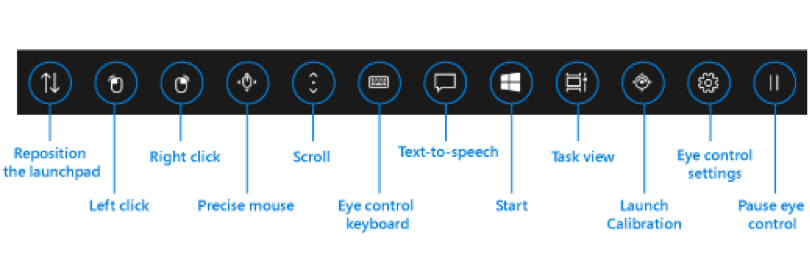
Drag-and-drop – This is one of the most requisite features brought in to operation in Eye Control. It mainly performs mouse drag-and-drop function which is very helpful features for the users. To make enable this feature, just go to the settings screen of Eye control and activate it. The specific mouse control tool lets you drag the mouse. This feature also provides you the ability to clicks and drags with Shift and Ctrl modifier hotkey.
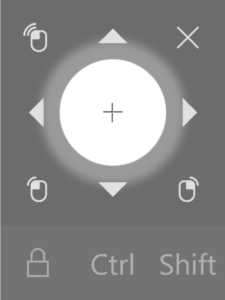
Pause – Microsoft team also made changes to the pause experience. If you hit the pause button, the launchpad will entirely conceal. However, on dismissing, the launchpad starts to appear again. This lets you an experience of viewing full-screen content without any obstruction. In a similar way, it also provides “eye gaze enabled applications” which is advantageous while executing the newly started Eye first applications. Moreover, the eye gaze enabled applications can be used without triggering Eye Control features.
Switch support – Earlier, Dwell was used for clicking a button. Dwelling, it is the process of fixing your eyes on part of the screen and holding your eyes there for a certain amount of time. In this build, the tech giant has added another activation method in which dwell is used to select the target, but clicking a button is done with switch. Besides, at the present time, users follow the devices which support joysticks or having this feature.
Under the hood – Most of the users want to evolve their own gaze enabled applications. Accordingly, they can use the open source Gaze Interaction Library in the Windows Community Toolkit. In addition to this, the UI performs using the identical code that is available in the Gaze Interaction Library.
Settings – In this release, the Redmond team has updated settings to allow you to manage more Eye Control features. This comprises allowing of a few new features and more fine control of the numeric values that transform how sensitive the system is for the eye movements. Along with, it allows for a more customized and straightforward experience for your Eye Control experience.
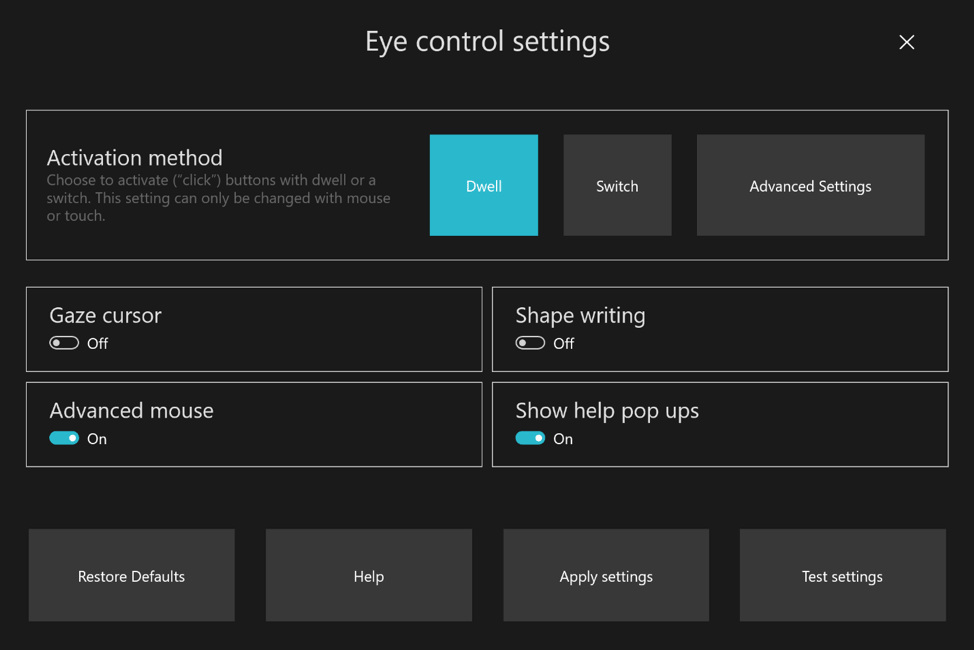
Other Accessibility Improvements with Windows 10 Build 18932
The narrator will now automatically start reading webpages and emails – With this Windows 10 Build 18932, you will listen to the most vital content fastly. When the narrator gets loaded, it starts reading webpages by itself. The narrator will start reading at the main event, if there is one, or will fall back to a reasonable paragraph. Besides, it will also start automatically reading emails when you open it in Outlook and the inbox Mail applications. You are able to give feedback if you find such experiences that aren’t working well.
The Magnifier UI now works with a dark theme and text sizing options – If you see the below images, you might know how the magnifier user interface works in this release. Here the upper image is in Light theme and defaults text size. Whereas the lower one is in Dark theme and the text is sized at 125%.
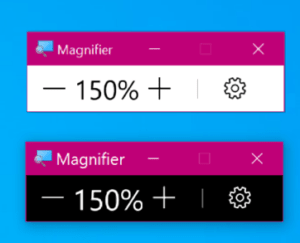
Refining your notification settings
In this release, the tech giant has worked on giving you more control over possible interruptions. In this release, the company has introduced the Focus Assist that suppresses notifications by itself. It happens when you try to stay in a moment and not distract. Although, you can promptly get rid of the notification toast by using the middle click and let dismiss the notification. Read out the following steps to discover and understand the notification settings easily –
- With this release 18932, now an inline option will be available to disable the notifications which you meet for that app. Besides, you can also head to the app’s notification settings.
- On opening the notification settings of an application, you’ll notice a few added pictures which will help you to elucidate the impact of certain settings. Therefore, now you don’t need to open the old sound control panel to do that.
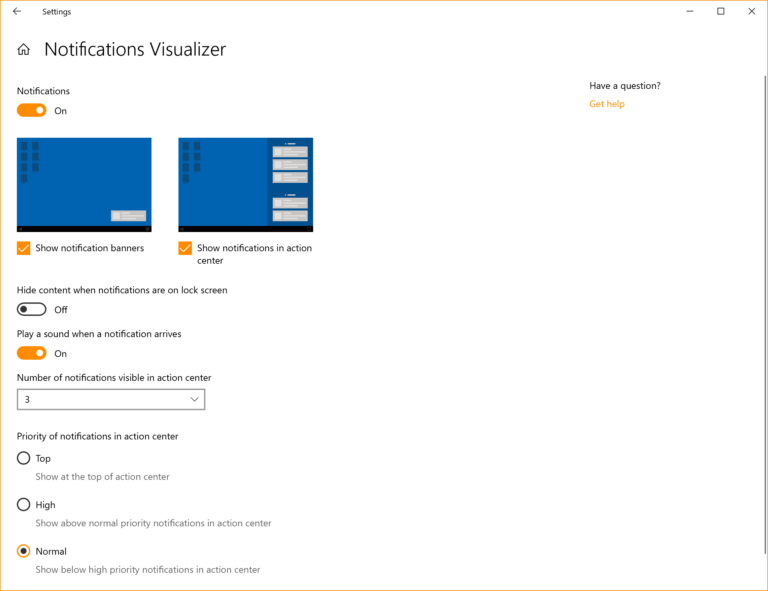
- Microsoft expert also added a new direct link at the top of the Action Center which will manage notification. Therefore, it will take one less step to get Notification & Actions settings. For this, in the middle of the Action Center, the company has made room for “no notifications”. It implies that there’s no need to follow it as far when you start the Action Center from the bottom of the screen.
- In addition to this, you can also sort the list by which apps most recently sent notifications.
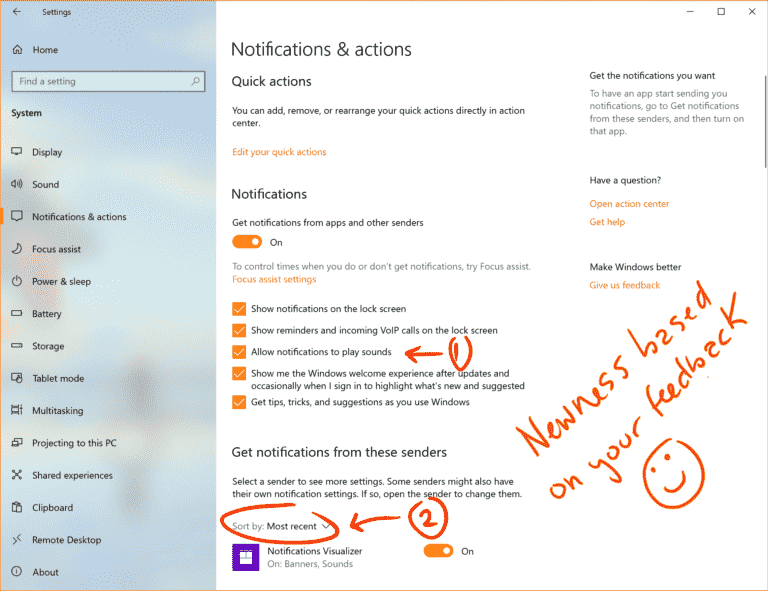
Your Phone app – Phone screen & Notifications features
Microsoft uncovered an additional feature to the Phone screen for insiders only. It comprises the ability to one-touch tap and integration with notifications. You can check out these features from the below section –
Enabling touch functionality – With this additional new features, now you have the ability to communicate with your phone display using long press and one-touch tap. This is a very straightforward feature which lets you open apps, select items, and more in a convenient manner. It also allows you to click on links directly on your touch-enabled PC.
Notifications integration with the Phone screen – The tech giant has launched a very interesting feature i.e. notifications integration with the Phone screen. This will be available with the May 2019 update for the insiders. If the Phone Screen supports it, the notification will launch on the phone screen which lets you communicate with the keyboard and mouse. However, if it’s not supported, simply go to the notifications feed rather to clicking on the notifications. Along with, note that the notifications of the text message will continue to be available within the messaging node.
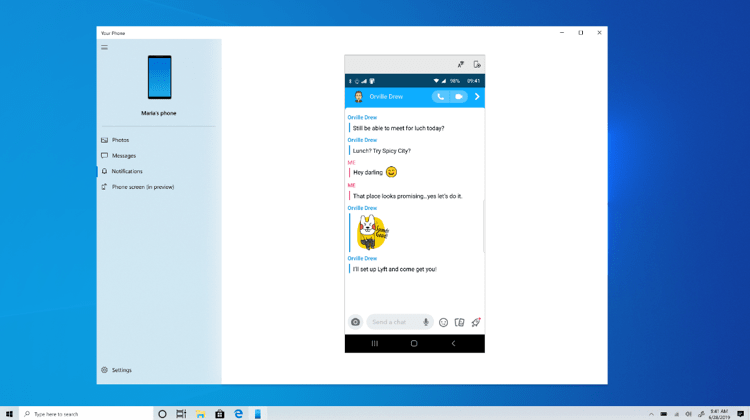
Your Phone Notifications available to all users – With the version 1803 or the newer, the notification feature in the Your Phone app is now constantly rolling out to all the Win10 users. Here you need to Keep a lookout as it may take a few time to display within your Phone app.
Phone screen requirements
- Select Android phones running Android Nougat (7.0) or greater. These devices are – Samsung Galaxy S10e, S10, S10+, S9, S9+, S8, S8+, Samsung Galaxy A8, A8+, Samsung Galaxy A8, A8+, Samsung Galaxy Note 9, Note 8, OnePlus 6, 6T.
- Windows 10 PCs with Bluetooth radio. It supports the low-energy peripheral role.
- The Windows Insiders Build must be at least 18338 and higher.
- Android phone must be on, within Bluetooth range of the machine. Also, it should be connected to the same network as the PC.
Known issues
- Touch gestures won’t work. For instance – swipe, flick or pinch.
- You may feel that your device’s touch behaving like a mouse. Therefore, trying to drag to scroll in some apps may behave differently and select text instead of scrolling
- Some games and apps do not support mouse communications. Sometimes they also recognize touch interactions from the PC either
- The company has announced that always on display will not be operated on the phone screen displayed on the computer.
- Another problem here is that the blue light choices will not be applied on the phone screen displayed on the PC
- In addition to the screen reader feedback, the additional audio will play out of the phone speakers rather to the computer.
These all features will gradually be allocated to Insiders on builds 1903 or higher. Therefore, it may take a few days to be available.
Windows 10 Build 18932 Fixes
- Microsoft states that they are in the process of converging settings sync engines which will mitigate the complexity and enhance the reliability of sync. Moreover, the older settings sync engine will be disabled for 20H1 builds. Along with the changes made to settings that have not yet been migrated to the new settings sync engine will stop being sent and received until that work is complete. However, some settings may not be migrated. The complete list of settings that have been approved for sync is available here. Although, the list is installed to change during 20H1. Synced settings that influenced through this change hold setting concerning to taskbar adjustment, wallpaper, theming, and others. Additionally, you may experience a one-time receive of synced settings changes after enhancing your device. However, after that, it will terminate.
- The tech giant has updated the indexing performance to exclude common developer folders. For instance – .git, .hg, .svn.Nuget, and more by default. This will enhance the system performance while collecting and syncing large code bases in the default indexed sections. As for example – user libraries.
- With this release, the company has resolved an update which was not working for the first time. This issue used to occur when you endeavor to download it with a 0xc0000409 error code.
- Microsoft specialist sorted out another problem where recent updates might have failed with a 0x80070005 error code.
- The build 18932 also resolved the problem of Home editions. Here, the major devices were not able to check out the “download progress percentage” change on the Windows Update page.
- A race condition is resolved here which appears in a few insiders. Just because of this issue, a huge number of explorer.exe crashes in the previous builds. In addition to this, most of the users were noticed that their Control Panel was not working which can also be considered as the root causes of this issue.
- With this update, the File Explorer will not crash on clicking. According to a few users, they experienced an unexpectedly small space, however, it is no more.
- Another issue of crashing Settings is resolved here. This used to occurs when you attempt to add language on the previous build.
- You will not get the issue with the heading in the Word. Additionally, the Narrator is presenting perfectly just after flashing a message on a braille display.
- Microsoft expert made a small backend change to the updated Windows Ink Workspace to help improve the launch time.
- The team has resolved another issue in Task Manager which surprisingly displaying 0% CPU usage in the Performance tab.
- On installing this build, you will not encounter black remote desktop windows for a few seconds. It normally occurs when you disconnect from a remote desktop session.
- Another issue relates to Direct3D 12 games is fixed now. You will not experience the crashing issue regarding this application.
- If you input Asian characters, you will not confront the crashing issue after installing this build.
- The tech giant resolved the Chinese Pinyin IME where, if you were in the middle of finalizing a phrase and clicked away, the next thing you type will not show the characters.
- Another Chinese Pinyin IME is fixed now. At this circumstances, the mouse over highlight can stick on a particular candidate in the candidate window.
- Microsoft specialist resolved the Chinese Pinyin IME where the candidate window wouldn’t perform while typing in the Edge browser search box.
- With this release, you will get the ability to use touch to open context menus on websites in the Edge browser. Another method to use this feature is by using to zoom in and back out.
- According to the software giant, the Narrator search mode will now reset scoping to all elements each time it starts.
- The company is now unveiling the fix for taskbar which surprisingly dismisses while invoking Start. It happens if you set it to autohide to all Insiders in Fast.
- Windows 10 Developer company resolved Bluetooth Hands-Free audio driver which get stuck. This issue used to occur while making or breaking a synchronous connection-oriented link to the headset. Because of this issue, all audio on the system would stop functioning until you restart the computer.
Windows 10 Build 18932 Known Issues
- Microsoft team states that if you experience failures of installing games through the Xbox app, you can retry the install. However, if it maintains having this problem, you may want to roll back to Build 18922.
- In a previous version of the Build, there was a crucial concern of the anti-cheat program uses with games. However, on updating to the latest 1903, you may confront some crashes experience of the PC. With the partners, the expert team working on to receive their software updated with a fix also most of the games have released patches to hamper PCs from encountering this issue. As a workaround, to lessen the possibility of running into this issue, kindly ensure that your device is functioning on the most recent version of your games prior to attempting to update the OS. In addition to this, the software giant is also working on with anti-cheat and game developers to resolve these types of relevant issues. This will work to reduce the likelihood of these issues in the forthcoming days.
- With this release, a few Realtek SD card readers will not operate well. However, the company is investigating the issue.
- According to the tech giants, the tamper Protection may be disabled in Windows Security after updating to this build. However, you can turn it back on. Moreover, this Windows Defender will return to being on by default for all Insiders in August.
Source – Windows blog.
