Windows 10 Build 18963 20H1 comes out to the Insiders in the Fast ring bringing a plethora of features fixes, changes, and improvements. This update in the Release Preview introduces a GPU temperature to Task Manager. After installing this build, you will observe that the developers’ team has also enhanced the Optional Features page in Windows Settings. This update also grants you the ability to rename the virtual desktops which will assist you visually and cognitively separate various tasks on your machine. Addition to the features, the company also comprises some accessibility improvements like – new Cortana experience, Graphics Settings, Chinese IME and more.
Besides, in Windows search improvements, they enhance the spell correction for Apps & Settings searches which will help you to find what exactly you’re looking for. Being into the Fast ring, you’re able to straightaway get Build 18963 20H1 via Windows Update. For this, just visit the Windows Settings app and open the Update & Security icon. Finally, click on the ‘Check for updates’ button and let download the update on your device.
Table of Contents
What’s new in Build 18963 [20H1] Features, improvements, Fixes details
Here is the Windows 10 Build 18963 changelog –
See GPU temperature in Task Manager
From this build, Windows 10 Task Manager includes temperature monitoring support. In the case of having a dedicated GPU card, the present temperature will bubble up in the Performance Tab.
Important:
- GPU temperature feature is currently only available when you are using a dedicated GPU card.
- The graphics driver may be up-to-date to see the temperature. The card compatible with version 2.4 (or higher) of WDDM is required. To check which version your Windows 10 PC has, press WIN+R combination and enter dxdiag. Under the Display tab, it will show your WDDM version next to the Driver Model.
- The value of temperature is only supported in Celsius at present.
![Windows 10 Build 18963 [20H1] See GPU temperature in Task Manager](http://howto-connect.com/wp-content/uploads/Windows-10-Build-18963-20H1-See-GPU-temperature-in-Task-Manager.png)
Rename virtual desktops
Virtual Desktops assists you cognitively and visually separate various tasks on your PC. They can also be useful when doing presentations. You are able to prepare a demo on different desktops with this feature. From this build, you can set names for the desktops to help cement the separation between workspaces.
Launch Task View, click the name of your desktop and allow it to switch it to an editable field. You can give a name and also use emoji here. When you right-click the thumbnail of the desktop you will notice a context menu with a Rename option.
The Renamed virtual desktops persist a reboot.
Improvements in the Optional Features page in Settings
The build brings usability improvements to the Optional Features section in Settings (Settings => Apps & Features => Optional Features).
- Multi-select – You can now onward select moreover install multiple optional features at the same time.
- Better list management – You have the ability to search vial lists of optional features and sort them by Name, Size, and Install date.
- More useful information – Optional feature will also show install date. You will find feature dependencies in the description section of an optional feature in the list of features available for install.
- Easier page navigation – You will now observe the latest installs or uninstalls or cancels status on the main page in the Latest actions field. You are able to add optional features and see history through pop-up dialogues without standing out the main page.
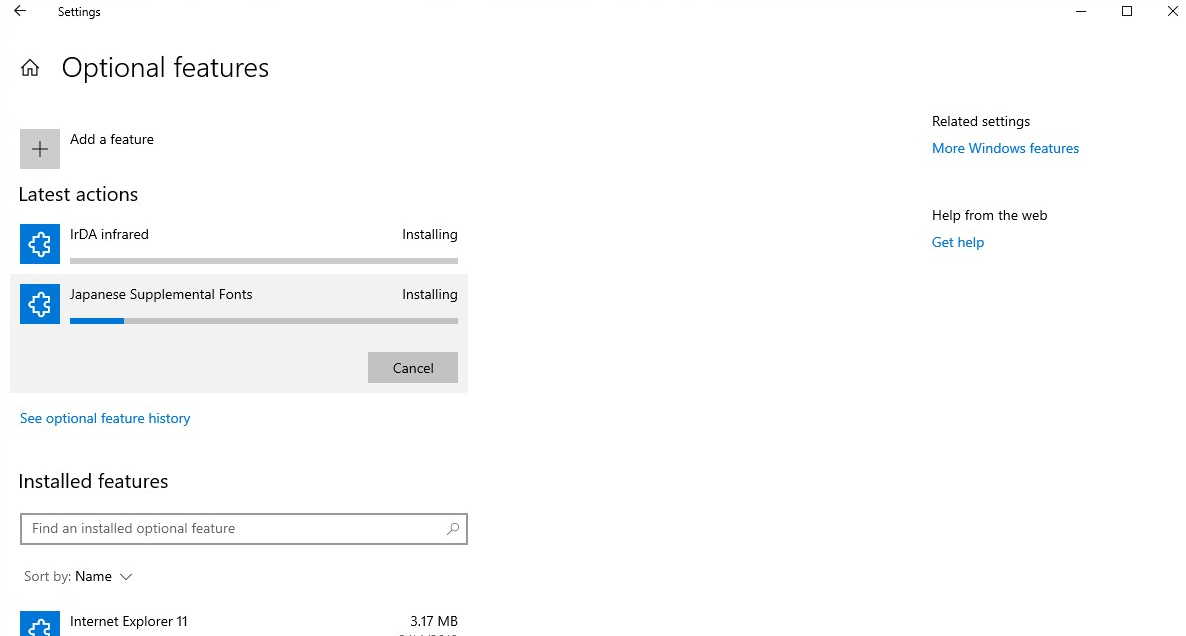
Add Mouse Cursor speed to Settings
You can now set your mouse cursor speed directly from within Settings. Navigate to Settings => Devices => Mouse to experience the improvement.

Notepad can be updated from store
Now, the built-in Notepad is able to get an update from the Store by itself.
Traditional Chinese IME improvements
In the Traditional Chinese IME, you will experience the following improvements –
- Toolbar – Developers have fixed the toolbar issue that shows up even when it was turned off in the setting. You will get a new [Hide toolbar] button in the Chinese IME toolbar menu.
- Candidate Window – The developers have been active in enhancing candidate window quality.
- They settled a bug causing candidate window sometimes to show the limited number of candidates.
- Fixed candidates shown in a table view cannot be selected by number keys.
![[Hide toolbar] button in the Chinese IME toolbar menu](http://howto-connect.com/wp-content/uploads/Hide-toolbar-button-in-the-Chinese-IME-toolbar-menu.png)
Changes to your account picture in Windows
Starting from this build 18963, you will have a better experience when Changing the account picture you use to sign in to Windows. The updated picture will instantly appear across apps, Windows, and the Microsoft sites you use daily.
Steps
- Go to Settings=> Accounts => Your info.
- Use the options in ‘Create your picture’ to select a new picture for your account.
- Check if your picture has been updated in Windows, and on the sites and apps, you use.
Other updates for Insiders
Windows Search improvements
Here are some of the server-side search improvements –
Improved spell correction for Apps & Settings searches
This update has a built-in spell correction feature which will assist you to find out especially what you want to explore. In this build, Microsoft has updated the powerpoint and “exce;,” to get more reliable and effective consequences.
Hints to improve Best match results
The company has added a “Related:” line which will be available below the corresponding result. This feature will help to elucidate the address in several cases where the Best match result isn’t an exact match your search. As per professional, they will extend this feature to include Apps search in the coming week.
Bringing the latest Search Home experience to more users
Microsoft team updated Search Home feature with the Windows 10 May 2019 Update. The main motive to comprise that feature was to help in saving time by adding quick access to your Top apps and Recent activities. For making this feature more productive, tech expert announced to extend this feature to everyone using the Windows 10 October 2018 Update as well.
Windows 10 Build 18963 changes, improvements, and fixes for PC
- Microsoft team sorted out another issue which results in the candidate selection in the prediction window for the Japanese IME infrequently not matching the composition string.
- The tech giant resolved an issue where when connected via cellular or ethernet, the Network status would show you weren’t connected. However, at this moment you were able to successfully use the network.
- They rectified an issue which affects typing speed over remote desktop.
- With Windows 10 Build 18963, the emoji panel will not close by itself in any places. This issue usually used to occur after entering a single emoji.
- Now, you will not confront the underlying app crashing while typing a very long string with the Vietnamese Telex keyboard.
- Microsoft expert deals with a recent issue where the touch keyboard input a period when pressing the space key when typing in Korean.
- With the latest preview build, the search will not get crashed. This issue mainly happens if the Allow Input Personalization group policy was set to disable.
- Upon interruption of the internet using a local account, you will not have to face the “resulting issue in search not returning results”.
- In the earlier updates, the search box used to get invisible in the taskbar. It normally happens when you open the start menu while there was an update pending on your system. However, in the latest update, they fixed that issue now.
- With the latest update, press Win+C hotkey and let Cortana appear.
- The tech giant solved an issue where the candidate selection through number keys for the new Simplified Chinese IME did not match with the composition string.
- Now, you are able to sync iCloud calendars with the Calendar app.
- As per the expert team, in the latest release, the Connect app is going to shift as optional feature downloadable in Settings. This will help to reduce the disk footprint.
- With this Windows 10 Build 18963, you have the ability to set up Windows Hello in Settings.
- Microsoft specialist resolved a recent issue where if Sound Settings was open, and you used the hardware volume keys on your machine to update the volume. At this circumstance, having the current value, the master volume slider might not stay in sync.
- The company has rectified an issue which results in the Graphics Settings drop-down list for Microsoft Store apps being empty.
- Windows 10 team resolved an issue which affects Snip & Sketches capture reliability in recent builds.
Known Issues Windows 10 Build 18963
- With this update, you may experience a new Cloud download option in Windows Settings. To access this feature, navigate to the following path – Settings=> Update & Security=> Recovery=> Reset this PC. However, this feature is not working yet.
- There was a crucial concern of the anti-cheat program uses with games. However, when you update to the latest build 18963, you may face some crashes experience the PC. With the associate’s partners, the company is working on to receive their software updated with a relevant fix. Most of the games have released patches to hinder PCs from encountering this issue. To mitigate the potentiality of running into this issue, ensure that your device is working on the most recent version of your games before trying to update the OS. The expert team is also working on with anti-cheat and game developers to resolve these types of anxious issues. This will work to decrease the possibility of these issues in the forthcoming days.
- With this release, a few Realtek SD card readers will not operate well. However, the company is investigating the issue.
- Microsoft technician is investigating reports that the minimize, maximize, and close title bar buttons aren’t working for certain apps. If you’re using an affected app, press Alt+F4 to close it if needed.
That’s all!!!
Source – Windows experience blog.