Microsoft comes forward with a new update having a good number of features, improvements, and fixes. This build includes Linux icon in File explorer navigation pane, enhances Free up disk space feature, and unveils News Bar app. Moreover, a bunch of fixes and improvements are available in Windows 10 Build 19603.
You will receive Windows 10 Build 19603 automatically if you are in Fast ring. Otherwise, you can go to Settings => Update & Security => Windows update and click on Check for updates.
Windows 10 Build 19603 Changelog
Here is the Windows 10 Build 19603 Changelog –
Linux icon in File Explorer Navigation pane
Windows 10 has been providing the ability to access Linux files since May 2019 update. The current update, Windows 10 Build 19603 places Linux icon to the left navigation pane in File Explorer. After going through the option, you will observe your every distro in the Linux root file system for that distro.
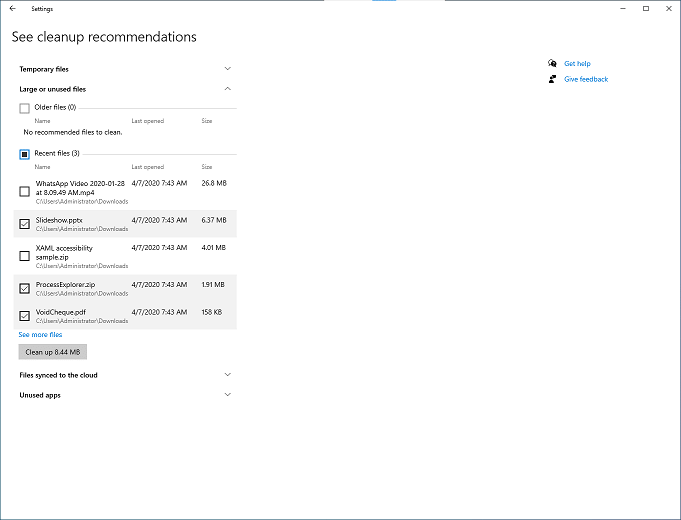
User cleanup features
A utility ‘Free up disk space’ within Storage Settings accumulates superfluous apps and files and allows you to digitally scrub your device.
After this build, you are able to delete all the content in a few clicks using this tool. For example, personal files, apps, or local copies of files synced to the cloud.
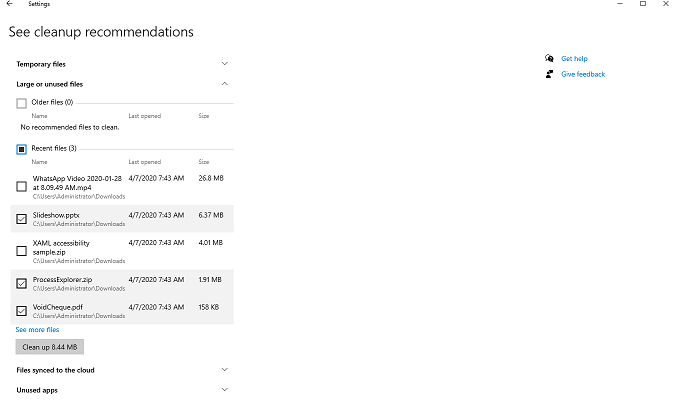
Additional updates for Insiders
News Bar (Beta) makes an entrance
With this build, a new news consumption app is available for Windows 10. The Bar serves you with the freshest news taking from the Microsoft News network of over 4,500 publishers around the world.
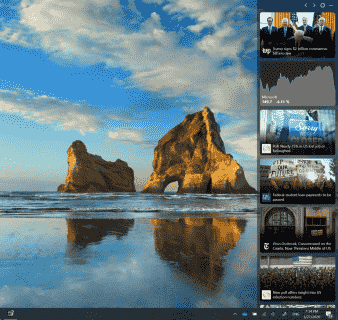
News Bar app Features
- The app continuously provides fresh Stories throughout the day.
- See the glimpse of the new by hovering or get the full story by clicking.
- You can view and Stocks News currently, with Weather and Sports arriving in the future.
- The app is extremely configurable, allowing you to interpolate it on the side you want it. Furthermore, you are able to change the background color, appearance, and country.
- It Supports both of the dark and light themes of Windows 10.
- Supports Multiple Monitors.
This News Bar is currently available for Windows 10 PC.
Raw Image Extension app support for Canon CR3 format
Users have been demanding the Support for Canon’s latest CR3 raw format for a long. The requisition is consistent since the availability of the Raw Image Extension in store in 2019. If you’ve been waiting for this feature, we have good news for you. The wait is over now because the insiders will have the support for Canon CR3 files, increased camera support, and several bug fixes in v1.0.307610.0.
See libraw.org documentation for a full list of supported cameras. Kindly note that GoPro raw camera format (.GPR) is still not supported.
How to get the supported version –
- First of all, ensure that you have updated the app to 1.0.307610.0 version.
- Now navigate to Settings > Apps.
- Locate and select Raw Image Extension.
- Click on Advanced options.
- If you see the version 1.0.307610.0 or later, then all is okay.
- Else, go to Store and search for Raw Image Extension.
- The update should start automatically.
- If not then click the Update button.
Remember, if the app wasn’t already installed, select Get, followed by the Install
Important – This version of the extension is currently only available to Windows Insiders.
Windows 10 Build 19603 General changes and improvements
- Services that are powered by binaries occupying in the user profiles will be continued on upgrades.
- Henceforth, Narrator will no longer turn on scan mode all by itself. However, this will happen when interacting with the Ideas pane in Excel. But changes will be different in the new Microsoft Edge. Here, in the browser Narrator will spontaneously enable scan mode and start reading webpages.
Windows 10 Build 19603 Fixes
- Users will finally not encounter the long going incompatibility issues that occur due to modifications in the OS between certain Insider Preview builds and some versions of BattlEye anti-cheat software. In case, if any problem appears while playing games that use BattlEye anti-cheat software, then please do submit the feedback about the same.
- Issue while making a video call in Microsoft Teams gets a fix. It was the poor functioning of the webcams.
- On recent builds, certain users confront a green screen with an error mssecflt.sys. The problem happens when starting a safe mode. Thankfully, the team fixes this issue as well.
- Key combination WIN + PrtScn will now onwards save a picture to file without any problem.
- Build 19603 fixes a number of stability complications with Narrator. It includes a fix where the screen-reader will not crash down while choosing a text in scan mode. This happens with new Edge when remote operations are off.
- Another problem that crashes Narrator Quick Start guide gets a solution. The issue was evident while traversing it with Narrator.
- Microsoft fixes the issue where EXE property information was incomplete in Task Manager for “EoAExperiences.exe”.
- While installing an update, users come across a Green Screen of Death. Fortunately, the team resolves this bugcheck also.
- Insiders will no longer encounter sporadic bugcheck (GSOD) with the error CRITICAL_PROCESS_DIED.
- Several Insiders confronted error KMODE_EXCEPTION_NOT_HANDLED. They were experiencing this bugcheck when trying to sign out from the current user. However, the error code will not appear anymore.
- Certain Insiders were getting driver compatibility warnings. The warnings are evident in virtual environments while trying to update to a newer build. Fortunately, after installing this build, such weird messages will not come.
- Users were getting inaccurate size estimates for disk cleanup. The issue occurs when they opt for the old Windows installation files to clean. The team resolves this disk cleanup issue as well.
- Storage settings will no longer mention the option to clean old Windows installation files wasn’t available. This occurs because it had been automatically removed after a certain number of days when actually the user has manually chosen to delete it.
- Windows Settings will not crash anymore while navigating to Network & Internet.
- Shared Experiences page will not ask to fix the account. However, post-Windows 10 Build 19603, the Fix Now option on the page will work.
- An issue was quite common on secondary monitors. Though the Cortana icon was disabled, it still gets displayed on secondary monitors. The issue gets a fix in this release.
- Users will now be able to drag and drop files into the root of a network share folder.
- The IME context menu also gets a fix where previously it fails to appear after using Shift+F10. It used to happen if the display language was not English.
- Going forward, the problem with IMEs created for Amharic and Sinhala is fixed as well. It fails to input text until the user Restart Windows 10 PC.
- One more IME problem gets a solution in Windows 10 Build 19603. Basically, a few Insiders were confronting a crash when switching window focus while an IME candidate pane was active.
Known Issues
- Unfortunately, Narrator and NVDA users with the latest release of Microsoft Edge Chromium version will continue to encounter certain difficulty. They will have problems while navigating and reading certain web content. However, all the individual teams of Narrator, NVDA and the Edge are conscious of the problems. Thankfully, amidst all these, users of legacy Microsoft Edge will not be affected.
- An attempt to install a new build hangs for a longer period of time. Microsoft is looking into the reports of the update process.
- The Documents sub-section under Privacy Settings page displays a broken icon (simply a rectangle).
- Sticky Notes windows will not move on to the desktop. As a temporary solution, set focus to Sticky Notes and press key combination Alt + Space. This will immediately fire up a menu that contains a Move option. Choose the Move option and then use either the arrow keys or the mouse to move the window.
- Microsoft and the team are looking into the report where the app icons on the taskbar have issues. It also includes defaulting to the .exe icon.
- Battery icon on the lock screen does not show the real level. Regardless of the actual battery level, it always displays no charge.
- Investigations are still going where IIS configuration being set to default after taking a new build. Just take a backup of the IIS configuration and restore it after successfully installing the new build.
- Last but not the least, Language packs may fail to install on this Windows 10 build 19603. Users who choose to reset the PC will be affected more. The language packs prior to the upgrade will continue to persist. Affected users may notice certain parts of the UI don’t display the preferred language.
That’s all!!!
Source – Windows experience Blog
