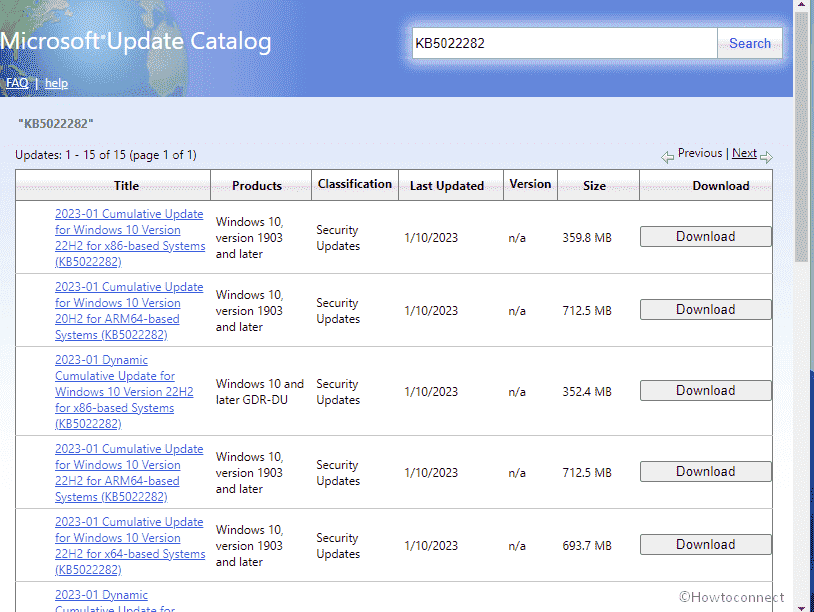Rolling out of patch Tuesday, 10/01/2023 security updates are going on and in this course, Windows 10 version 22H2, 21H2, and 21H1 are obtaining builds. KB5022282 is the release that comes with several changes and bug fixes including resolving 0xc000021a. January 2023 CU will increase the version numbers to 19045.2486, 19044.2486, and 19042.2486 respectively. See – Windows 10 KB5021233 22H2, 21H2, 21H1, 20H2 update is available.
Full name of the patch is 2023-01 Cumulative Update for Windows 10 Version 22H2 for x64-based Systems (KB5022282) where x64 is variable and can also be replaced with x86 or ARM64. Let’s see what’s new in this release –
Table of Contents
KB5022282 Windows 10 22H2, 21H2, 21H1 December 2022 update
Here is the changelog –
Bug fixes and changes
- This update addresses issues that affect the Local Session Manager (LSM). These issues might allow users who do not have admin rights to perform actions that only an admin can.
- This update addresses a known issue that affects apps that use Microsoft Open Database Connectivity (ODBC) SQL Server Driver (sqlsrv32.dll) to connect to databases. The connection might fail. You might also receive an error in the app, or you might receive an error from the SQL Server.
- This update addresses a known issue that might affect startup on some Windows devices. They might receive an error (0xc000021a) and have a blue screen.
Known issues
| Symptom | Workaround |
| You might notice that “Legacy edition of Microsoft Edge” is removed but this is not replaced with the chromium version of same browser if your Windows installations are prepared from custom ISO or offline media. The problem is the outcome absence of SSU dated 29/03/2021 or later before creating custom ISO images or offline media through slipstreaming this update.
Iimportant: If you haven’t changed any Windows update settings and directly installed Windows Update to you won’t be affected. For example, Windows Update for Business. Keep in mind to receive the SSU first before installing the latest cumulative update aka LCU without any additional steps. |
In order to bypass this problem, first of all, slipstream the Servicing Stack Update 29/03/2021 or later into the ISO image or custom offline media prior to slipstreaming the CU. For this, when working on combined LCU and SSU now used for Windows 10 v20H2 and Windows 10 v2004, unpack the SSU from the combined package. Move forward with the steps to extract the SSU –
Supposedly, if you have already faced this problem you can mitigate it by installing the new Microsoft Edge straight from its official website. |
How to download KB5021233 on Windows 10 21H2, 21H2, 21H2 19045.2486, 19044.2486, and 19042.2486 and install
Before starting to receive the update January 2023, make sure that your system has already the most recent edition of Windows 10 servicing stack update 19045.2300, 19044.2300, or 19042.2300. Once confirmed, follow the steps below to install KB 5021233 –
1] Through automatic Windows update
- Press – Win+Q.
- Write – updates and then press – Enter.
- Click on – Check for updates.
- Stay for some minutes until the Cumulative update is not fully downloaded. Once the task is over, you will come across a popup; choose – Restart now.
2] Via manual method from Microsoft update catalog
- Navigate to the KB5021233 direct download link.
- You will be taken to Microsoft update catalog website; locate the file supportive of your Windows version and architecture (x64, x86, or ARM64).
- Select the Download button assigned to that file.
- Click on the link located on a separate page.
- Once the Standalone copy of the LCU is downloaded, double-click on the .MSU file and select Yes on the confirmation pop-up.
- After a couple of reboots the update will be installed.
That’s all!!