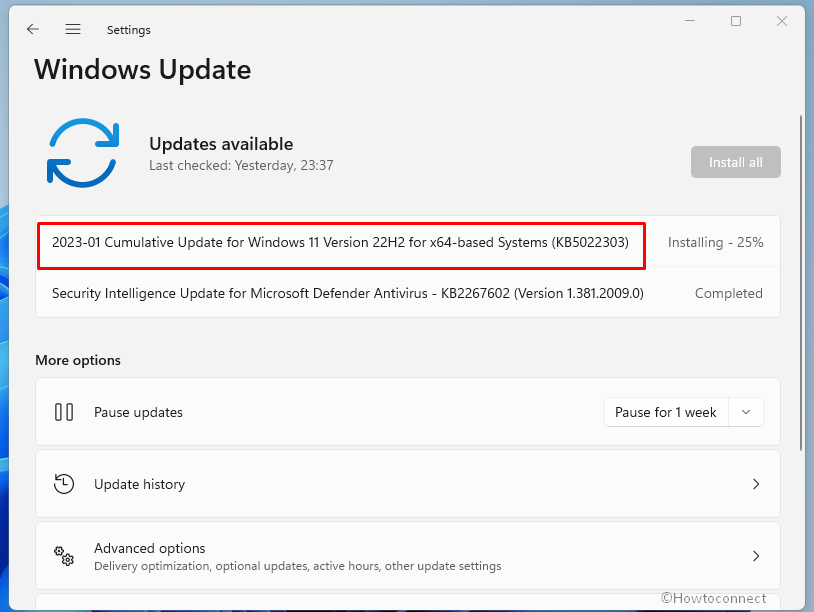Windows 11 22H2 is receiving 13/12/2022 Patch Tuesday security update to address some important bugs and problems. This patch also works on a problem that could affect Local Session Manager aka LSM. KB5022303 is the knowledge base number of the release and it increases the version to Windows 11 22621.1105. See – Windows 11 22621.963 KB5021255 22H2 update addresses Task Manager.
Full name of this release is – 2023-01 Cumulative Update for Windows 11 Version 22H2 for x64-based Systems (KB5022303) where x64 is changeable and it can also be ARM64. Let’s see what is new in January 2023 update for v22H2 –
Table of Contents
KB5022303 Windows 11 22621.1105 changes, bug fixes
Here is the changelog –
Bug fixes and changes
- This update addresses issues that affect the Local Session Manager (LSM). These issues might allow users who do not have admin rights to perform actions that only an admin can.
- This update addresses a known issue that affects apps that use Microsoft Open Database Connectivity (ODBC) SQL Server Driver (sqlsrv32.dll) to connect to databases. The connection might fail. You might also receive an error in the app, or you might receive an error from the SQL Server.
Known issues
| Applies to | Symptom | Workaround |
| IT admins | This is a prevailing problem for Windows 11 v22H2 users where provisioning packages might not function as expected. Windows might not be entirely configured, and the OOBE might not complete its work or might restart unexpectedly. You might be aware of Provisioning packages aka .PPKG files that are used to assist set up new devices for use on school or business networks. When applied during initial setup these are most possibly to be impacted by this problem.
Remark – PPKG Windows devices using Windows Autopilot are not affected by this issue. If you run Windows at home or in small offices you are not likely to be affected by this issue. |
In case, you can provision the device prior to upgrading to Windows 11 v22H2, the problem will no longer occur.
Experts in the team are currently investigating and will send an update in an upcoming release. |
| IT admins | One issue is the Slow Performance when Copying Multi GB File in Windows 11 22H2 Error. This problem more likely to occur when using a network share via Server Message Block aka SMB. Also, this issue will not affect Windows devices used in home or small offices. | In order To mitigate this flaw, you can use file copy utilities that do not use cache manager (buffered I/O). Run the below command as example –
or Furthermore, the expert’s team is working on a resolution and will deliver an update in an upcoming release. |
How to download KB5022303 and install on Windows 11 21H2 22621.1105
First of all, keep in mind to receive the latest SSU 22621.898 before installing KB 5022303. Now follow the steps –
1] Through Auto Windows update
- Click on – Serch.
- Type – updates and hit Enter.
- Then, select – Check for updates.
- Wait for a little time until KB5022303 is completely downloaded.
- When the system asks when you want to install click on – Restart now.
2] Using manual process taking from Microsoft update catalog
- Click on KB5022303 direct download link.
- Look for the architectures of the files on the website and find out one suitable for your computer.
- Click – Download.
- An isolated page will prompt showing a link to the standalone file of the update package; click on it.
- Double-click on the .MSU file from your system and select Yes on the confirmation pop-up.
That’s all!!