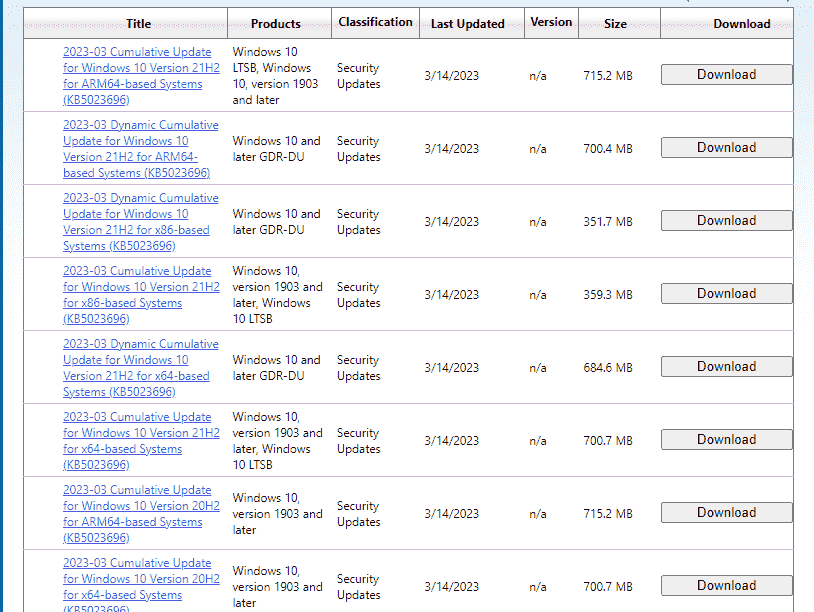Windows 10 version 22H2 has obtained the Patch Tuesday, 14/03/2023 update with several bug fixes and significant improvements. KB5023696 is the release that implements phase three of DCOM and addresses issues with computer accounts and Active Directory. This security update increases the build number to Windows 10 19045.2728, 19044.2728, and 19042.2728 for 22H2, 21H2, and 20H2 respectively. See – Windows 10 KB5022834 Update 22H2, 21H2, 21H1 is Available to Install.
Complete name of this patch is – 2023-02 Cumulative Update for Windows 10 Version 22H2 for x64-based Systems (KB5023696) where x64 will be changed as per device architectures such as ARM64 or x86. Let’s go through what is new in February 2023 security update –
Table of Contents
KB5023696 Windows 10 22H2 bug fixes, changes, and improvements
Here is the changelog –
Bug fixes and improvements
- This update implements phase three of Distributed Component Object Model (DCOM) hardening. See KB5004442. After you install this update, you cannot turn off the changes using the registry key.
- This update addresses an issue that affects a computer account and Active Directory. When you reuse an existing computer account to join an Active Directory domain, joining fails. This occurs on devices that have installed Windows updates dated October 11, 2022 or later. The error message is, “Error 0xaac (2732): NERR_AccountReuseBlockedByPolicy: ‘An account with the same name exists in Active Directory. Re-using the account was blocked by security policy.’” For more information, see KB5020276.
Known issues
| Symptom | Workaround |
| Some users might come across with “Legacy edition of Microsoft Edge” wiped but this is not substituted with the chromium version of the same browser if your installations are created from custom ISO or offline media. This glitch is triggered due to missing SSU dated 29/03/2021 or later before creating custom ISO images or offline media through slipstreaming this update.
Important: If you haven’t made any modifications in Windows update settings and straightway installed you won’t be affected. For example, Windows Update for Business. Always keep in mind to obtain the SSU first then install the latest LCU without any additional steps. |
In case, you want to evade this problem, begin with slipstreaming the SSU dated 29/03/2021 or later into the ISO image or custom offline media before CU. In this concern, when working on unifying the LCU and SSU now used for Windows 10 v20H2 and Windows 10 v2004, extract the Servicing Stack Update from the package. Then move forward with the guide to unpack the SSU –
If you have already faced this problem you can mitigate it by installing the new Microsoft Edge browser straight from its official website. |
How to download KB5023696 and install on Windows 10 22H2 19045.2728
Previous to installing Windows 10 update KB 5023696, always remember to obtain the latest SSU. Then follow the steps –
1] Through the Windows update automatically
- Hold the Winkey down.
- Type the phrase – updates
- Press Enter and allow the Settings app to load.
- Go to the right panel and click on – Check for updates.
- Once the Download of KB5023696 is over, click on – Restart now.
2] Using manual process using Standalone package
- Go to KB5023696 direct download link.
- On the Microsoft update catalog website, locate the architectures of the files and compare them with the processor of your computer (x64 or ARM64).
- Once determined the correct one, click – Download.
- An isolated page will prompt displaying a link to the standalone file; click on this.
- When the downloading is completed navigate to the downloads folder.
- You will find –
windows10.0-kb5023696-x64_84833717ac6fdecea30cc3d235479a65a68069b0.msu
or
windows11.0-kb5023706-arm64_822aa177ca0f772c3e57ac5efa6e8aea7a4f071d.msu
or
windows10.0-kb5023696-x86_a7845063c7139f57fd99bc5550aa01260af2e800.msu
- Double-click on the downloaded .MSU file (standalone package) and select Yes on the confirmation pop-up.
That’s all!!