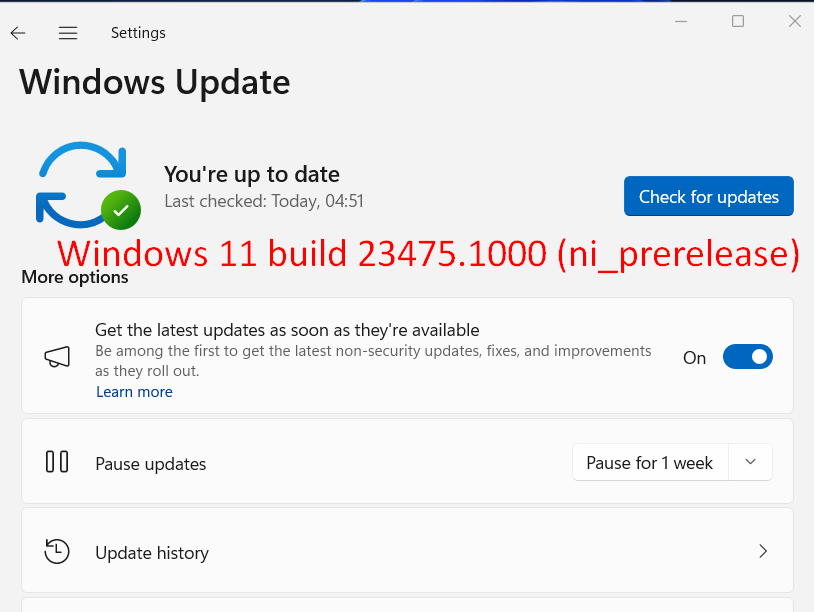The Dev channel has obtained an update with a big list of bug fixes and improvements including modernized File Explorer. Windows 11 Build 23475 is the release that also brings a new Dynamic Lighting settings page and update for Microsoft Store.
Full name of the update is Windows 11 Insider Preview 23475.1000 (ni_prerelease). Have a look at Windows 11 build 25131.1000 22H2 Rolled out to Dev Channel. Let’s see what is new in this build:
Table of Contents
Windows 11 build 23475.1000 (ni_prerelease) Features Changes, bug fixes, and known issues
Here is the changelog:
Features
Updated File Explorer Home and Address Bar
Windows 11 build 23475.1000 presents a new and improved File Explorer Home which is now powered by WinUI. The latest update enhances the user experience by offering a modernized interface and exciting features.
For users signed into Windows with an Azure Active Directory account, Redmond is introducing a carousel display of recommended files. Soon, users will also enjoy the convenience of file thumbnails.
Furthermore, they have revamped the Quick Access folders, which are readily available for users signed into Windows with a Microsoft account. The Favorites and Recent sections have also undergone updates to provide a fresh and enhanced experience, all thanks to WinUI.
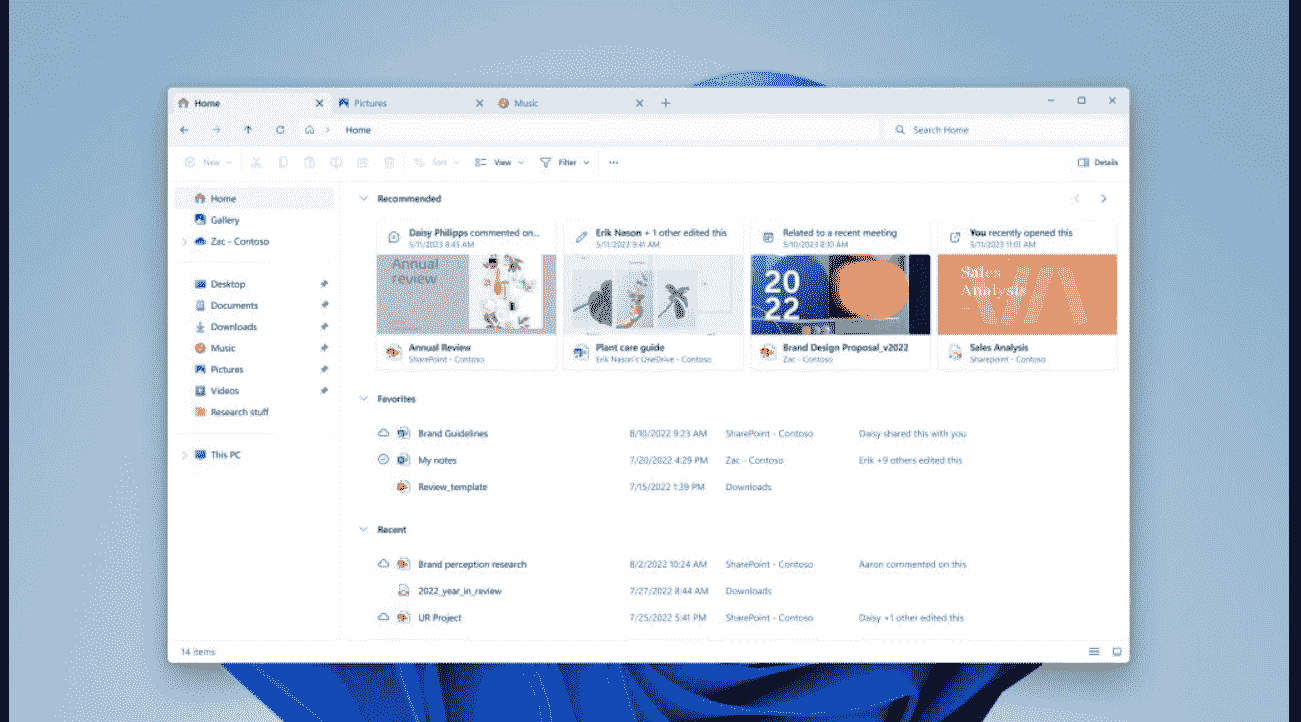
Advanced File Explorer Home
In addition to the aforementioned enhancements, Windows 11 build 23475.1000 introduced a modernized address bar and search box to File Explorer. The updated address bar features intelligent recognition of local and cloud folders, accompanied by built-in status indicators.
OneDrive users will notice that the address bar now provides valuable information regarding your OneDrive sync status. Furthermore, a convenient quota flyout is included, allowing you to easily monitor your OneDrive storage usage. These additions aim to streamline your File Explorer experience and provide seamless integration with OneDrive.
Updated address bar in File Explorer with OneDrive sync and quota flyout
Dynamic Lighting is an innovative feature that offers Windows users and developers native control over Lighting Devices that support the open HID LampArray standard. Embracing this open standard and collaborating with our OEM and ODM partners, Microsoft aims to enhance the RGB device and software ecosystem by promoting increased interoperability between devices and applications.
With the introduction of Dynamic Lighting, Windows apps can now utilize APIs to seamlessly control lighting devices from both the background and foreground. Moreover, a dedicated page within Windows Settings empowers users to personalize and customize the behavior of their devices according to their preferences. This comprehensive approach ensures a more enjoyable and personalized experience for users while fostering a more vibrant and interconnected ecosystem for RGB devices and software.
New Settings page for Dynamic Lighting
Microsoft has joined forces with a range of esteemed device manufacturers, including Acer, ASUS, HP, HyperX, Logitech, Razer, and Twinkly, in a collaborative effort to bring Dynamic Lighting to life.
At the time of this post, the following is a list of current, in-market devices that are compatible with Dynamic Lighting. For an up-to-date and comprehensive list of compatible devices available in the market, we recommend referring to the Dynamic Lighting Hardware MS Learn page. It is crucial to ensure that you are using the latest firmware for these devices to maximize their compatibility and performance.
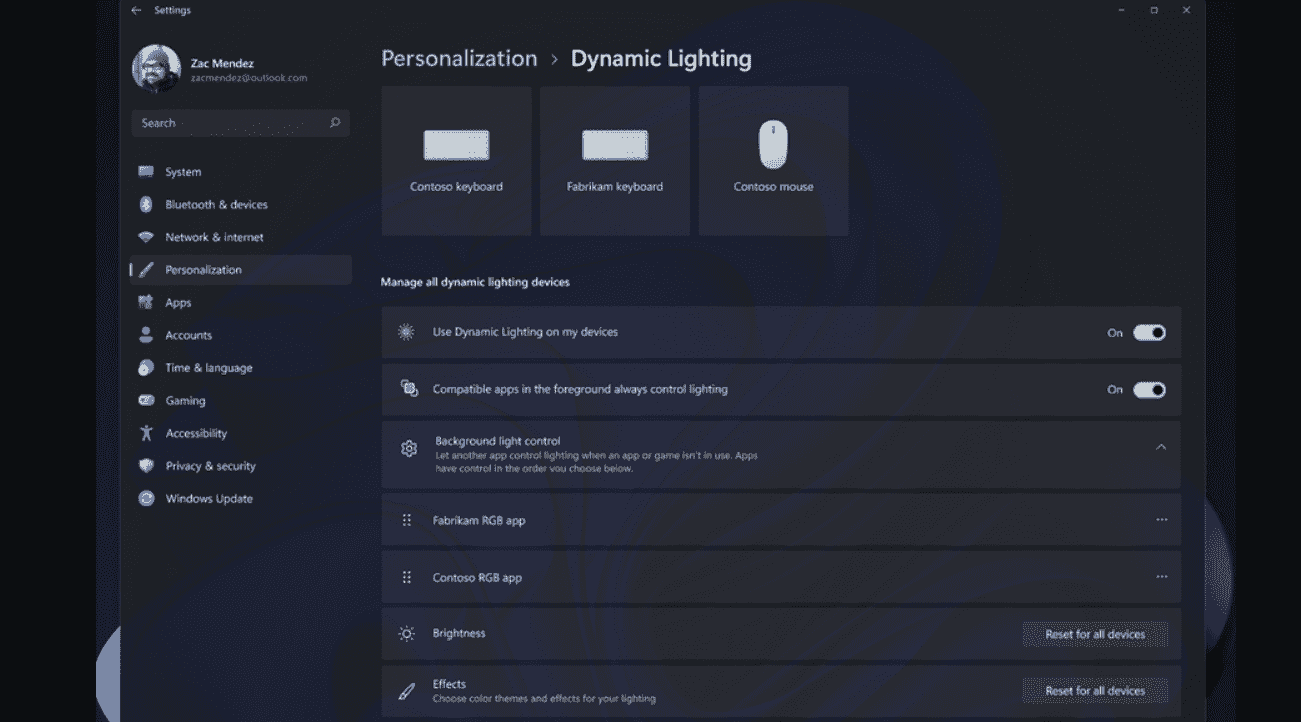
Note: Please be aware that while the devices listed below are included, they have not yet been officially verified for compatibility by Microsoft. If you encounter any issues with these devices while using Dynamic Lighting, we recommend reaching out to the respective device manufacturer for assistance.
Keyboards:
- Coming soon: ASUS ROG Scope II Wireless 96 Gaming Keyboard
- Razer BlackWidow V3
- Razer BlackWidow V3 Pro
- Razer BlackWidow V3 Mini
- Razer BlackWidow V3 Tenkeyless
- Razer BlackWidow V4 Pro
- Razer DeathStalker V2
- Razer DeathStalker V2 Pro
- Razer DeathStalker V2 Pro TKL
- Razer Huntsman Mini
- Razer Huntsman Mini Analog
- Razer Huntsman Tournament Edition
- Razer Huntsman V2
- Razer Huntsman V2 Analog
- Razer Huntsman V2 Tenkeyless
- Razer Ornata V2
- Razer Ornata V3
- Razer Ornata V3 TKL
- Razer Turret Keyboard Xbox One Edition
Mice:
- Coming soon: ASUS ROG Harpe Ace AimLab Edition Gaming Mouse
- Microsoft Pro IntelliMouse
- Razer Turret Mouse Xbox One
- Razer DeathAdder V2
- Razer DeathAdder V2 Pro
- Razer Naga Left-Handed
- Razer Naga Pro
To have control over and configure a HID LampArray device at both the individual device and global device levels, simply navigate to the dedicated Dynamic Lighting page within the Windows Settings. You can find this page by going to Settings > Personalization > Dynamic Lighting. From there, you’ll have the ability to customize and manage your HID LampArray devices according to your preferences, whether it’s adjusting settings for a specific device or applying changes to all connected devices simultaneously.
Changes and Improvements
General
- The latest feature that enables the detection of user interaction with toast and provides suggestions to turn off toast banners for relevant applications, which started rolling out with Build 23466, is not accessible to all Windows Insiders in the Dev Channel. This feature ensures a more streamlined and uninterrupted user experience by intelligently recognizing when toasts are being interacted with and offering the option to disable toast banners for those specific apps.
Emoji
- Windows 11 build 23475.1000 users in the Dev Channel will be delighted to know that Unicode Emoji 15 is now being gradually released. This means users will have access to a diverse range of new emoji through the emoji panel. With the latest update, you can easily view, search for, and insert these exciting additions into your messages and conversations.Emoji 15 introduces several captivating designs, including an expanded collection of hearts, charming animals, and a fresh new smiley face. The expressive additions will enhance your communication experience, allowing you to convey a wider range of emotions and sentiments.Get ready to explore and enjoy the delightful Emoji 15 designs that await you in the updated emoji panel.
Examples of some of our Emoji 15 designs.
Fixes
Taskbar & System Tray
- The update has resolved an issue where the taskbar may have exhibited incorrect behavior in displaying apps when utilizing multiple desktops.
Search on the Taskbar
- They have successfully addressed the problem where Narrator users encountered difficulty while navigating down the left side panel of the search flyout.
Start menu
- Windows 11 build 23475.1000 has resolved an issue related to the Japanese display language where apps with names written in Kanji were incorrectly displayed at the bottom of the all-apps list. With the fix in place, apps with kanji names will now be correctly grouped alongside hiragana and katakana app names, ensuring a more accurate and organized representation in the all apps list. This improvement provides a more consistent and intuitive experience for users who utilize Japanese as their display language.
Notifications
- They have successfully resolved an issue that was causing specific notifications to trigger crashes in explorer.exe.
Input
- Windows 11 build 23475.1000 announced the rollout of a fix for an issue related to the Korean touch keyboard. This fix addresses the problem where the touch keyboard occasionally prematurely finalized characters in the search flyout on the taskbar. With the fix implemented, users will no longer experience unexpected finalization of characters while utilizing the Korean touch keyboard within the search flyout.
Backup and Restore
- They have implemented an enhancement that allows backups of a PC, which was initially set up using a restore, to be properly recognized and displayed in subsequent restore processes.
- Restoration of solid color desktop backgrounds is now supported.
Other
- They have successfully resolved the issues that were causing voice access commands related to moving settings sliders and selecting items on the taskbar to fail. With this fix implemented, users can now rely on voice commands to effectively interact with settings sliders and seamlessly select items on the taskbar. This improvement ensures a smoother and more accessible user experience, especially for individuals who rely on voice access for navigating and controlling their device. Enjoy the enhanced functionality and efficiency of voice commands without any interruptions or failures.
Known issues
Dev Drive
- After a system reboot, you may notice that additional filters, apart from your antivirus (AV) filters, are attached to your Dev Drive. To verify the attached filters, you can run the command ‘fsutil devdrv query :’ in Windows Terminal. This will provide you with a list of filters currently associated with your Dev Drive. If you observe filters other than your AV filters, you can take the following steps to resolve the issue: Run the command ‘fsutil volume dismount :’ to safely dismount the Dev Drive. After the dismount process is complete, run ‘fsutil devdrv query :’ again. You should now see only your AV filters listed.
- Please note that performance may vary across different hardware configurations. If you happen to experience slower performance on your machine, we kindly request you provide us with feedback.
Search on the Taskbar
- Please be aware that there is an issue regarding the expected functionality when navigating the search flyout on the taskbar using the keyboard arrow keys. Currently, the navigation experience may not perform as intended.
- They would like to inform you that there is an ongoing issue related to text scaling within the search flyout. Currently, text scaling may not function as expected in this particular area.
File Explorer
- Windows 11 build 23475.1000 has identified an issue that may cause File Explorer to crash for Windows Insiders under specific circumstances. This issue occurs when attempting to drag the scroll bar or close the File Explorer window while a file-loading process is in progress for an extended period.
- They are actively working on improving two known issues in Gallery: thumbnail loading performance for dehydrated cloud files and memory usage in large collections. These issues are a priority for us, and we are dedicated to enhancing the overall performance in these areas. If you encounter any performance-related issues, they request you to capture and submit performance traces through the Feedback Hub. Your feedback and performance data will greatly assist us in identifying and addressing any specific performance issues you may be facing, allowing us to make targeted improvements. Furthermore, if you notice missing thumbnails for cloud files, rebuilding your Indexer can be beneficial. To access the rebuild tool, search for “Indexing Options” and navigate to the Advanced settings. From there, you will find the option to rebuild the Indexer, which can help resolve any thumbnail-related issues with cloud files.
For Windows Insiders who have been fortunate to receive the modernized File Explorer Home, which started rolling out with Build 23475, they have some exciting updates to share.
- [NEW] Enterprise users will now notice that file type icons are displayed instead of file thumbnails in the Recommended section of the modernized File Explorer Home.
- [NEW] Windows Insiders who are signed in with an Azure Active Directory (AAD) account and attempt to navigate the Recommended section on File Explorer Home using the tab key on the keyboard may encounter an explorer.exe crash. We apologize for any inconvenience caused by this issue.
- [NEW] There is a known issue where navigating from another group to the Recommended section using a keyboard does not properly set focus on the group header or files as expected. We apologize for any inconvenience caused by this issue.
- [NEW] They have identified an issue where files are displaying file extensions even when the “Show file extensions” setting is disabled. We apologize for any inconvenience caused by this issue.
- [NEW] They have identified an issue where the sync status icons for files backing up to a storage provider may not be consistently displayed. We apologize for any inconvenience caused by this inconsistency.
- [NEW] They have identified an issue on File Explorer Home where, in the event of an authentication error, clicking on the ‘Please Sign-in’ button does not trigger the expected authentication dialog.
For Windows Insiders who are fortunate to have the modernized File Explorer address bar, which started rolling out with Build 23475, they have some exciting updates to share.
- [NEW] Windows Insiders may observe that the modernized address bar and search box in File Explorer may lack some craftsmanship polish. They are aware of this issue and are actively working to enhance the overall visual and functional aspects of these features.
- [NEW] Users may encounter instances where keyboard focus is lost and keyboard shortcuts are missing within the modernized File Explorer. They understand the importance of a seamless keyboard navigation experience and are actively working on resolving these issues.
Windows Insiders may encounter issues with certain commands on recommended files in File Explorer, following the rollout that commenced with Build 23403.
- Currently, when clicking on the Share command in File Explorer, users will be presented with the Windows share sheet (non-OneDrive). This behavior may differ from what some users expect or desire.
Notifications
- In the current build, the copy button for quickly copying two-factor authentication (2FA) codes in notification toasts, which was introduced in Build 23403, is experiencing issues and is not functioning as intended. We apologize for any inconvenience caused.
Dynamic Lighting
- [NEW] After installing this build and connecting a device, it is important to note that the “Use Dynamic Lighting on my devices” toggle in Settings will be initially turned off. As a result, the LEDs on your device may not turn on automatically. To enable the dynamic lighting feature and activate your device’s LEDs, please follow these steps: Go to the Settings page for all devices and locate the “Use Dynamic Lighting on my devices” toggle. Turn on the toggle to enable dynamic lighting for all devices. Additionally, navigate to the per-device settings page(s) and ensure the “Use Dynamic Lighting” option is enabled for each device individually.
- [NEW] They have identified an issue where changes made in the all-device settings page are not being properly propagated to the per-device settings in certain cases. We apologize for any inconvenience caused by this issue.
- [NEW] They have identified an issue where device icons are missing from the device cards in the Settings app. We apologize for any inconvenience caused by this issue.
- [NEW] They have identified an issue where switching user accounts can result in the device LEDs being turned off. We apologize for any inconvenience caused by this issue.
Microsoft Store Update
Windows Insiders in the Canary and Dev Channels running version 2305.1401.x.x or higher of the Microsoft Store will receive the following improvements in the latest rollout:
- Install free apps and games from search results: The feature that allows Insiders in the Canary and Dev Channels to install free apps and games directly from search results, which was initially introduced at the end of March, is now being expanded to reach more Insiders.
- New designs for game and movie cards: They are thrilled to introduce the redesigned game and movie cards, making your browsing experience in the Microsoft Store even more delightful. With these new designs, we have enhanced the artwork display and added vibrant colors to the cards, making it easier for you to discover and identify your next favorite game or movie.
How to download Windows 11 Build 23475 Dev and install
- Press Windows and I keys.
- Select – “Windows Update”.
- Click on Check for updates.
- When the system performed scanning, click on – Download and Install.
- When you are asked Restart now.
Source: Windows blog.
That’s all!!