Microsoft has made a point to register yourself with Outlook or Windows Live account in using latest Windows Version and other products. While upgrading or installing Windows 8, users have to come across integration process of Microsoft account. Time and again, Microsoft puts email messages on existing accounts to make users aware of updates and technology enhancement.
It is proven that messages sent by Microsoft to users accounts are extremely helpful to carry out. Indeed, these messages are rated as guiding force to move Microsoft ways. Sometimes, it is seen that users priorities other email clients to Microsoft account. Though, using other email clients causes loss in vital email messages of Microsoft. Users following other than Microsoft account become circumspect in such conditions and seeking to methods to bring email notification to their favorite email account. The solution is very simple, you have to change default Email Accounts to receive Microsoft notification in Windows 8. Now, I am about to share tips and tricks to change Microsoft Account into favorite one to get Microsoft Notification in Windows 8.
Tips to Change Microsoft Account Notification
- Open Charms Bar in your Windows 8 PC. You can open Charms Bar after pointing Mouse Pointer at Top Right or Bottom Right part of existing screen or pressing Win + W shortcut key. Then click on ‘Settings’ after then navigate and click on ‘Change PC Settings’.

- In Left Panel of PC Settings windows, you need to click on ‘Users’.
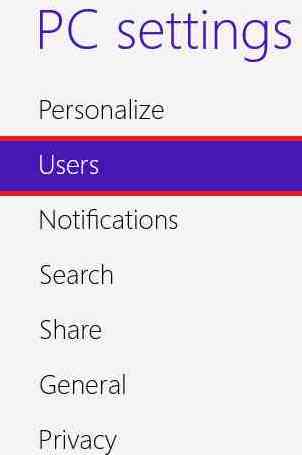
- On pressing Users option, you have to move Right Panel and click on ‘More account settings online’ Link. Here, you will be asked to Sign In with Microsoft account identity.
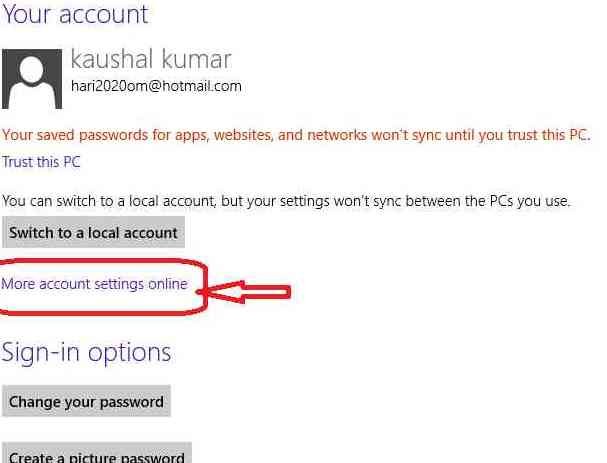
- Then after click on ‘Notification’ option in left panel followed by clicking ‘Manage email preferences’ in Right panel.
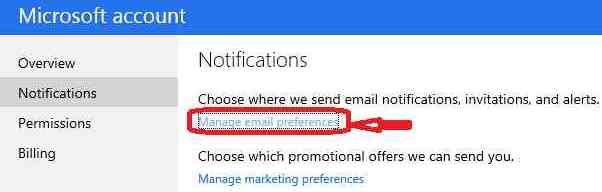
- In next stage of your email address windows, you have to click ‘Change’ link
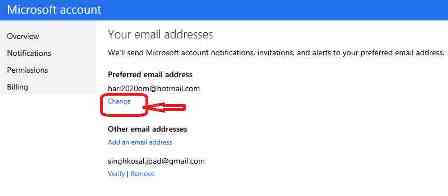
- Now put preferred email address at the location of Add new address to receive Microsoft email notification. Save all applied settings to conclude whole task.
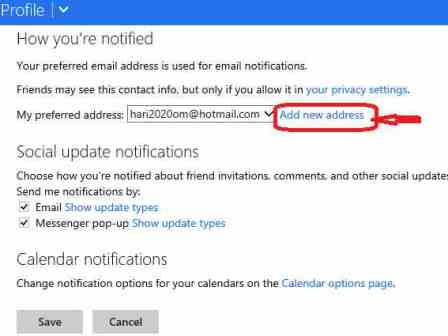
yasmeen
says:i forgeten my mobile code