The tips for Changing your ringtone and sounds Lumia 550 is pretty exercisable for more or less every Lumia handset. After purchasing a phone, every user is curious to choose a melodious and captivating ringtone. But using new Windows 10 Phone produces the possibility of little bit confusion regarding the path leading to the change of ringtones. However, this mobile handset includes a volumetric variety of incoming calling music to please you.
Apart from this, setting a custom one is your choice. But the worrisome subject is the navigation to the concerned settings. We’re here with you to tell how you will Change Ringtone and Sounds Lumia 550 Windows 10 Phone.
Table of Contents
How to Change Ringtone and Sounds Lumia 550
1. Changing the Default Ringtones
- Swipe downward from the uppermost portion of your Lumia 550 Screen and hit on All settings gear icon residing in the top right corner.
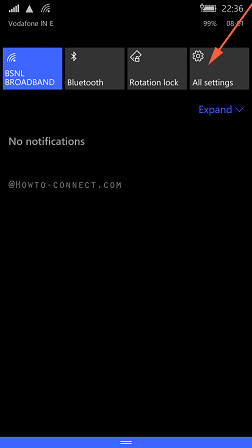
- A list comprising all the settings positioned below a search box comes to view. Tap on Personalization located at the 4th number when you count from the top.
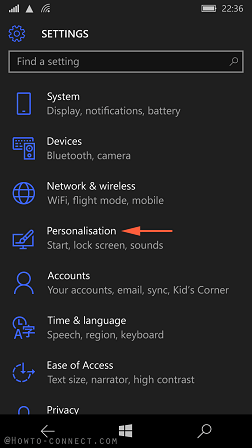
- Apply a tap on Sounds.
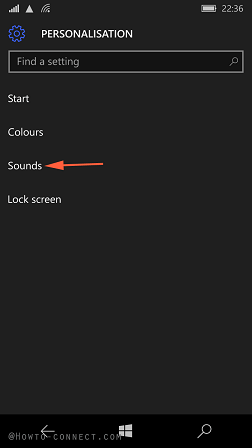
- Sounds page shows Ringtone dropdown at the uppermost part. Touching the drop down allows to enforce the desired ringtone on your Lumia 550.
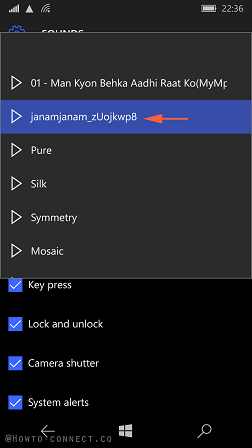
Set custom Ringtone on Lumia 555
Setting a custom ringtone on Lumia 550 phone which comprises Windows 10 is a slightly tweaked task.
- First of all, decide the location of the Ringtone where it is. Two situations are found here – 1) Download a ringtone from the web and 2) Transfer from PC.
Set a downloaded Ringtone
- Downloading a ringtone or preferred file from third party sites existing on the web locate the file to Downloads folder by default. Hence, to access it implement a tap on File explorer (whether on Screen or All apps).
- Further, tap on 3 lined settings icon at the top right of the File explorer and navigate to This Device.
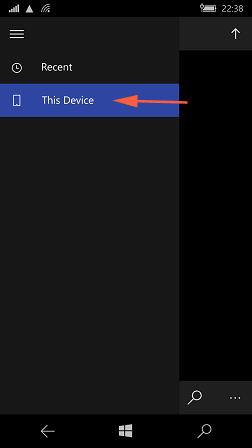
- Tap on Downloads.
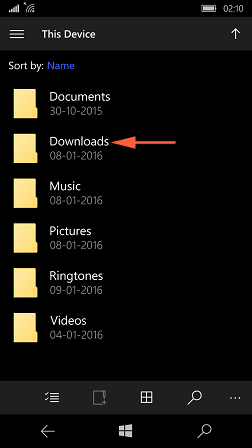
- Determine the ringtone you have obtained, press on it and hold for a while to prompt a drop-down and tap Copy to.
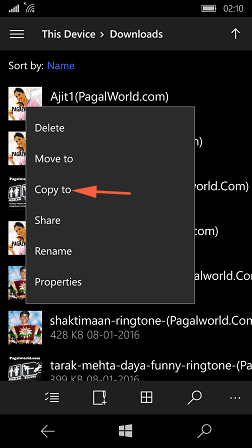
- Again Perform a tap on the 3 lined icon at the top right corner of the File explorer and select This Device.
- But this time, you need to execute a tap on the Ringtone folder.
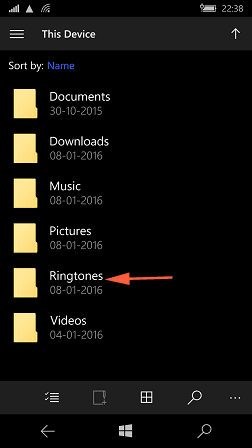
- Touch the tick mark in the menu at the bottom of the ringtone folder to paste the item.
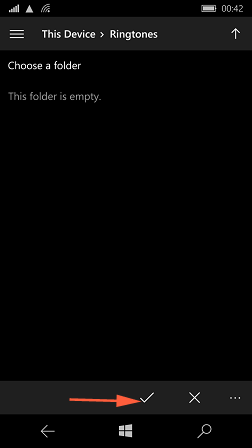
- This story has not been ended now. Once more you need to move towards All Settings -> Personalization -> Sound -> Ringtone as described in the beginning of this post.
- The ringtone you have placed in the ringtone folder will be shown on the drop down here, tap it to listen to the hoped-for ringtone.
Set a Ringtone from your PC
- Insert the cable of Lumia 550 Phone into a port of System. Execute a Double click on This PC icon targeting to expand across the screen, look for Windows Phone and hit on it.
- Hit Windows Phone on the spread out Window thereafter Ringtone Folder.
- Copy a specific harmonic music file from the spot where it is situated on the system and paste into Ringtone folder.
- Return back to the Lumia 550 handset and chase the aforesaid path All settings -> Personalization -> Sounds -> Ringtone.
- Change Ringtone and Sounds Lumia 550 to listen to a melodious and funny one.
Application to change Ringtone
Now an absolutely free of cost app has arrived to change ringtone on either of Lumia or windows phone 10. Simply click this link, grab the application from Windows Store and enjoy.
How to Change Sounds Lumia 550
- Press and hold down the alternate ends of the long Volume button residing at the right side of the phone in order to increase or decrease sound on Lumia 550.
sunita
says:Welcome sibusiso, Just reset your Phone.
sibusiso
says:I want to delete all things in my phone