Has error U7353 Netflix on Windows 10 occurred while running online videos here on your computer? This specific issue indicates that some important points of information stored on your PC need to be refreshed. Error U7353 in Netflix is more common among the users who are using the Creators Update version of Windows 10 as their OS.
So, to resolve Error U7353 Netflix Windows 10, you have five different sure shot solutions. Though the error is not a major problem because sometimes it just disappears without creating any issues, but you need to fix it. Find another to Fix: B33-S6 Error Code Netflix in Windows 10.
The entire error message is as follows –
“Whoops, something went wrong …
We’re having trouble playing this title right now. Please try again later or select a different title.
Error code: U7353
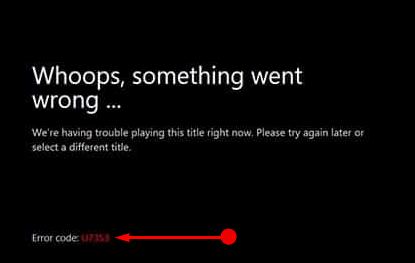
Hence, let us explore the way.
Table of Contents
Error U7353 Netflix Windows 10
Solution 1 – Reset Netflix Application
Even after performing the above solutions if the error continues to occur, then you should get back the factory settings of Netflix app.
Step 1 – Open Apps and Features page to solve Error U7353 Netflix Windows 10. You can launch it by pressing Windows-X keys in one go and choosing Apps and Features from the menu that appears.
For reference, read How to Organize Apps Settings in Windows 10.
Step 2 – Locate and select Netflix app in the Apps & features section.
Step 3 – Click Advanced options that you see underneath Netflix. This displays more settings to manage the application in the next window.
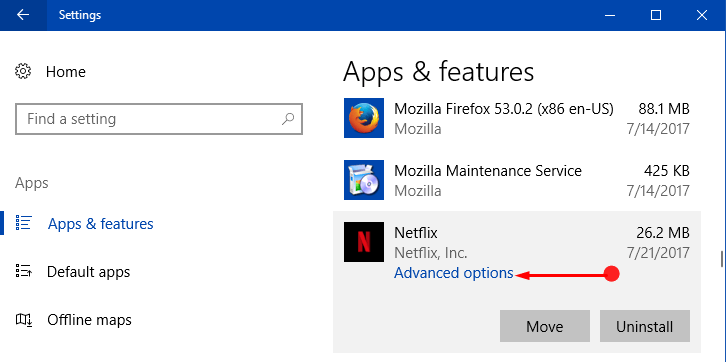
Step 4 – So, click Reset button and allow the Netflix application to roll back to its factory settings.
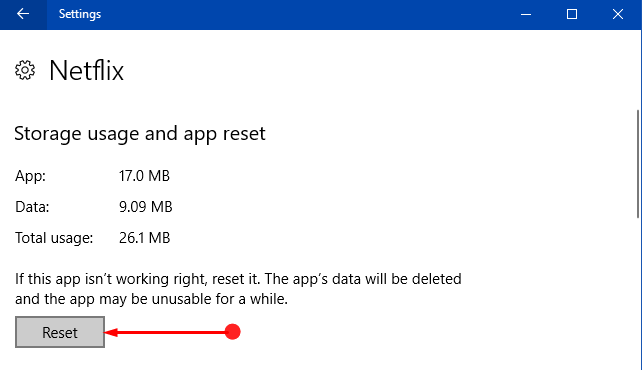
Step 5 – In the end, open Netflix and sign-in again. Ensure that the problem is fixed, otherwise move to the next solution.
Solution 2 – Sign out of Netflix
To get away with Error U7353 Netflix on Windows 10 PC, first of all, try to sign out of the application.
Step 1 – Click More options on the top right of the Netflix app. Click Sign out button. Again click Sign out button to confirm your action.
Step 3 – Sign back into the application and check if the error code still happens to appear. If signing out didn’t give you any relief, follow the next solution.
Solution 3 – Check for Updates
Step 1 – Open Settings application to sort out Error U7353 Netflix. For this, press Windows-I keys in one go and let the application show up on the PC screen.
Step 2 – Click Update & security icon when Settings program is visible.
Step 3 – This brings the Windows Update page. Move to its right pane and click Check for Updates button.
If the button is grayed out, see the guide to Fix: Check for Updates Grayed Out in Windows 10.

Step 4 – Let the scan happen and install the updates immediately if you see any.
Step 5 – Once you are over with Windows Update, perform the same with the Netflix app also. To do so, Open Store by clicking its icon on the taskbar.
Step 6 – Click your profile image on the upper right side and then select Downloads and updates option.
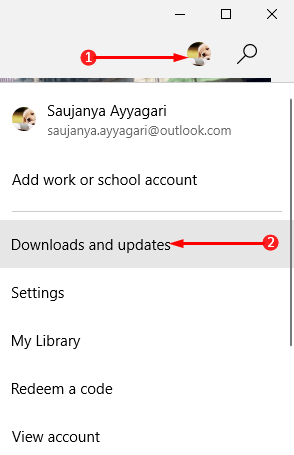
Step 7 – If you see any updates for Netflix, ensure that you download and install them right away. You may like to Increase Store App Download Speed in Windows 10.
Even after confirming that Windows and Netflix are up to date and the error is still persisting, try out the next solution.
Solution 4 – Change DNS Settings in Windows 10
There are possibilities that if the DNS is unreachable or you have a wrong DNS setting, you are likely to see Error U7353 Netflix in Windows 10. Hence, give an attempt to the DNS settings using the steps given below.
Step 1 – Type ncpa.cpl on the Cortana search and click the same that appears as the result. This will launch Network Connectionss window.
Step 2 – Right-click on the network adapter you are currently using. Select Properties from the options that pop-up.
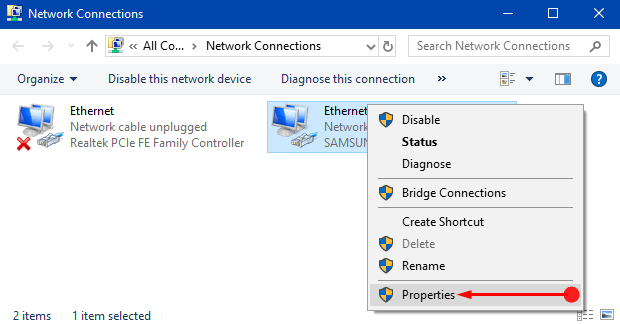
Step 3 – Double-click the item namely “Internet Protocol Version 4 (TCP/IPv4)” on the Properties dialog.
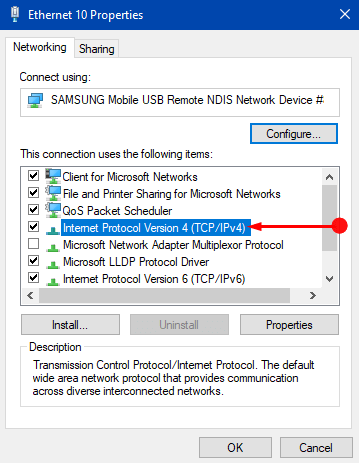
Step 4 – Click Use the following DNS server addresses on the next dialog that comes up and set the below numbers in their respective fields. Click OK button to implement the changes you made for DNS setting.
Preferred DNS server: 8.8.8.8
Alternate DNS server: 8.8.4.4
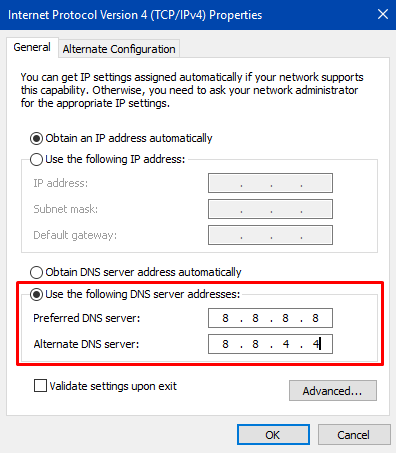
Instead, you can also follow How to Flush DNS Cache in Windows 10 Using CMD.
Finally, try streaming the videos and hopefully you shouldn’t face Error U7353 Netflix. Sadly, if you are still seeing it, try the next solution.
Solution 5 – Reinstall Netflix Application
Step 1 – Open Start Menu and locate Netflix in the N section. You can find it easily using alphabetical order.
Step 2 – Once you see it, make a right-click on it and select Uninstall. Allow the uninstall to happen completely.
Also, pursue How to Uninstall Software From Windows 10 After Creators Update.
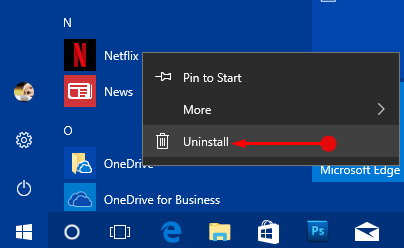
Step 3 – Finally, restart your PC, again open Store and quickly re-download the Netflix app.
Step 4 – With Netflix freshly installed on Windows 10, sign back into the app using the credentials. Your Netflix application should be error free after reinstalling it.
Conclusion
By completing the above-mentioned solutions, you can definitely resolve the Error U7353 Netflix on Windows 10 PC. Well, you can also take help from the Netflix support in case some other error codes disturbs the streaming. However, give an attempt to the solutions and write to us which one helped you in fixing this specific error.
sunita
says:Hello Russell Nales, Maximum number of users are getting the problem solved by resetting Netflix. Yours is a just like a unique case. Once run sfc /scannow on your PC and then check.
Russell Nales
says:I followed the above instructions to the letter four (4) times. Restarting my PC after each of the 4. I still get the error. I have spent over two hours working on this and nothing helps. Netflix instructions do not work either.
Here’s an oddity: I am using Windows 10 Home on my HTPC, the one that the app will not work on. It originally worked fine for about a week then suddenly started with the U7353 error. I have Windows 10 Pro in a VM Virtual Box on a Windows 7 desktop that is my everyday main PC. The app works fine in the VM.