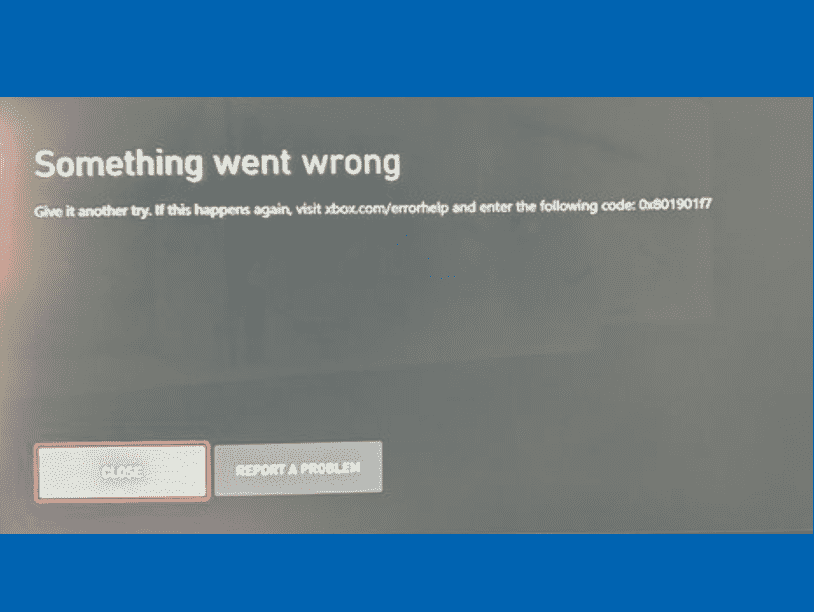Are you frequently getting an annoying error message pop when playing the game Persona 5 Royal taken using Xbox game pass? Several users encounter 0x80190190 during the gameplay. Furthermore, error code 0x801901F7 appears repeatedly in the same manner.
The issue might occur when downloading or playing Persona 5 Royal. You can dismiss the error pop-up easily but the message again appears on the interface and causes you to stop gameplay. Root cause of this error code is bugs in the network connection of Thieves Guild. The problem most commonly happens when playing this game on Xbox. Not to worry about you can fix Persona 5 Royal 0x80190190 and 0x801901F7 using the guidelines in this post. See – How to Fix Xbox Error Code 0x8007013d.
Table of Contents
Persona 5 Royal 0x80190190 or 0x801901f7 error code
Here is how to fix error 0x80190190, 0x801901f7 Persona 5 Royal Xbox in Windows 11/10 –
Way-1: Turn off Thieves Network
The error mostly occurs due to bugs related to the Network Functions (Thieves Network). But there is a solution; turning off Thieves Guild on launch work perfectly to fix it.
Several users already say, ” Got it to work then ended up with a silly error message constantly because the Phantom Thieves Network System is currently buggy. I kept getting an error or 0x80190f7 until I turned off the Thieves Guild (network connection)”.
Once you change the setting the error 0x80190190 or 0x801901f7 that kept popping up with while trying out persona 5 royal will stop. So remember once again, turning this off in the game configuration in Network Functions (Thieves Network) will resolve this issue.
Way-2: Repair the Game from Settings
Windows Settings provide tools to terminate, repair, and reset any app in Windows 11 and 10. Therefore, when the error pop-up is generated on the game you need to repair it via the below steps –
- Press Windows and I keys.
- Select Apps.
- Go to the right and click on Installed apps.
- Find Persona 5 Royal.
- Click on 3 dots icon (hamburger menu)
- Select Advanced options.
- From the next page, click on Repair.
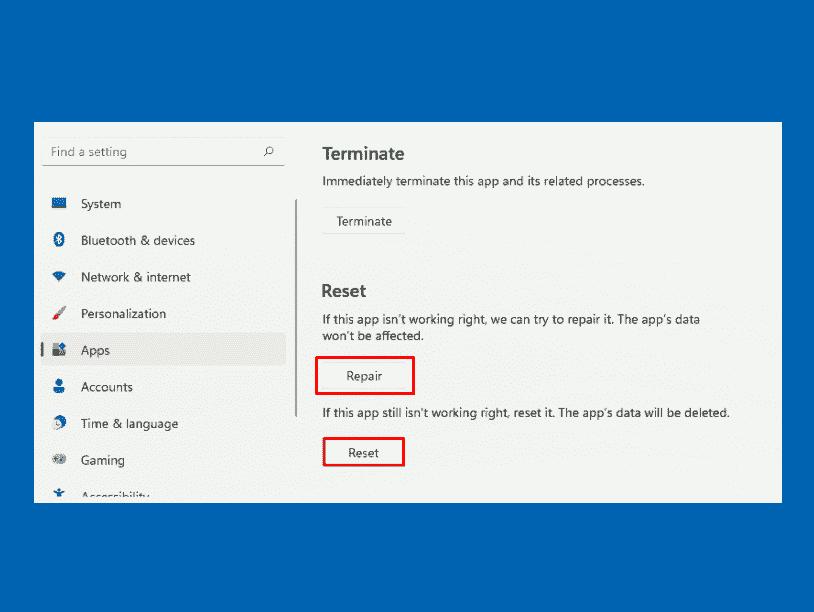
- You can also use Reset but keep in mind that this option will wipe out the customizations on the game.
- On Windows 10, the path will be Settings > Apps > Apps & features > Persona 5 Royal > Advanced Options > Repair.
Way-3: Make sure that Internet access is proper
Sometimes, the error codes 0x80190190 and 0x801901f7 may also show up when Internet access is not working properly. So before moving forward check whether the data flow is not intermittent and flawful.
- In Google search, type internet speed and press Enter.
- Run a test and make sure that everything is fine.
Way-4: Uninstall and Reinstall Persona 5 Royal
You can easily uninstall and reinstall Persona 5 Royal as it may help to fix the error. This game is available on the Xbox store so you can download and install it after removing from the computer. –
- Go to Settings > Apps > Installed apps > Persona 5 Royal (similar to Way-2)
- Click on the 3 dots menu and select Uninstall.
- Confirm the prompt and follow instructions to completely remove the game.
- Restart the PC.
- Now go to https://www.xbox.com/en-us/games/store/persona-5-royal/9nzdhxl9sjj8 and get the game.
Way-5: Check Xbox Status
Many times, an outage in Xbox server status may trigger Persona 5 Royal 0x80190190 and 0x801901f7 error codes. So once check the Status using the below guidelines –
- Navigate to https://support.xbox.com/en-IN/xbox-live-status page.
- See what is the condition of server status in your area.
- If it is suffering an outage then wait for a while and then try to launch and play the game.
Methods:
Way-1: Turn off Thieves Network
Way-2: Repair the Game from Settings
Way-3: Make sure that Internet access is proper
Way-4: Uninstall and Reinstall Persona 5 Royal
Way-5: Check Xbox Status
That’s all!!