Do you encounter Error Code 0x800f0954 in Windows 10 while making an attempt to install .NET Framework 3.5? When you try to install any additional feature such as .NET Framework in Windows 10, it always communicates with Windows update. The issue occurs because WSUS (Windows Server Update Services) doesn’t let Optional Features install this software framework. Most cases indicate that WSUS fails to approve .Net installer. So, to get rid of Error Code 0x800f0954, you need to use the ISO of Windows Installation Media instead.
This error happens commonly when you try to install DotNet (.net) on Windows 10 while using a WSUS server. The Stop code comes up on the screen which indicates that the .NET installer is not approved in WSUS and you failed to enable .NET Framework. 2 methods lets you fix Error Code 0x800f0954 on Windows 10 – using PowerShell and with Registry Editor. You need to follow the Way-1 and Way-2 successively and this will solve the error.
Error Code 0x800f0954 in Windows 10 Solutions
Here is How to Fix Error Code 0x800f0954 in Windows 10 or 11 (.Net Framework) –
Way-1: Install .NET Framework 2.0, 3.0, and 3.5 in Windows 10 through Media
You need to force the installation from media using PowerShell as the best option.
Step-1: Unzip the .NET files from Windows 10 ISO to a local/ network folder. Then write down its respective path or if the location is easier, just mount it.
Step-2: Go to Search box and type PowerShell. Right-click on the result and select Run as administrator. Alternatively, open Win+X menu and click Windows PowerShell (Admin).
Step-3: Hit ‘Yes’ on UAC dialog so that elevated PowerShell may come into view.
Step-4: Here type or copy/paste the given command by replacing the location of the files you unzipped.
Add-WindowsCapability -Online -Name NetFx3~~~~ -Source D:\Sources\SxSStep-5: If you are unable to execute the above command, try out the “DISM” tool in order to carry out the same action.
DISM.exe /Online /Add-Capability /CapabilityName:NetFx3~~~~ /Source:D:\Sources\SxSStep-6: Lastly, confirm the installation of .NET Framework by typing the below-given command.
Get-WindowsCapability -Online -Name NetFx3~~~~Way-2: Use Registry Editor to Fix Error Code 0x800f0954
You can also fix Error Code 0x800f0954 with registry modification.
Note: Performing incorrect changes in the Registry Editor may adversely affect your computer. So ensure to create a System Restore point before manipulating the registry as it may corrupt certain files or OS.
So, you may like to read How to Import and Export Registry Editor on Windows 10.
First & foremost, press Win & R shortcut keys together to open Run dialog box. Type regedit in the text field and hit Ok to go ahead.
If prompted by “UAC”, click Yes to proceed further.
Next, navigate to the given path in the left column of the Registry Editor.
HKEY_LOCAL_MACHINE\SOFTWARE\Policies\Microsoft\Windows\WindowsUpdate\AUOnce you reach AU key, go to the right pane where you should find REG_DWORD (registry DWORD) namely UseWUServer.
Read How to Create a New DWORD Value in Registry Editor on Windows 10.
Double-click on the DWORD UseWUServer in order to modify its Value data.
When the Edit dialog box appears on the PC screen, change the Value data to 0. Finally, press OK to implement the changes.
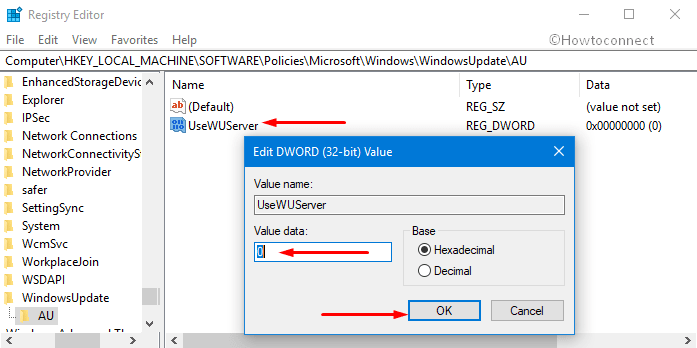
Now close Registry Editor window and retry to install .NET Framework without getting Error Code 0x800f0954.
In the end, restart Windows 10 PC and check if “.NET Framework” is installed without the error.
Methods:
Way-1: Install .NET Framework 2.0, 3.0, and 3.5 in Windows 10 through Media
Way-2: Use Registry Editor to Fix Error Code 0x800f0954
That’s all!!

Thank you! It was a combination of our proxy server and the WSUS. You saved me hours!
Great !!
Thanks for solution of Error 0x800f0954 !!
Thanks for the reg fix, that has saved me so much time.
“Add-WindowsCapability -Online -Name NetFx3~~~~ -Source D:\Sources\SxS” worked for me after hours of trying multiple methods. Thanks!!