In Windows 10, File System Errors are shown with different numbers and each of them indicates a definite cause. Commonly, these issues come about due to nonfunctional hard disk, however, sometimes a few other reasons may contribute to their occurrence. This context describes File System error -2144927436 and several ways to fix it. This problem mostly appears when you try to open any UWP or Store app including Settings, and Windows Security. It may also show up while attempting to access the Start menu as well as the action center.
File System error -2144927436 usually occurs due to corrupt system components, bad hard drive, disk integrity corruption, and file execution policies. Furthermore, some people complain that they have been receiving the error code just after installing a Windows 10 update. This may happen if your PC somehow received a broken or faulty push from Microsoft.
Table of Contents
File System error -2144927436
Here is how to fix File System error -2144927436 in Windows 10 –
1] Check for newer Windows 10 update
Since error -2144927436 is often found to cause by faulty Windows updates, Microsoft might have released a bug fix for the same. Generally, your computer receives the latest updates automatically with the default configuration but the process sometimes takes time therefore check it manually now.
- Press – Windows + I.
- Select – Update & Security.
- From the right pane, click – Check for updates.
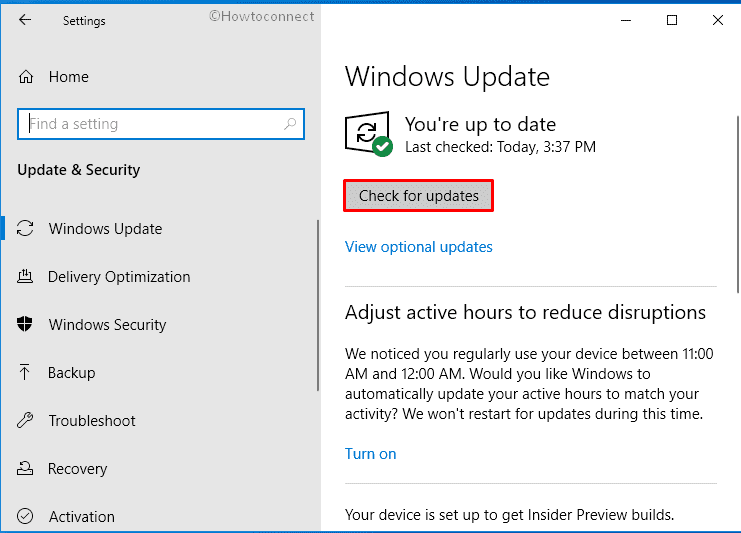
- If any pending Windows updates are in existence they will be automatically downloaded and installed.
- When completed the system will ask to – Restart now, click it.
2] Run Windows Store Apps troubleshooter
Store Apps troubleshooter helps in identifying problems related to default applications and offers an automatic fix accordingly. As File System error -2144927436 prevents the built-in as well as store apps from opening, the tool might be helpful to fix. To run the utility –
- Press – Windows + S.
- Type in – troubleshooters.
- Hit – Enter.
- Move to the right pane of the appearing settings page.
- Click – Additional troubleshooters.
- Find – Windows Store Apps.
- Select the same and then click – Run the troubleshooter.
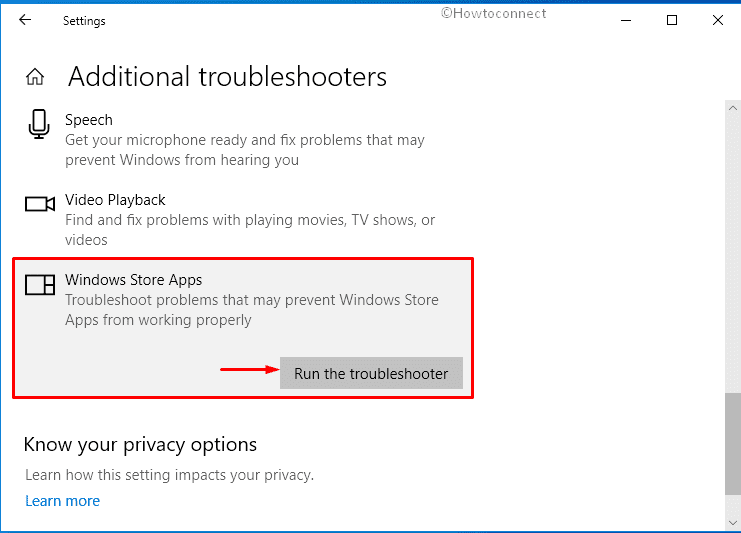
- Follow on-screen instructions to continue the detection process.
- If the utility suggests a fix, click – Apply this fix.
- Close the troubleshooter.
- Reboot the device.
3] Resolve and restore the system components
System File Checker aka SFC is a default command-line utility that offers you to diagnose and resolve any corrupted system elements within the computer. Furthermore, the tool helps in restoring missing components that were misplaced or lost when accessed through an elevated Command Prompt only.
- Click search icon present on the taskbar.
- Type – cmd.exe.
- Press – Ctrl + Shift + Enter.
- To approve User Account Control, click – Yes.
- In the black pane, insert –
Sfc /scannow. - Hit – Enter.
- Wait patiently as the process will take time.
- Once ends, review the report to know whether the corruption is fixed and reboot your PC.
- If the utility couldn’t fix the corruption, execute
DISM /Online /Cleanup-Image /RestoreHealthcommand in the same way. - When the scanning process ends, again run
Sfc /scannowcommand. - This time, System file checker should work.
- When the corruption gets fixes, restart your Windows 10 PC.
4] Check hard disk for error to resolve error -2144927436
File System error -2144927436 can be a result of a bad hard disk drive. If the disk is physically damaged then there is no way other than changing it with a new one. Fortunately, you don’t need to go that far since 2144927436 evolves due to software-related hard disk problems. To fix such issues, Windows offers a utility that scans your entire hard drive once executed in an elevated Command Prompt as the tool figures out where the problem is coming from and rectifies them automatically.
- Open Command Prompt as administrator.
- Copy
chkdsk C: /f /r /xand paste it on the black pane. - Hit – Enter.
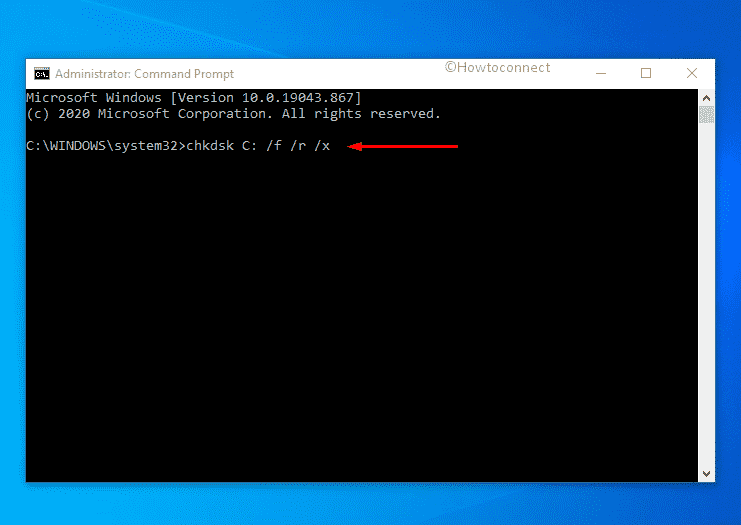
- The process will take time as the utility perform a thorough scan of the full hard drive.
- After completion, check the report it presents.
- If the issue is fixed, reboot the device.
- Or else, follow the instructions that the report suggests.
5] Re-register built-in apps
When store apps don’t work properly moreover throw error codes like 2144927436, re-registering it within the OS may fix the issues. It’s relatively a simple fix to an annoying error. To re-register –
- Press – Windows + X.
- Select – Windows PowerShell (Admin).
- To allow User Account Control, click – Yes.
- Insert the bellow command in PowerShell one by one and hit Enter after each –
Get-AppxPackage Microsoft.Windows.ShellExperienceHost | foreach {Add-AppxPackage -register "$($_.InstallLocation)\appxmanifest.xml" -DisableDevelopmentMode}
Get-AppXPackage | Foreach {Add-AppxPackage -DisableDevelopmentMode -Register "$($_.InstallLocation)\AppXManifest.xml"}
- Close PowerShell window.
- Restart Windows 10 PC and check for the error.
6] Bring back error-free state to get rid of File System error -2144927436
During “File System error”, System Restore is quite helpful as the tool gives you an opportunity to bring your Windows back to a certain point of time when none of any problems occurred. If nothing from the above worked till now, give it a try.
- Hit – Windows key.
- Type in – sysdm.cpl.
- Hit – Enter.
- Shift to System Protection tab.
- Click – System Restore.
- When a pop-up prompts to ask a point, select the last known good configuration.
- Comply with on-screen instructions to finish restoring process.
7] Use .NET Framework Repair Tool
Something wrong with the installation of .Net Framework might cause the File System error -2144927436 in Windows 11 or 10. So if you haven’t installed the app and getting this problem then running .NET Framework Repair Tool might help you.
Methods:
1] Check for newer Windows 10 update
2] Run Windows Store Apps troubleshooter
3] Resolve and restore the system components
4] Check hard disk for error
5] Re-register built-in apps
6] Bring back error-free state
7] Use .NET Framework Repair Tool
That’s all!!
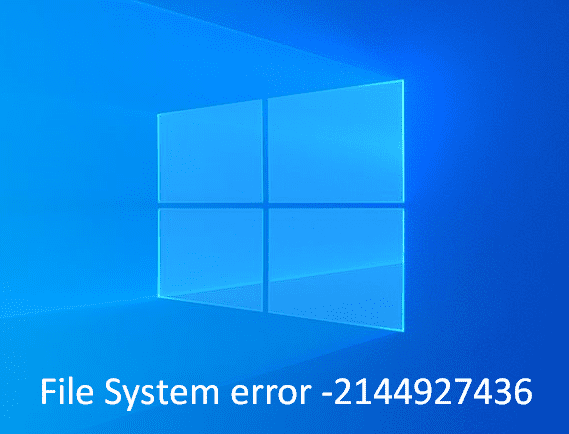
Sunita
says:Thanks, EAZ, I have also added this to the last of this article.
Mr EAZ
says:Just download and start the Microsoft .NET Framework Repair Tool
https://www.microsoft.com/download/details.aspx?id=30135
Mellow
says:THIS HELPED SO MUCH THANK YOU!!!
I tried so many sites and did so many commands but this worked!