MAXIMUM WAIT OBJECTS EXCEEDED is another uncommon BSOD error that occurs in Windows 10. This bug check also displays a value of 0x0000000C with stop code MAXIMUM_WAIT_OBJECTS_EXCEEDED. The operating system always contains built-in wait blocks that let the system wait on various objects at the same time. If these number of objects surpasses the number of wait blocks, a conflict will occur resulting in Blue Screen of Death.
Basically, when the number of objects overreaches the number of wait blocks, a subroutine may kick in to cancel some of the objects. So, when you experience MAXIMUM WAIT OBJECTS EXCEEDED with the value 0x0000000C, it means that the subroutine is either corrupted or deleted. You need to simply perform a few easy troubleshooting workarounds to get rid of this issue.
Table of Contents
Solutions to MAXIMUM WAIT OBJECTS EXCEEDED on Windows 10
Here is how to fix MAXIMUM WAIT OBJECTS EXCEEDED in Windows 10 –
Uninstall third-party software
Sometimes, the third-party software can be the culprit behind the occurrence of the BSOD error MAXIMUM_WAIT_OBJECTS_EXCEEDED. Hence, you need to temporarily uninstall the software from the system to determine if it is causing the issue. However, to carry out this task, you need to enter “Safe Mode“.
Step-1: Cancel the normal boot process three times in a row. When the PC starts, forcefully press the Power button to shut down the device. Turn it on and again shutdown the system by keeping a hold on the Power button for at least 4 seconds. When you do this 3 times in a row, Windows will automatically take you to the Automatic Repair mode.
Step-2: Now navigate to Troubleshoot => Advanced options => Startup Settings => Restart.
Step-3: Once the device restarts, it will display a list of options. Look for “Safe Mode with Networking” and press its corresponding function key number.
Step-4: When the device startup in Safe Mode, open Windows Settings by hitting Win + I shortcut keys.
Step-5: Click Apps category.
Step-6: Sort the apps by Install Date and select the third-party software that you have installed recently. Click Uninstall and go through the on-screen guidelines to remove the application.
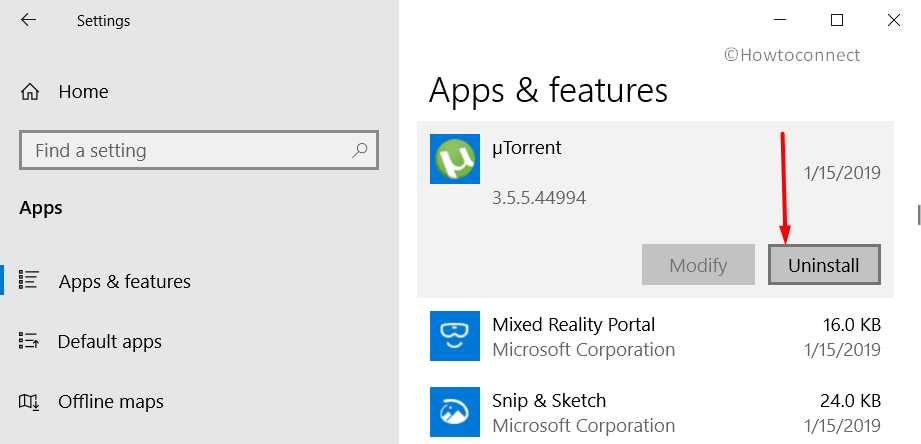
Step-7: After uninstalling the software, restart Windows 10 PC.
If you are still experiencing BSOD with MAXIMUM WAIT OBJECTS EXCEEDED, try out the next workarounds.
Rollback, Disable and Uninstall Recently Installed Driver
In case the above solution does not bring any relief to the system, you should try to rollback, disable and uninstall the recently installed driver. Doing so will let you figure out the real culprit.
- To perform these workarounds, first ensure to get into the Safe Mode and then use Device Manager to continue.
RollBack Driver
- First of all, press “Win logo + R” shortcut keys to open Run dialog box. Here, type in “devmgmt.msc” and click OK to proceed.
- Once Device Manager shows up, expand the device whose driver you prefer to rollback. Right-click on the driver and click Properties.
- On the Properties box, switch to the Driver tab. Click the button namely Roll Back Driver. Upon the confirmation prompt, click Yes.
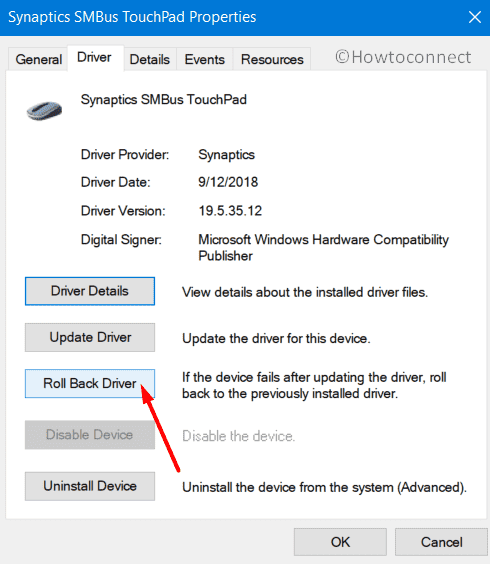
- If you are not able to rollback the driver or still seeing MAXIMUM WAIT OBJECTS EXCEEDED error, then try to disable that specific driver.
Disable Driver
- Execute a right-click on Start icon on the taskbar and click Device Manager from the Win+X menu.
- Locate and click the arrow alongside the device whose driver you want to disable.
- Right-click the driver and choose the option namely “Disable device“. Click Yes.
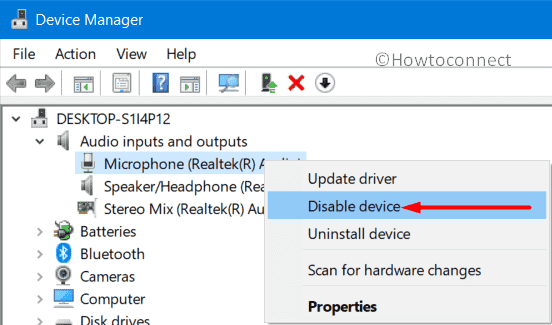
Uninstall the Driver
If the error MAXIMUM WAIT OBJECTS EXCEEDED continues to show up, it’s better you uninstall the third-party driver.
- To do so, get access to the Device Manager using any of your preferred methods. Expand the device and right-click the driver.
- From the list of options, choose Uninstall device.
- A small dialog box will appear for your confirmation, ensure to checkmark the box against the option Delete the driver software for this device.
- Select Uninstall followed by a hit on the OK button.
Note: To complete the un-installation process for certain devices, you may need to restart the system.
Remove External Hardware
In many cases, the external hardware was the reason behind MAXIMUM WAIT OBJECTS EXCEEDED BSOD. So, simply unplug all the external storage devices, docks, drivers, and other hardware that is plugged into your device.
That’s all!!!