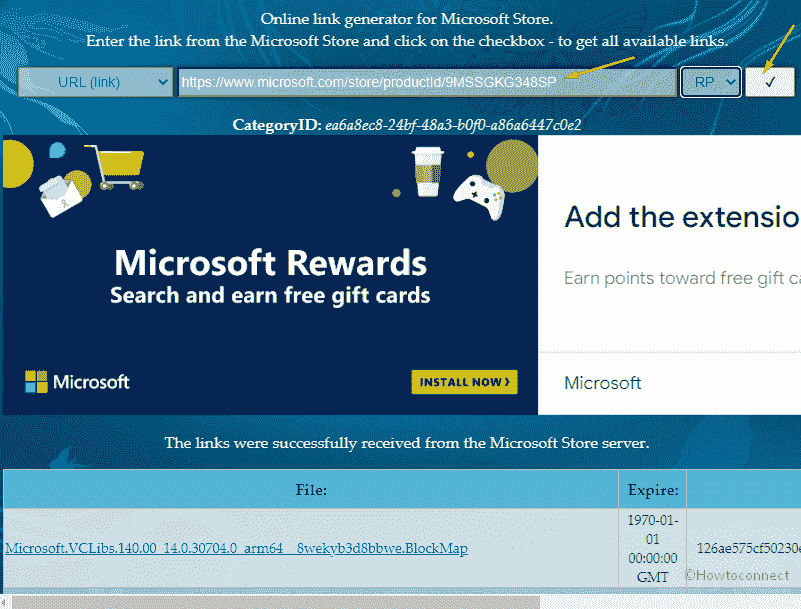Usually, users get Windows 11 and 10 apps from the Microsoft Store. However, as an alternative, you are able to download it as an appx package and install it manually. Yes, you are able to Get Offline Installer for Store App in Windows 10. Undoubtedly, this has the benefit that you do not have to uninstall the app.
Also, if an app crashes, you can try to reinstall it to resolve the problem. Indeed, it’s convenient if you download and install a previous version that was still working. We assume that you have turned off the automatic app update in the Store app. See How to uninstall and reinstall Photos app in Windows 11 or 10.
Get Offline Installer for Store App in Windows 11 or 10
Here is How to Get Offline Installer for Store App in Windows 11, 10 –
- First of all, go to the Taskbar and click the Microsoft Store icon.
- Once the Store is open, search the app for which you are trying to get an offline installer.
- Click on the Share icon.
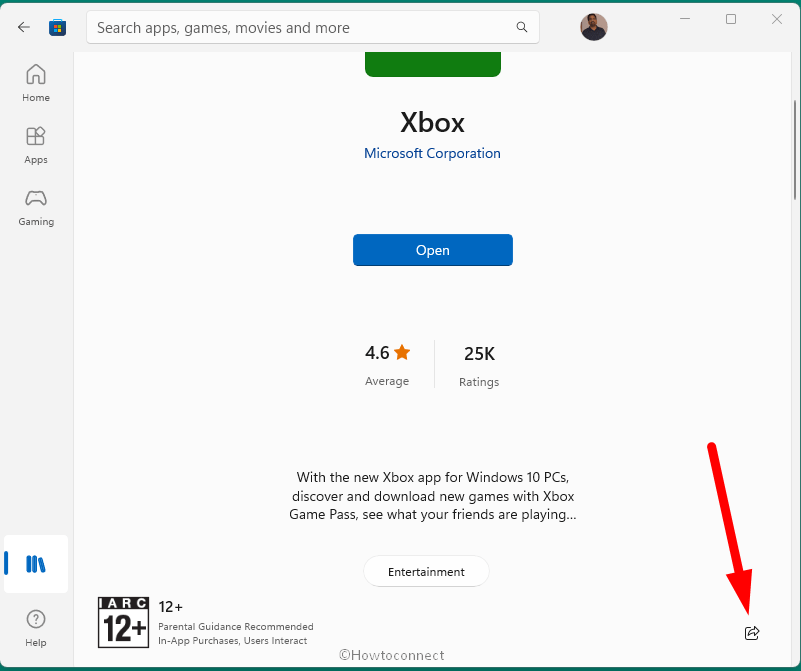
- From the available options, click on the Copy link icon.
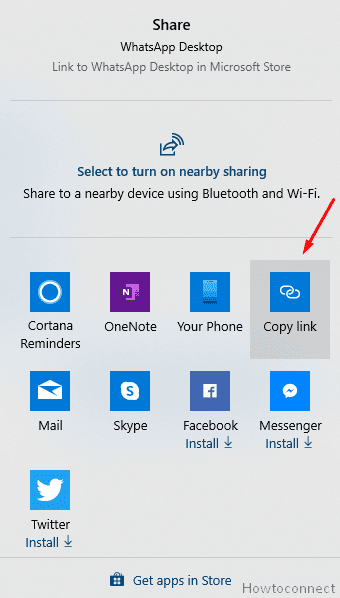
- Now, open the Online link generator, and paste the application link into the box.
- On the right, click the drop-down menu and select the preferred options.
- Now you are able to download the current appx Bundle and start by double-clicking.
See more tips about store –
1] How to Enable / Disable Push to Install Service in Windows 10
2] How to Check App Size in Microsoft Store in Windows 10
3] How to Disable Video Autoplay in Microsoft Store in Windows 10
4] How to Increase Store App Download Speed in Windows 10
5] How to Customize Windows Store Settings in Windows 10
6] How to Pick a Drive in Windows 10 Store to Install an App
7] How to Discard and Restore Windows 10 Store using PowerShell
8] How to Streamline Purchase Experience on Windows 10 Store
9] How to Use Duolingo to learn languages in Windows 10
10] How to Update Apps Only through WiFi in Windows 10
That’s all!!!