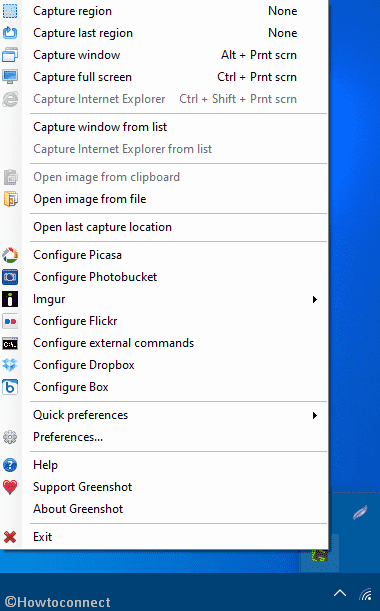Greenshot is a handy screencapture software that allows you to create and process snapshots. This is the best tool (and possibly solo) to Take Screenshot Showing Cursor. Greenshot also integrates and image editor in the capturing resource to work natively. It allows you to assign a hotkey (by default Prt Sc) on your choice. Currently, Greenshot Screen capture is available in Microsoft Store with full of commands and utilities. Hauke Hasselberg is the developer of the app.
Table of Contents
Greenshot Screencapture Microsoft Store App
Here is how to download and install Greenshot Screencapture from Microsoft Store –
- Go to this Microsoft’s official webpage of the tool.
- Click on “Get” and let the store load the app.
- Again select Get button.
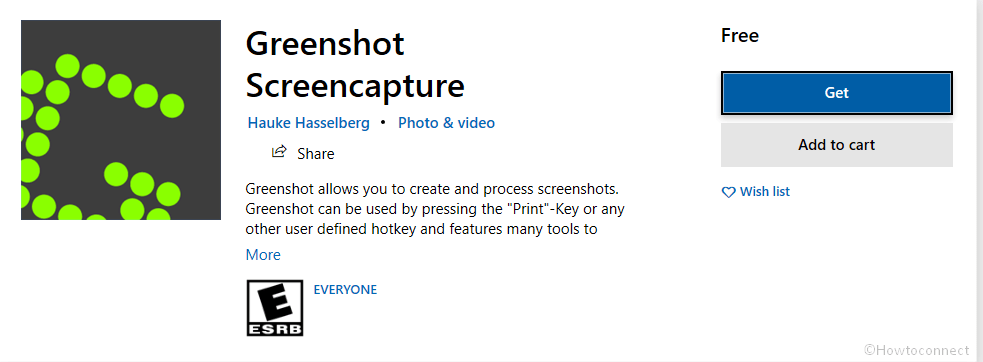
- Launch the app after it is downloaded and installed.
System Requirements
Size of Greenshot Screencapture is approx 4.64 MB and available for x86 system. However, I’ve installed the same on my x64 computer and it is working fine. You must have at least Windows 10 version 10240.0 to run the store app. The screenshot taking app works with mouse so you must have an integrated on your PC.
Greenshot can be used by pressing the “Print”-Key or any other user-defined hotkey and features many tools to enhance the capturing process. Either you can right click on the app icon located at the System tray of Taskbar and select your preferred option as shown in the first screenshot.
Some other posts about Screenshot –
1] Windows 10 – How to Use Snipping Tool – Capture Screenshot
2] Windows 10 – How to Take Screenshots Using Default Tools
3] How to View Remote Desktop on Network and Capture Screenshots
4] How to take Webpage Screenshots from OneNote Interface
5] How to make Full WebPage Screenshots Step by Step
6] How to take Screenshot of Webpage on Mozilla Firefox 16
That’s all!!!