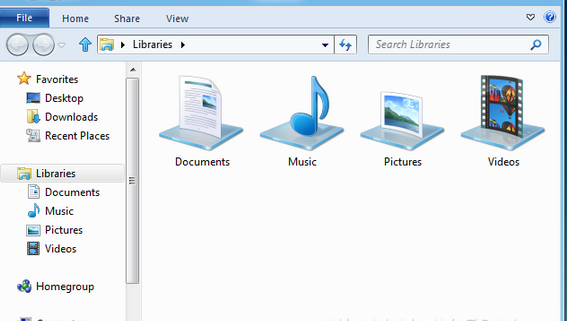In Windows 10, 8, the appearance of windows explorer seems absolutely different from earlier windows version ( win 7 or XP) explorer. Windows 10, 8 explorer includes an inbuilt new tool (Ribbon interface) in the top panel.
The ribbon interface of Windows 10, 8 explorer has multiple system tool shortcuts which are used to access and perform useful system services directly. Here you will find 3 methods to Minimize Windows Explorer Ribbon in Windows 8, 10 via easy modes.
Table of Contents
Minimize Windows Explorer Ribbon in Windows 10, 8
First Method

You can Minimize Windows Explorer Ribbon in Windows 10, 8 as follow –
- Go to Windows 8 explorer and find arrow sign at the top right corner in ribbon interface tab.
- When we click on up arrow sign, ribbon interface will be minimized.
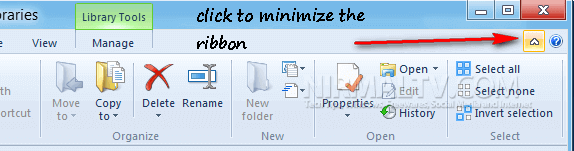
Second method
- Move mouse cursor on the top side of ribbon interface and click on Quick access toolbar from here.
- A drop down menu lists is appearing. Click on Minimize the Ribbon option.
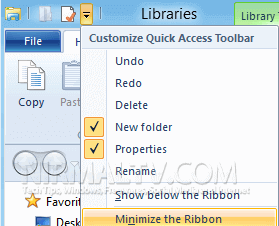
- Now Ribbon Interface minimizes in a short while.
Third method – Through Group Policy Setting
- Launch RUN command by pressing Windows Key + R Shortcut at a time.
- Type gpedit.msc in RUN dialog box and Click OK button.
- We find Group policy editor window. Browse these options one by one in the left panel.
- At first, Click on Computer configuration and find Administrative Templates.
- Now click on Windows Component and we find Windows Explorer option.
- In the right side, try to find Start Windows Explorer……. Minimized option from lists panel and double click on it.
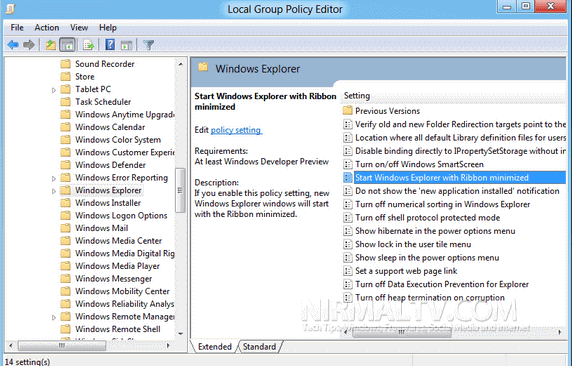
- Now a Properties window of this option is displaying. Here check the box – Enabled and click on Apply button.
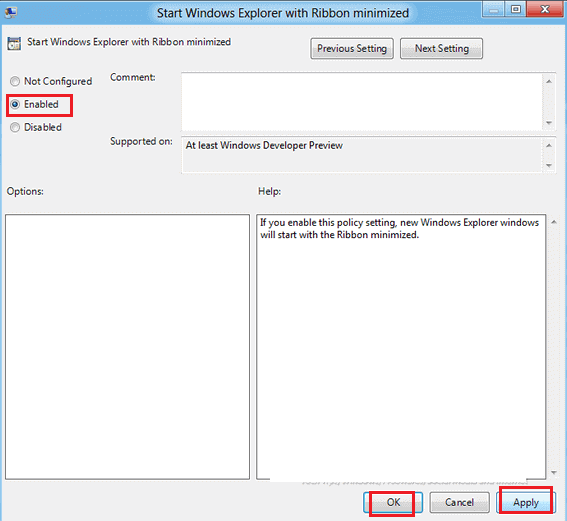
- Restart the Windows 10, 8 system.
- You find Ribbon interface vanishes from the explorer and new windows without ribbon interface is displaying as below image –