Armoury Crate is a program from Asus ROG to manage Aura sync for RGB on Windows PC, however, this app causes problems sometimes. ArmourySwAgent.exe, the underlying executable program fails to open and prompts an error message. This issue is likely to appear due to conflicts with other apps or system files. When the operating system fails to support the program when opening it triggers ArmourySwAgent.exe application error message.
The error generally appears when the setup aka exe file can not open the Armoury Crate application. The problem occurs when the version of Armoury Crate is incompatible with Windows, presence of bugs in Windows updates, or malware. See: Fix ArmouryCrate.UserSessionHelper.exe Application Error in Windows.
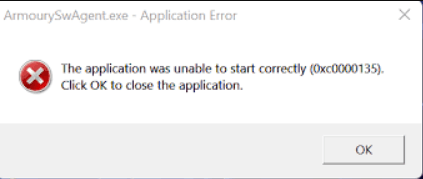
Table of Contents
ArmourySwAgent.exe – Application Error in Windows 11 or 10
Here is how to fix ArmourySwAgenr.exe Application Error in Windows 11 or 10 –
Uninstall Armoury Crate and reinstall
Since ArmourySwAgent.exe program causes this error message the simplest way is to uninstall Armoury Crate to get rid of it. Before following this procedure, make sure that you can manage your Asus ROG computer without this application. The go behind the steps:
- Press Windows and R and then type appwiz.cpl.
- Hit Enter and allow the Programs and Feature window to load.
- Find Armoury Crate and right-click on it.
- Select Uninstall and confirm the prompt.
- If a separate wizard appears, follow the instructions until the complete removal.
- In the end, restart the computer and see if this application error is resolved.
Read: Fix AacAmbientLighting.exe Application error in Windows
Remove Windows update
Sometimes, Armoury Crate is not compatible with Windows update which leads to different issues including the application error. In this situation, uninstalling the update is the only solution you need to follow.
However, before following ensure that the ArmourySwAgent.exe – Application Error started after installing a Windows update.
- Click on “Start” and select “Settings”.
- Then, click on “Windows update” from the left navigation pane.
- From the right, select “Update history”.
- Scroll down and click on Uninstall updates.
- On the next page, click “Uninstall” and confirm the popup.
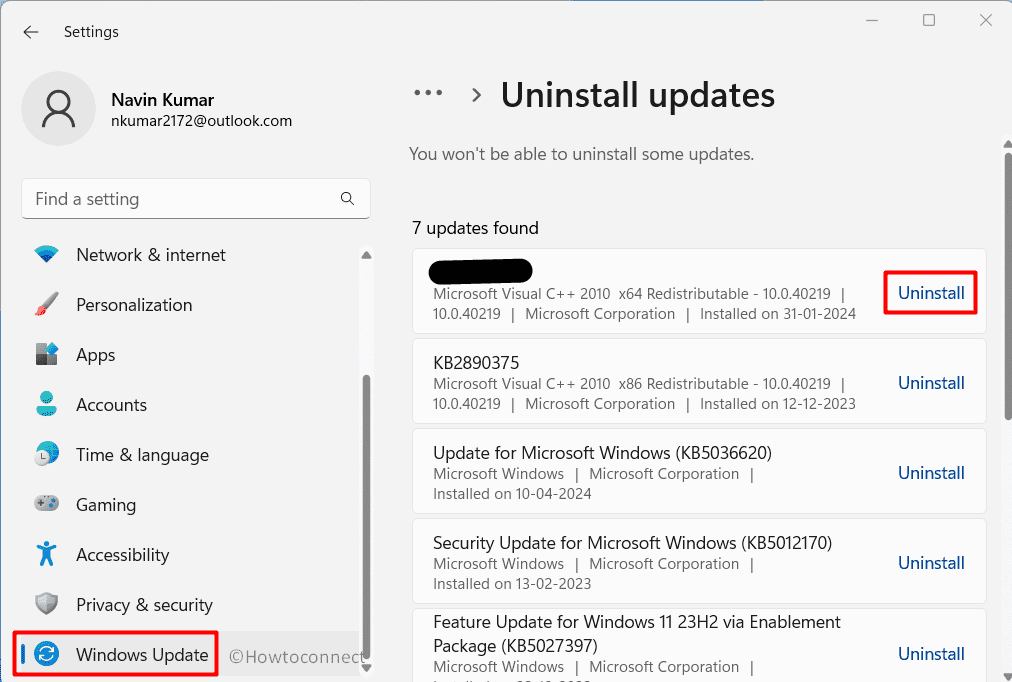
Perform Windows Defender Full Scan
Malware is also a factor in triggering ArmourySwAgent.exe error in Windows 11. To kill or quarantine these threats Windows Defender is a perfect solution so run the full scan of this using the below guide:
- Press “Winkey + I” and select “Privacy & security”.
- Select “Windows Security” from the right.
- Click on “Virus & threat protection”.
- From the “Windows Security” app, click on “Scan options”.
- Check the radio button for “Full scan”.
- Click on “Scan now”.
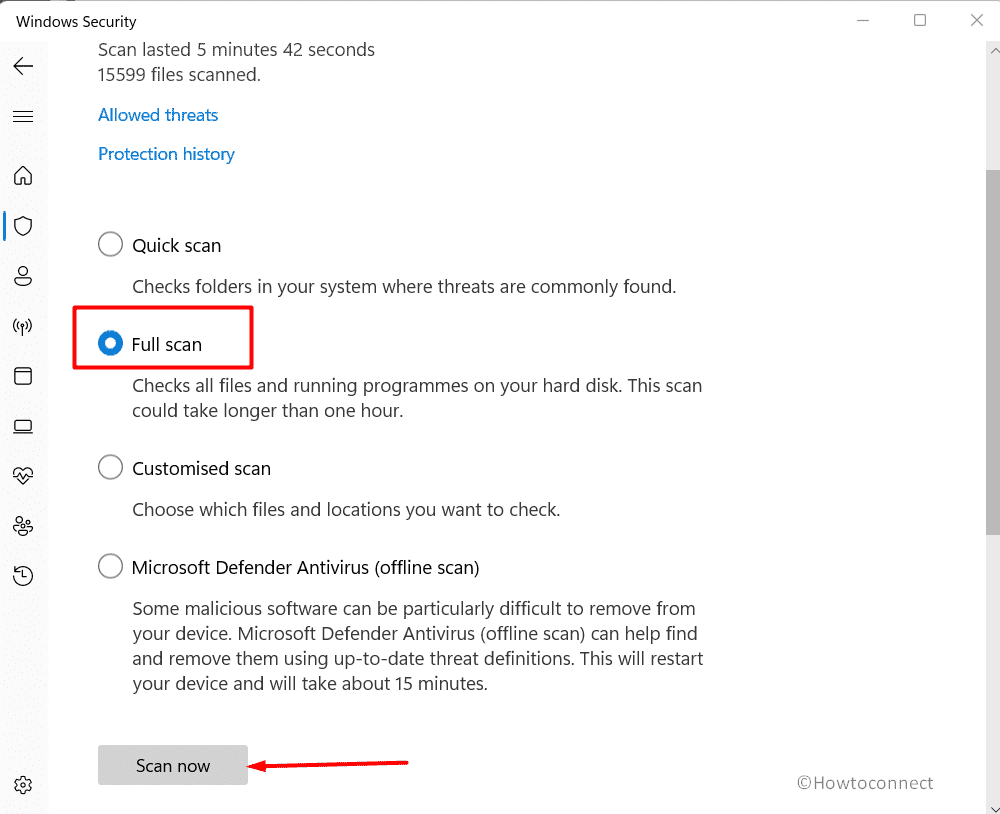
- Stay patiently until your computer is completely scanned for viruses and threats.
- Finally, you will get a notification showing the result and recommendations.
- Follow the steps given in this and remove the threats if found.
Have a look at: Fix “ene.sys” A driver can’t load on this device Error in Windows 11 or 10
ArmourySwAgent.exe in compatibility mode
The incompatibility of ArmourySwAgent.exe with Windows 11 is the main cause behind the persisting error in Asus ROG computer. Windows 11 following its predecessors provides a compatibility mode option to deal with such cases.
- Right click on Armoury Crate desktop shortcut and select Properties.
- On the new window that appears, go to Compatibility tab.
- Check the option saying “Run this program in compatibility mode for” and select Windows 8 or Windows 7 whichever is suitable for you.
- Then, select “Run this program as an administrator”.
- Click on Apply then OK.
- See if the Armoury Crate runs correctly without showing any error message.
Fix Dipawaymode and AtkexCom.axdata Error in Windows 10
That’s all!!