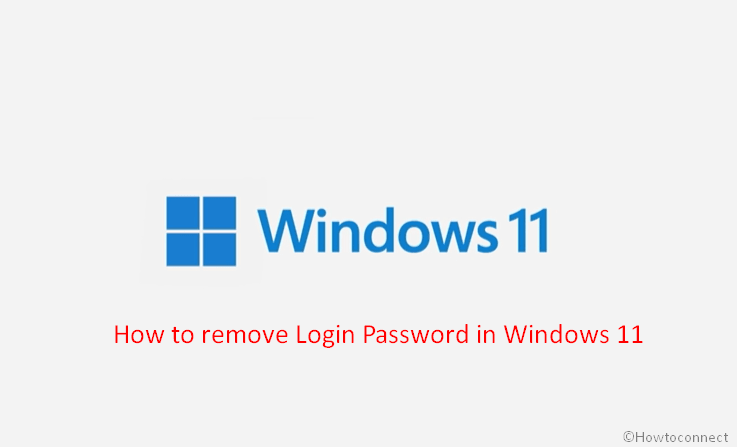Do you want to sign in Windows 11 and boot to desktop directly bypassing the lock screen? If yes then we are giving here multiple methods to skip logging in during Startup.
Windows 11, following the previous version, provides lock screen to secure the system and protect privacy. Here, you need to enter credentials such as PIN or password each time the laptop or desktop starts and it seemed like a stoppage in accessing the workspace. However, several users want to disable this so that they can reach the desktop in less time.
Ways for How to remove Login Password in Windows 11 permanently
Here is how to remove login password in Windows 11 –
- Click the – Search icon.
- Type – regedit.
- Hit – Enter.
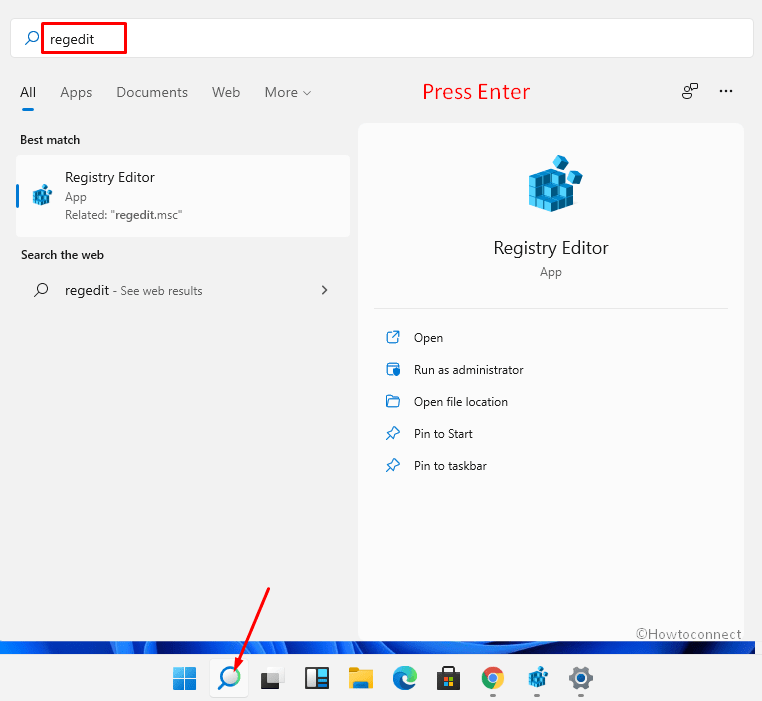
- After the User account control dialog appears, click – Yes.
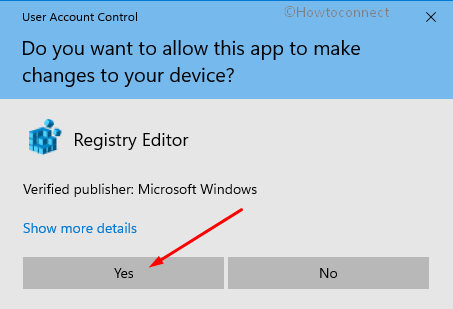
- Copy the below path –
Computer\HKEY_LOCAL_MACHINE\SOFTWARE\Microsoft\Windows NT\CurrentVersion\Winlogon
- Paste into the address bar of Registry Editor and press – enter.
- Go to the right pane, right-click, and select – New > String Value.
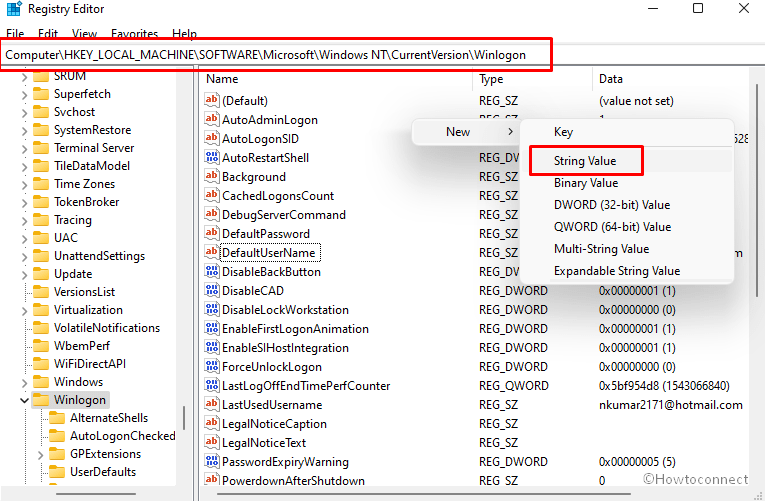
- Name the value – DefaultUserName.
- Double click on this entry.
- Enter email id of your Microsoft account in the Value data field and click – OK.
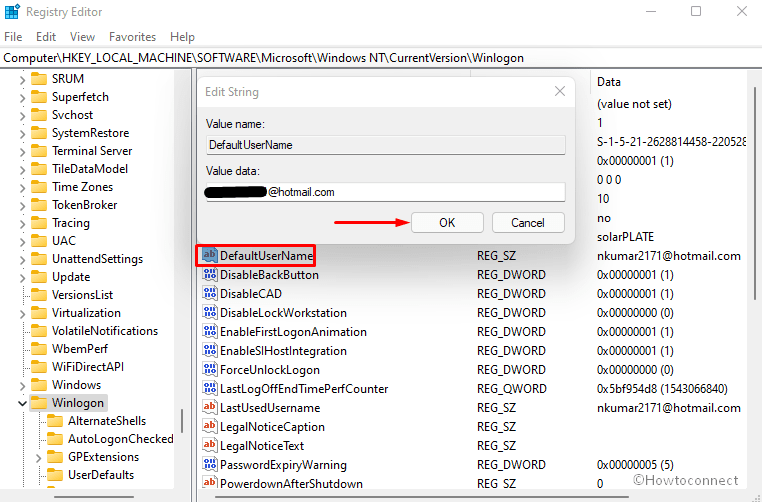
- Now once more right click and choose – ‘New > String Value’.
- Give a name to this entry – DefaultPassword.
- Next, Double click this value.
- Enter the password of the Microsoft account in the Value data field.
- Click the OK.
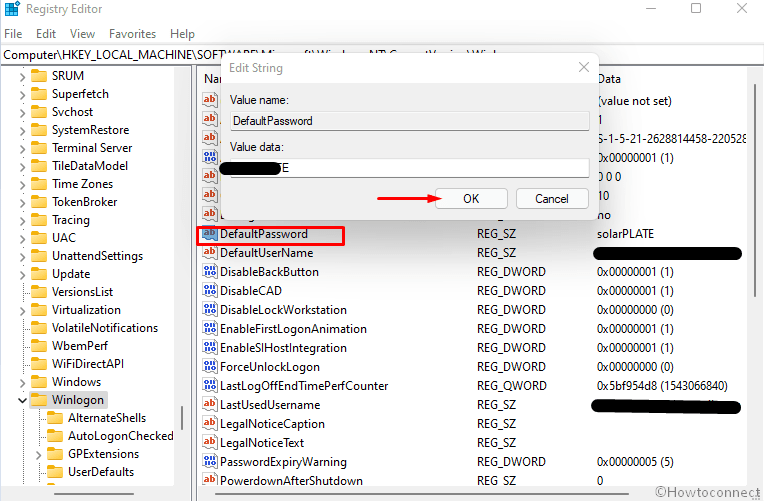
- Again right click and then select – “New > String Value”.
- Provide a name – AutoAdminLogon.
- Double click on this value and enter 1 in the Value data box.
- Click the – OK.
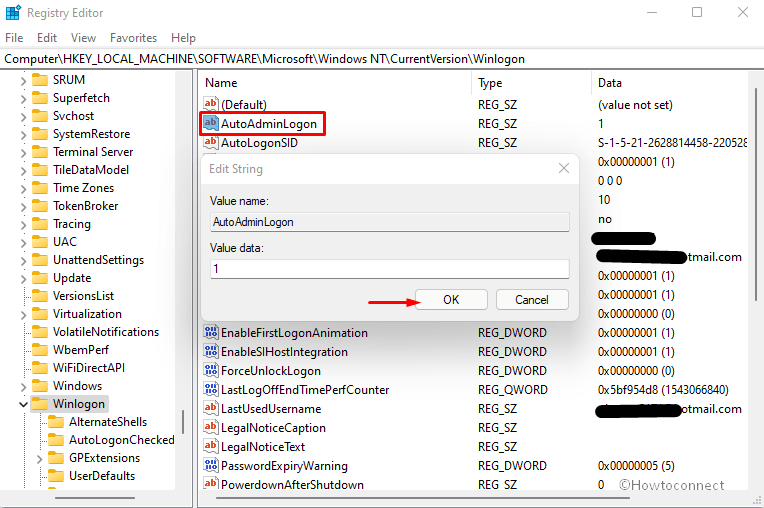
- Finally, restart the Windows Explorer or reboot your PC to see the change.
Windows 11 has cleaned off this option to use computer without entering credentials from User accounts (netplwiz.exe) configurations. You could modify the same setting very easily to Start Windows 10 Without Password. Thankfully, Registry modification works perfectly to remove Login Password in Windows 11.
That’s all!!