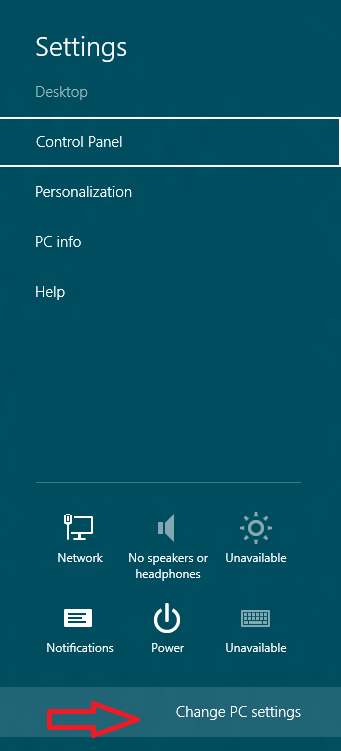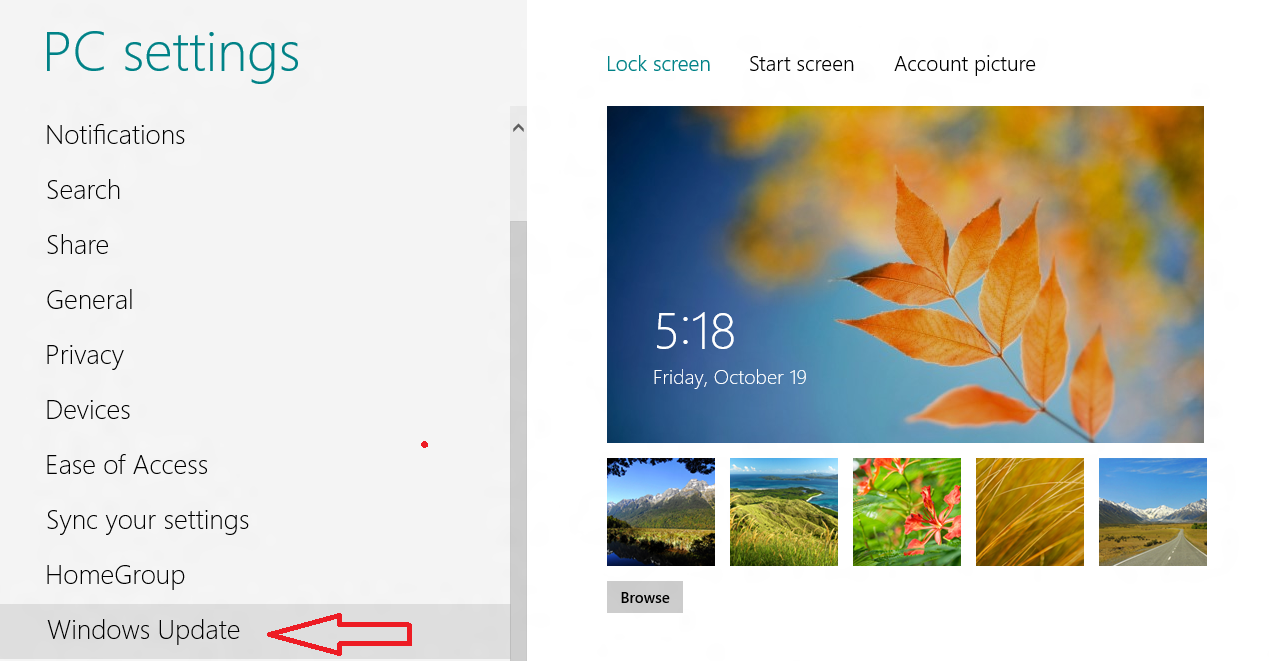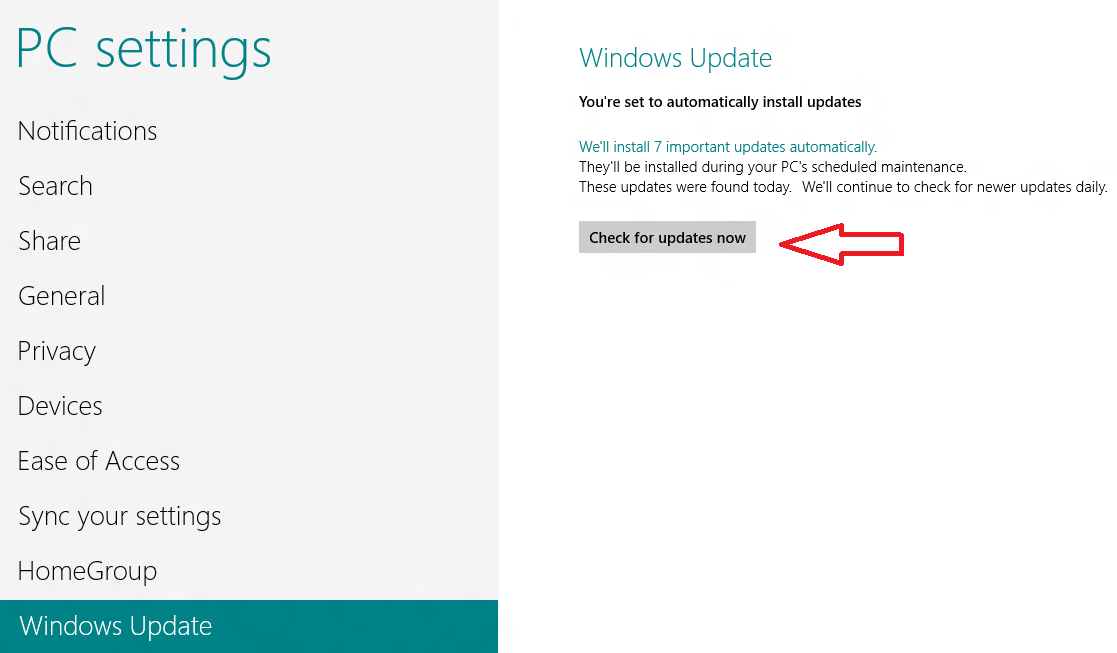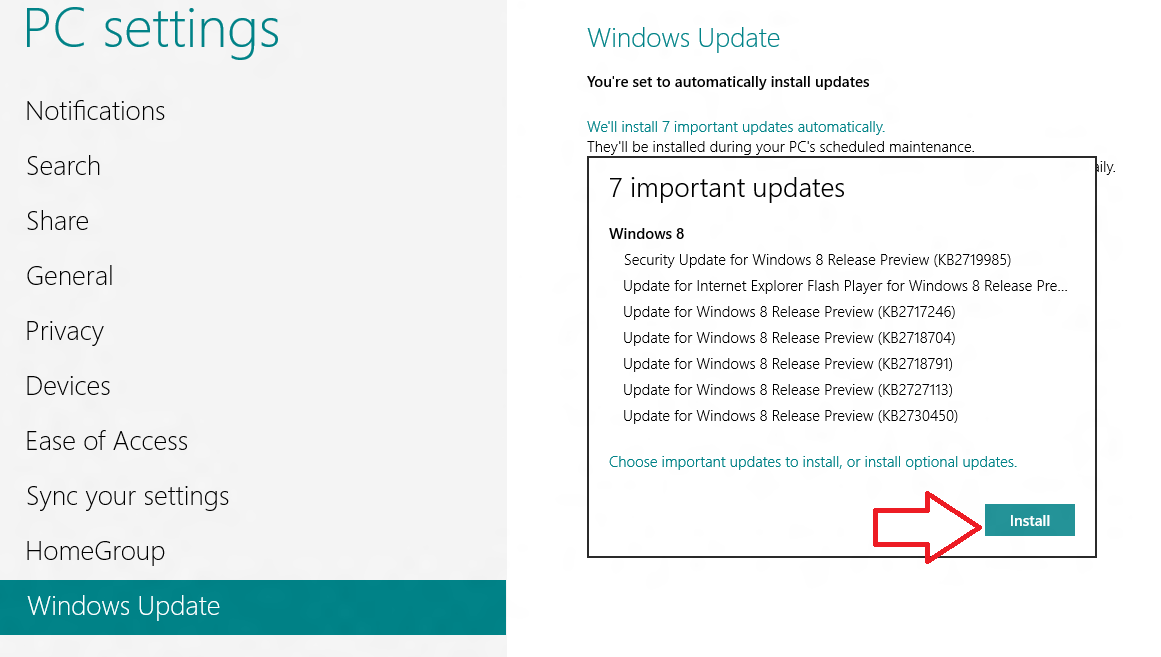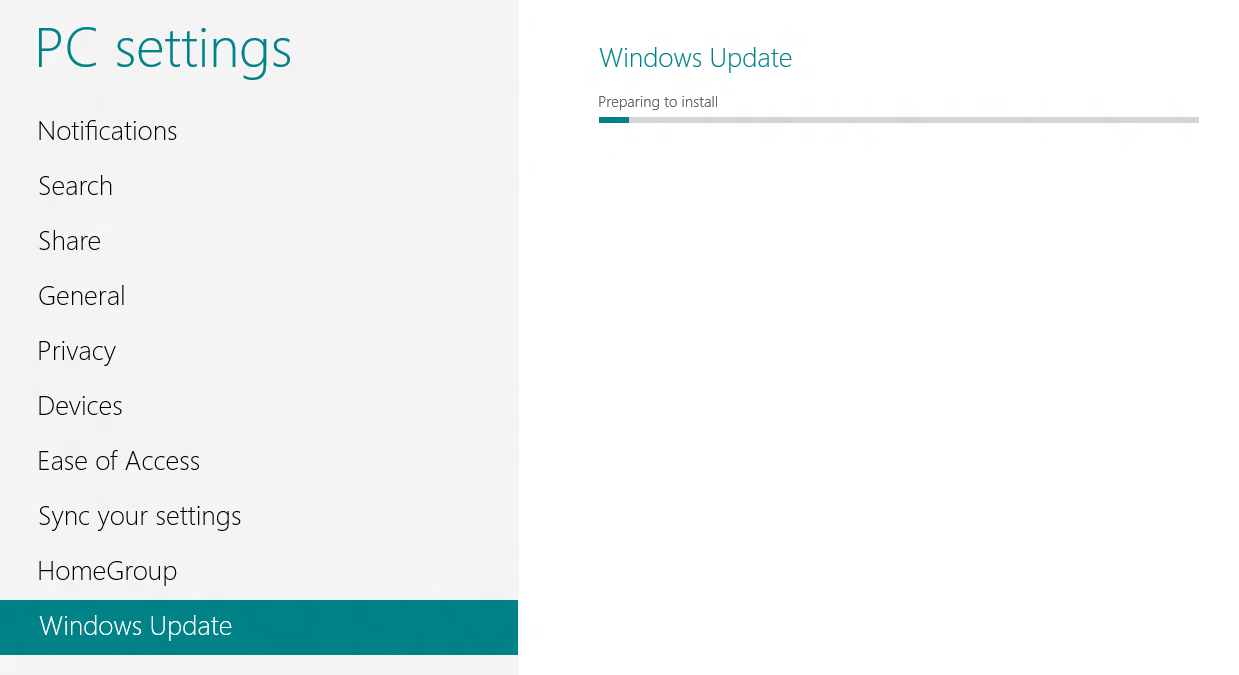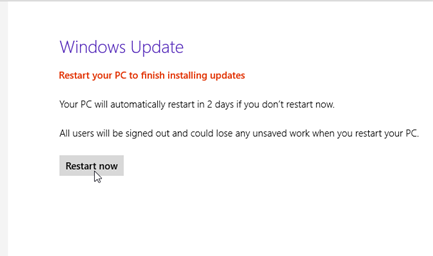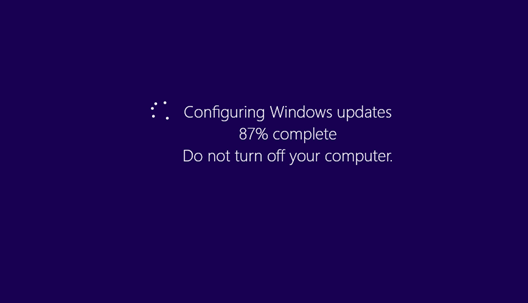Windows Update feature has been modified in the windows 8. Updates and security patches are being released by Microsoft for all operating systems from time to time. Such updates and patches are used to make your computer more protected and boost overall performance.
In Windows 8, Microsoft has enhanced the customary updates characteristic. If windows 8 automatic updates feature has been disabled permanently due to your personal reasons. Then you can choose alternate options like windows 8 manually feature.
It is extremely handy for such Windows 8 users who access internet with slow speed or unable to start automatic update features. Earlier I have discussed windows 8 automatic updates guide like How to Activate and Upgrade Windows 8? Here I am providing tips and tricks to explain simple methods to update Windows 8 manually.
Let’s follow below tips
Step-1
- At first, press shortcut (Windows + I) and launch Charms Settings panel in the right panel.
- Now Click on Change PC Settings link underneath.
- Then windows 8 PC Settings window comes before you.
- Here you have to find Windows Update option from menu panel on the left side. Click on it.
Step-2 To begin Windows 8 manual update in your computer –
- Go to right panel of Windows 8 update screen page and click on this option – Check for updates.
- It will begin the update procedure and will show previous available updates files. Then hit on the Install button and wait.
- Now selected update files will start downloading and installing automatically.
Step-3
- As soon as above entire procedure is performed properly, Windows 8 will inform you with a screen message. You have to click on Restart now button to configure the newest installed updates.
Remarks –
If you cancel reboot actions at this stage then your windows 8 computer will reboot automatically after 2 days. So take decision as per you.
Step – 4
Now you have to wait few minutes to configure of updating procedure on your Windows 8 computer. At this moment, don’t shut-down your windows 8 computer to avoid running manual update procedures. It will reboot automatically as soon as it ends update procedure.