A few people experience Edge browser icon is missing and after trying to seek further, they find it invisible everywhere whether it is the start menu or taskbar. Though some of them see Edge icon is present on the taskbar, it is meaningless since after clicking its icon has not launched the browser. In this article. we are going to pen down the fix concerned to the context Missing Edge Browser Icon on Windows 10.
How to Fix Missing Edge Browser Icon on Windows 10
This fix will be suitable in situations such as Edge Browser icon is:
- Unable to be seen on the Start menu,
- Not existing on where it should be on the taskbar.
- Present on the locations, but without functioning.
In circumstances like this, you require to re-register and reinstall the browser. Since the problem belongs to the registration with the accounts hence, you will have to do this task individually for the Administrator account and all other local accounts in the case you hold.
For Administrator Account
- To launch Powershell, write the same in the text field appearing at the bottom part of Cortana.
- On the peak of the results, execute a right-click on Windows Powershell whose underneath Desktop app is written and further implement a click on Run as administrator.
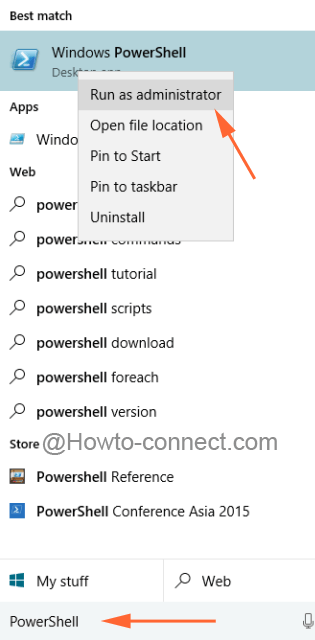
- Keep an eye on the Windows Powershell which has emerged on the screen. Copy the cluster of code placed below and paste into it.
Get-AppXPackage -Name Microsoft.MicrosoftEdge | Foreach {Add-AppxPackage -DisableDevelopmentMode -Register “$($_.InstallLocation)\AppXManifest.xml” -Verbose}
![]()
- At last, pay attention to tapping on the Enter button so that the command can execute its duty.
For Local Accounts
This process will re register the browser and Reinstall as well for the local accounts. Follow the steps to Fix Missing Edge Browser Icon on Windows 10 for all the local accounts you bear.
- On the Powershell paste the below-written codes.
Get-AppXPackage -AllUsers -Name Microsoft.MicrosoftEdge | Foreach {Add-AppxPackage -DisableDevelopmentMode -Register “$($_.InstallLocation)\AppXManifest.xml” -Verbose}
![]()
- Tap on the Enter button.
- Restart the machine to examine whether the missing icon is existing and visible on both of the locations.
Edge is a new and promising creation of Microsoft and people are curiously looking towards this browser. So this is despairing for the users that its icon is futile, rigid, and not responding they could not run it. But, thanks to the commands comprising the bunch of codes is which are sufficient to fix all the 3 issues.

But, from which account(s) should the two respective PowerShell commands be executed? Does one execute both the Administrator and the Local accounts fix from the Administrator account? Or must one execute the appropriate command for each separate account while logged-in as that user?
Thanks for the suggested fix for this nagging problem. Please clarify the proper execution method.
This worked, thanks
Thank you. This process worked well.