Recipe Keeper Free is a Windows 8 App to store and organize your recipes manually. You can import many from the web. The application facilitates to even create own customized cookery book and share it with friends and relatives. You can change the grouping of the recipes and make your own grouping. Recipe Keeper Free app also renders to backup and restore recipes on an external drive or SkyDrive. You can copy the text (recipe) and save it in your text editor.
Recommended: AllRecipes Windows 8 App to Get Fresh and Top Recipe Ideas
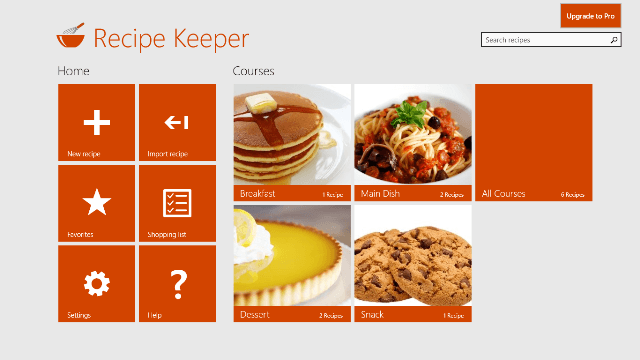
How to use Recipe Keeper Free Windows 8 App
Install this application from Windows 8 store of Food and Dining Category or else from the link provided below.
The main page will display certain options and categories of food. The choices accessible are – New Recipe, Search, Favorites, Settings and Help.
New Recipe
- Click on the New Recipe button.
- A new page will come. Enter your recipe and other details.
- Click on the Save option provided at the bottom of the recipe fly out.
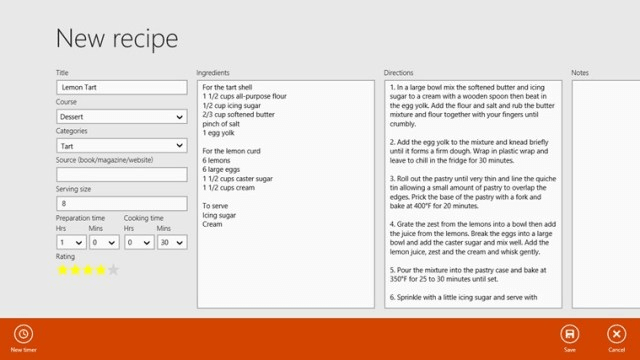
Search
- Click on the Search button
- A search fly out will appear at the right side of the page.
- Write an ingredients name or direction or favorite recipe and click the search button.
- All the items containing the related search will be displayed.
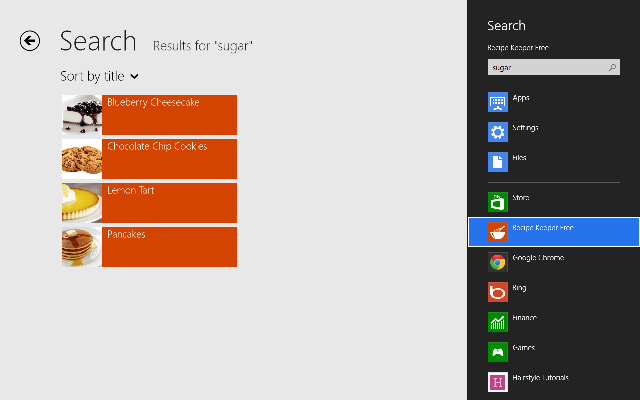
Favorites
- Open your favorite recipe and click on the Favorite option displayed at the bottom of the recipe. Assemble all your favorite recipes by one click only.
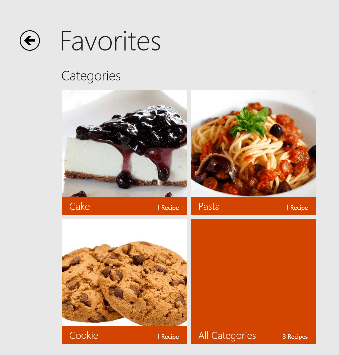
Settings
- Click on the Settings option.
- On the right side you will get settings flyout.
- Select the area of your settings – a) Courses and Categories, b) Backup and c) Restore.
a) Courses and Categories
- Click on the Settings button
- Select Courses and Categories from the settings flyout
- Write the name of the dish on the text box and select the tick mark next to the box and then the dish will be included in the list.
- If you want to remove any dish then click on the – mark provided at the side of the item and the dish will be removed from that course or category.
b) Backup
- To Backup your recipe, click on the Settings button from the home page.
- Click the Backup and Restore link from the settings flyout
- Click the Backup button
- Select the location to store your recipe.
- Click the Save button and your recipe is stored.

c) Restore
- Click Settings button
- Select Backup and Restore link from settings flyout
- Click Restore button
- Select the backup file to restore
- Click the Open button
- A message will come confirming the number of recipes restored. Confirm or cancel the restore.
Other options

Copy – Copy the recipe and save it your text editor
Share – Share your recipe with everyone over the web
Print – Print your recipe immediately with this option
Favorite – Add the dish to your favorite list
Delete – Delete any recipe if you don’t want it any longer
Edit – Edit the recipe and do the changes.
Features
- It’s a free application
- Assemble your own recipes in your own way
- Search your recipes by ingredients, directions or favorites
- Copy the recipe in your text editor
- Backup and Restore facility
- Print or share your recipes
- The free version of Recipe Keeper Free allows you to store up to 10 recipes. Upgrade to Recipe Keeper Pro to store an unlimited number of recipes.
Conclusion
This is the best application for them who loves to cook and wants to store many recipes. You can even make your cookery book and share it with your friends and relatives. The application provides a wide range of facilities to work on with. So, cooking lovers, install this app, the sooner the better. We hope you will enjoy using Recipe Keeper.