Microsoft brings the Chromium Microsoft Edge browser insider version in order to replace the built-in EdgeHTML in Windows 10 in future. Having advanced features of both Microsoft Edge and Google Chrome, this is gonna be a game-changing one. As Bing is from the tech giant it is obvious to take place in the homepage of the browser. but the mass of users wants to change it. Therefore, we are here to show you How to Set Google as Default Search in Chromium Microsoft Edge.
Google being the best ever search engine stays at the top of everyone’s choice. Though Bing is also getting user recommendation day by day yet many of the users want Google as their default search engine. If you are not an exception and same thinking hits your mind, let’s add and change the search engine –
Way to Set Google as Default Search in Chromium Microsoft Edge Browser
Here is How to Set Google as Default Search in Chromium Microsoft Edge Browser –
Step-1: Open the Start menu and click on the Preview Browser.
Step-2: From the right top end and select Three dots menu.
Step-3: When it reveals options, select Settings and proceed to edge://settings page.
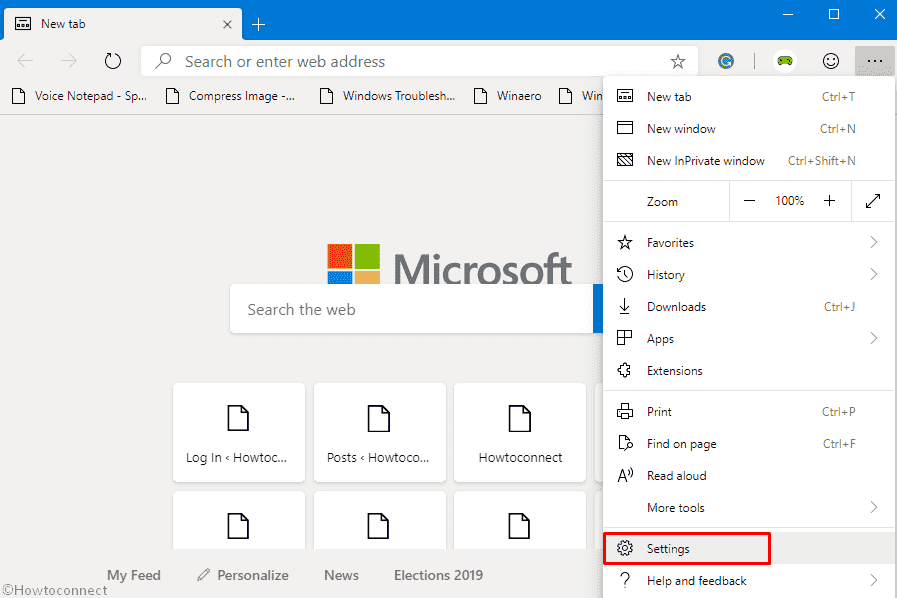
Step-4: In this new page, select Privacy and services option from left pane and straightway move to the adjacent right.
Step-5: Select Address bar from the bottom and proceed to the next page.
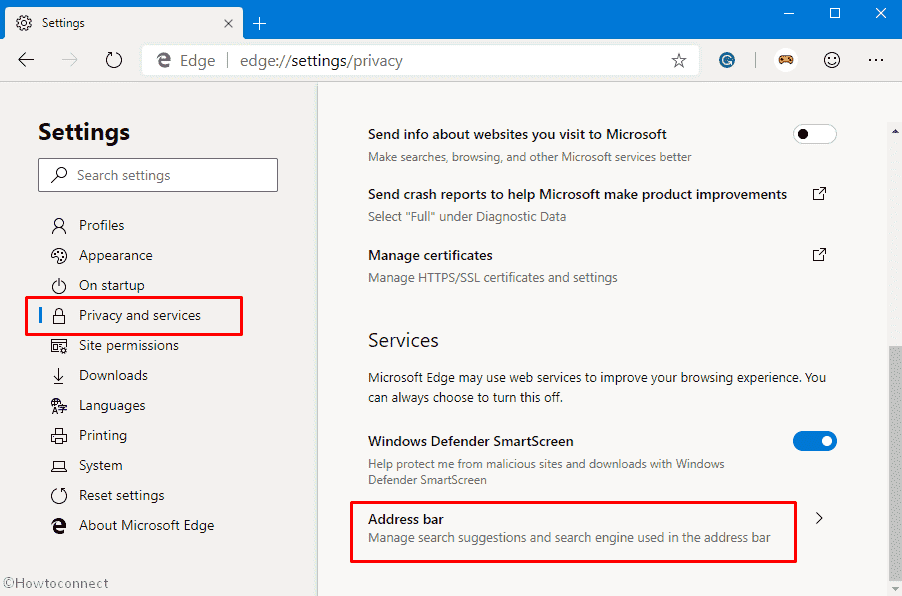
Step-6: Here, click on the option saying Manage search engines.
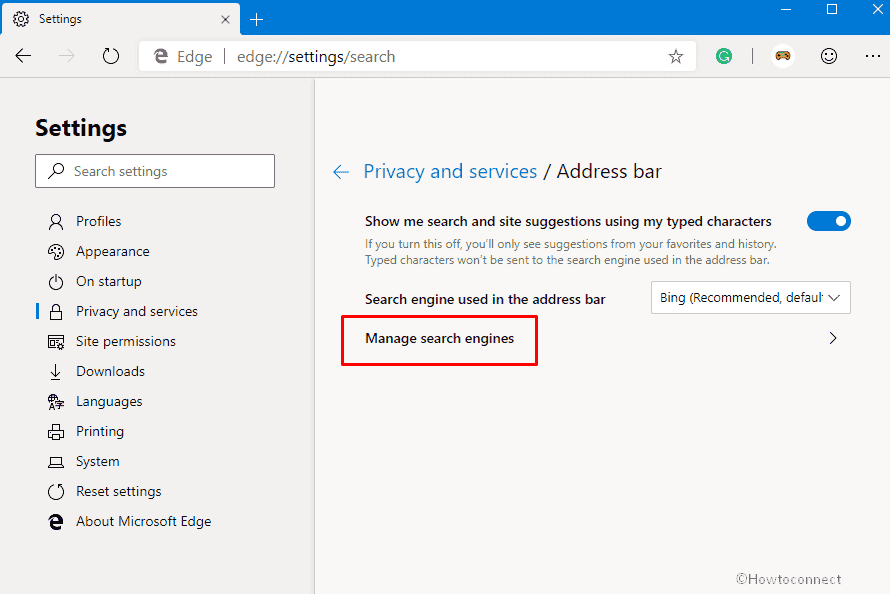
Step-7: Select Add.
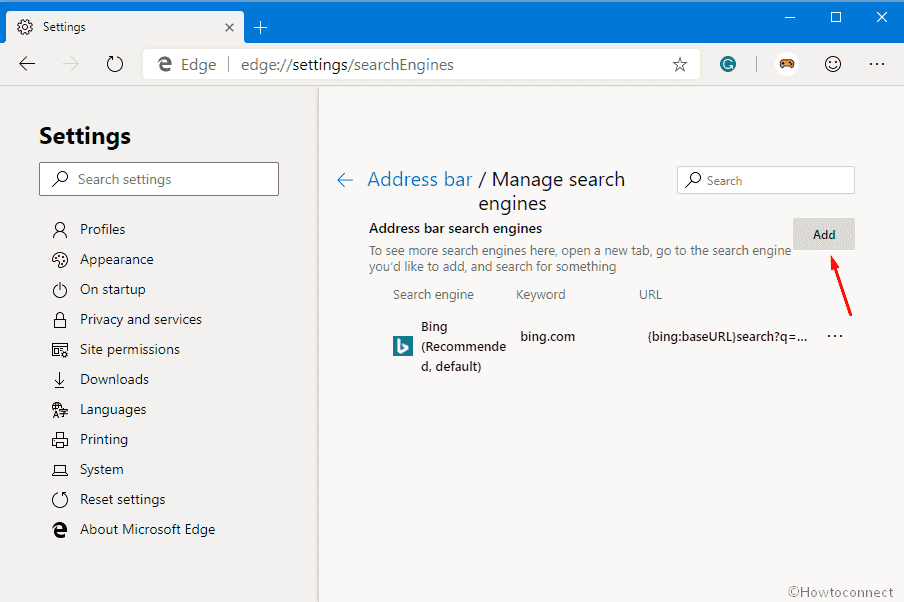
Step-8: A new popup will arrive where you need to provide necessary info. Type Google in Search engine box, google.com in the text field under Keyword.
Step-9: Now, Open and new tab in Browser and head to Google.com. Once the page loads, copy the whole address including %s in place.
Step-10: Come back to the previous tab and paste the copied URL in the box under URL with %s in place of query.
Step-11: Hit Add to Set Google as Default Search in Chromium Microsoft Edge Insider Preview Browser
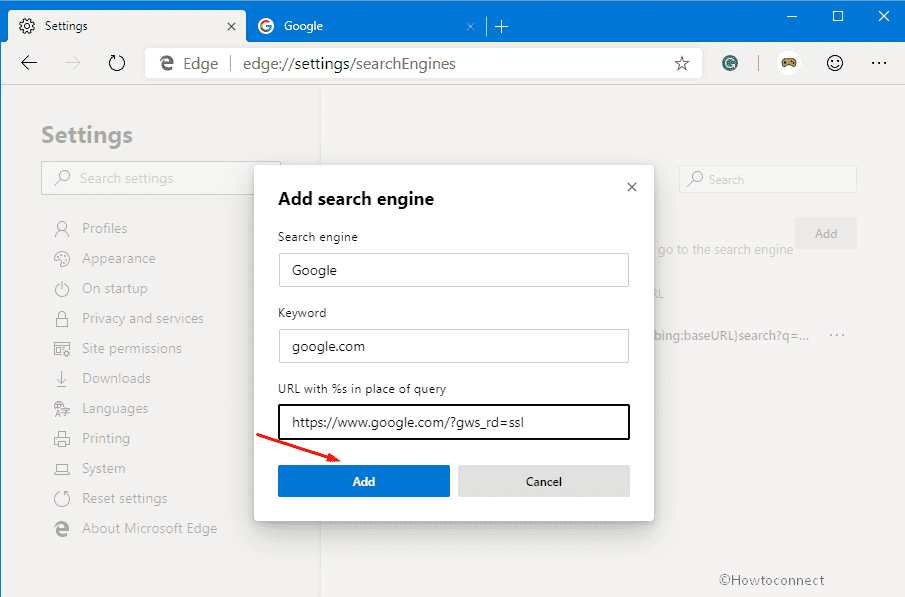
Step-12: Now click on 3 dots in the row of Google which you have added just now and select Make default.
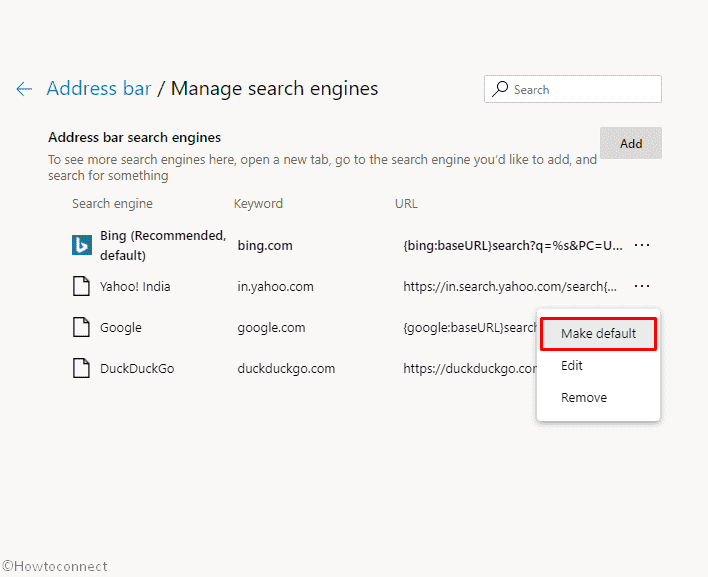
That’s all!!!

wondering how i would set it up so it would use the last year of results when searching? Whats the URL i should put in there?