After you Turn off windows 10 Splash Screen the startup time Reduces by a considerable amount. Here you will read How you enable or disable the screen with the help of System configuration.
When you start your Windows 10 Splash Screen welcomes you. Splash screen consists of Windows logo on plain color background image having 620 X 330 size. The screen stays for a few moments and after a while login screen substitutes it. Programs boot in the background when a circular diagram spins on the splash screen.
Actually, Splash Screen is designed by Microsoft or developer of an application and takes 3-5 second of time to show and welcome you. If you turn off Splash Screen on your Windows 10 PC startup time minimizes by 3 to 5 seconds and obviously Windows 10 PC boots faster. After you turn off Splash screen you will not get the graphical animation on startup.
How to Turn off Windows 10 Splash Screen
- Hit Win+R and write msconfig in the run box beside the empty space beside Open. Hit Enter.
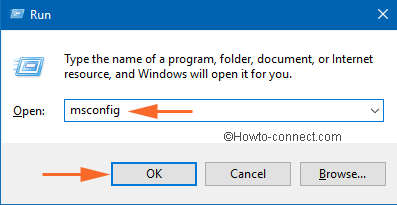
- System Configuration Dialogue box opens. Press Boot tab on the top.
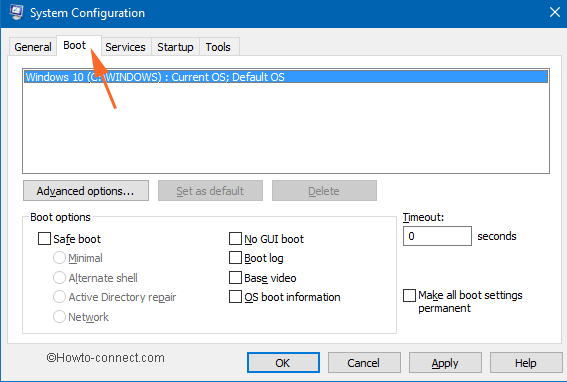
- Check the box against No GUI and Hit Apply button in Boot options and at last Press OK.
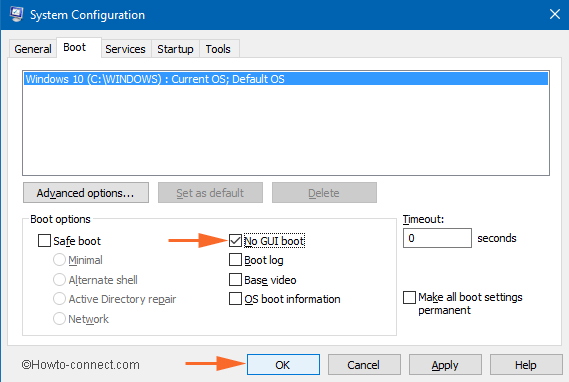
- You get a confirmation pop up. Click Restart button.
- Your computer will Reboot. You will observe that your computer boots without getting any Splash Screen and swiftly.
- You can again enable it by unchecking No GUI Boot in System configuration window followed by Apply and OK.
Eric
says:I’m using Win10 Enterprise LTSB 2016. I check “No GUI boot” and restart. I still see the Windows logo pop up. Anyway to disable it?
Luis
says:I keep seeing the slpash screen. Also, Iwd like to see the commands going on on the start, any idea?
Don Monaco
says:I’m using Windows 10 Ver 1607 and turned off the Boot GUI but the splash screen still appears. There is no time delay before it moves to login screen. All I need to do to move to the login screen is to hit any keyboard key. I was usually capable of disabling the lock screen in personalization until Windows moved to version 1607.