You will go through the steps to Turn on OneNote dark mode on your Windows 11 and 10 in this article. As per the latest buzz from Microsoft, the experimental version of OneNote now has a better and ‘renovated’ look and design. Windows 10 Build 18894 brings some improved color and theme options for the built-in Note-taking app in this concern.
You now have a toggle to switch between dark and light theme in OneNote after this installing this build. Well, Microsoft has been bringing the black theme to more and more apps and elements. Even better, you can coordinate the theme of OneNote with that of your PC. This means, soon as you set your Windows to Dark theme, OneNote will automatically enable the dark mode. Of course, you can also manually or separately enable the Dark mode in OneNote. Read on to know how.
Way to Turn on OneNote Dark Mode in Windows 11 and 10
Here is how to turn on OneNote Dark Mode in Windows 11 or 10 –
Step-1: Open OneNote from the Start menu (Winkey).
Step-2: Click on the three horizontal dots (…) from the upper right section and select Settings.
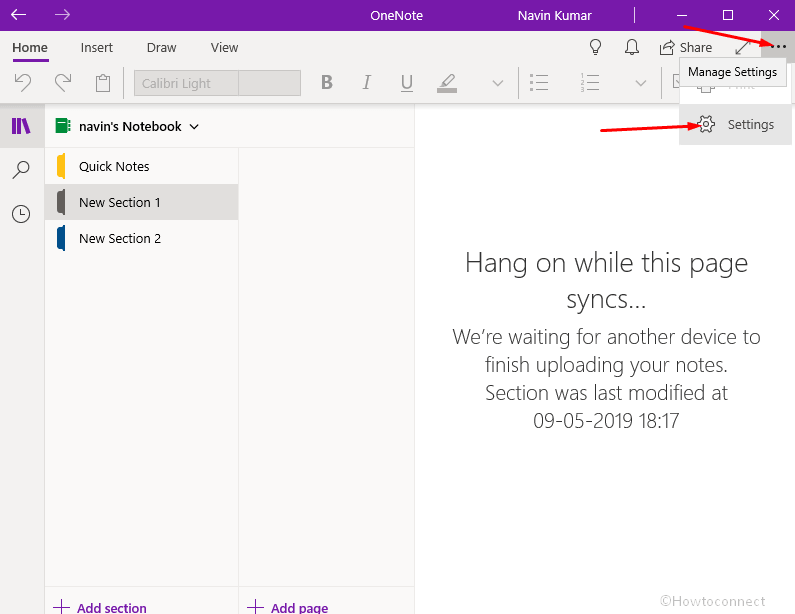
Step-3: Click on Options from the right flyout.
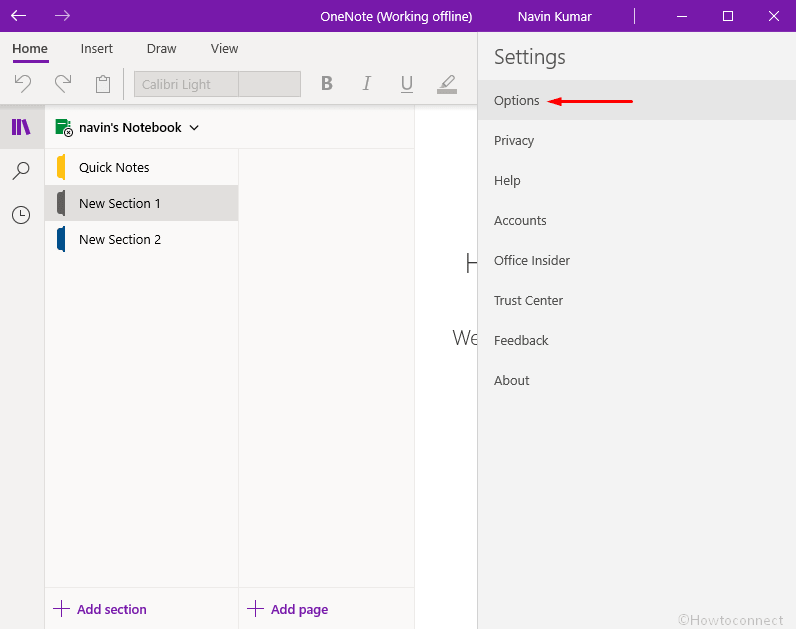
Step-4: Now you can see Color option having 3 choices with toggle buttons –
- Light
- Dark
- Use my Windows Mode
Check Dark to turn on OneNote Dark Mode.
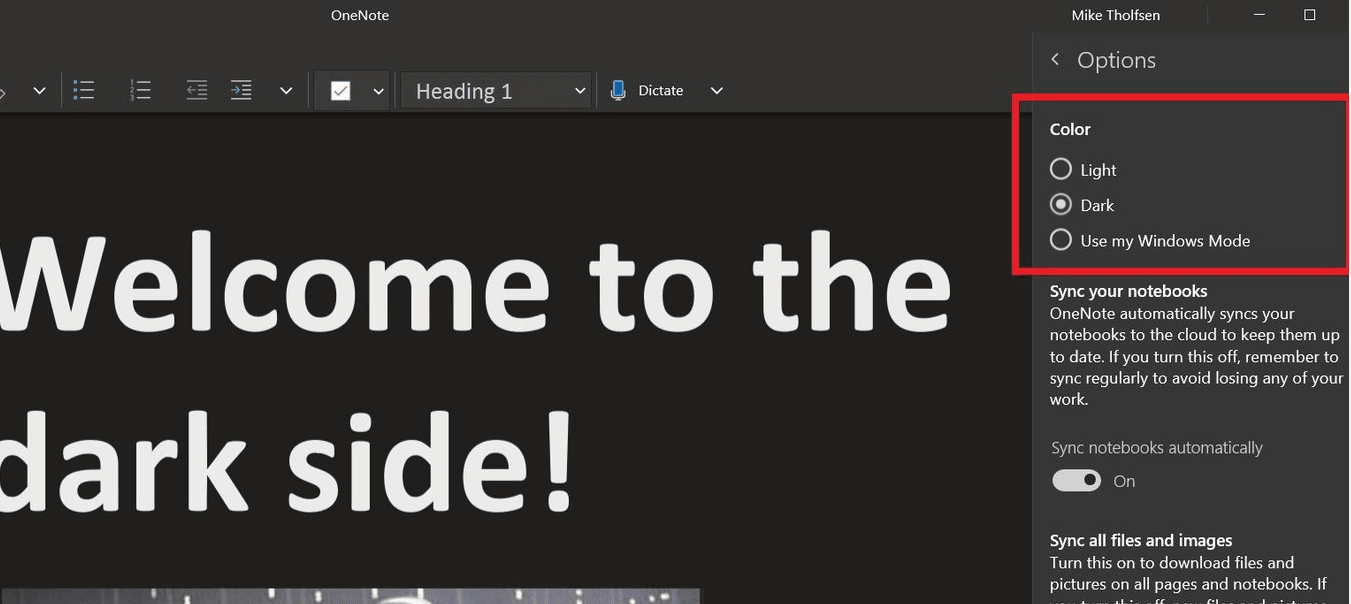
Light mode is the color you experience your on OneNote before changing.
Dark mode provides you intubation of dark greyish theme.
Use my Windows mode lets the OneNote color vary according to the selection of the option in Colors section in the Personalization settings. You can change this via Settings => Personalization => Colors.
Thus, you always have an option to switch back to the light theme any time as you prefer. It’s as simple as toggling the button, after all! See – Auto Dark Mode for Windows 10 1903.
That’s all