In this article, we will be showing some handy ways to Uninstall Chromium Microsoft Edge Insider Preview from the devices. Microsoft has recently rolled out the Canary and Dev version of the browser along with Insider community. Some people were a little disappointed with this web browser and want to completely remove the same.
This is one of the core components of Windows 10 and removing may cause some instability in the OS as well. When you have made your mind to do so, can proceed with conventional and easy ways but be a little careful so that nothing goes wrong. Follow the below instructions carefully-
Table of Contents
Ways to Uninstall Chromium Microsoft Edge Insider Preview Browser
Here is how to Uninstall Chromium Microsoft Edge Insider Preview Browser –
Method-1: Uninstall using Windows Settings App
Step-1: Get access to Windows Settings by pressing Windows and I keys altogether.
Step-2: Once in the UI, click Apps.
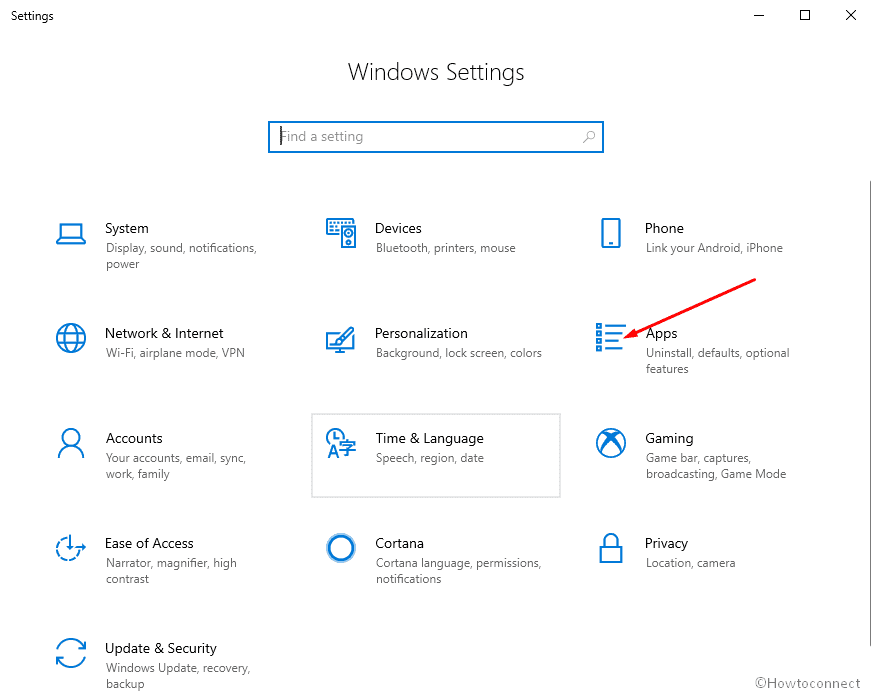
Step-3: Choose Apps and Features from the left pane and shift ahead to the Corresponding right.
Step-4: Click on Microsoft Edge Dev or Microsoft Edge Canary whichever you need to uninstall in the list
Step-5: Select Uninstall option from the expanded pane.
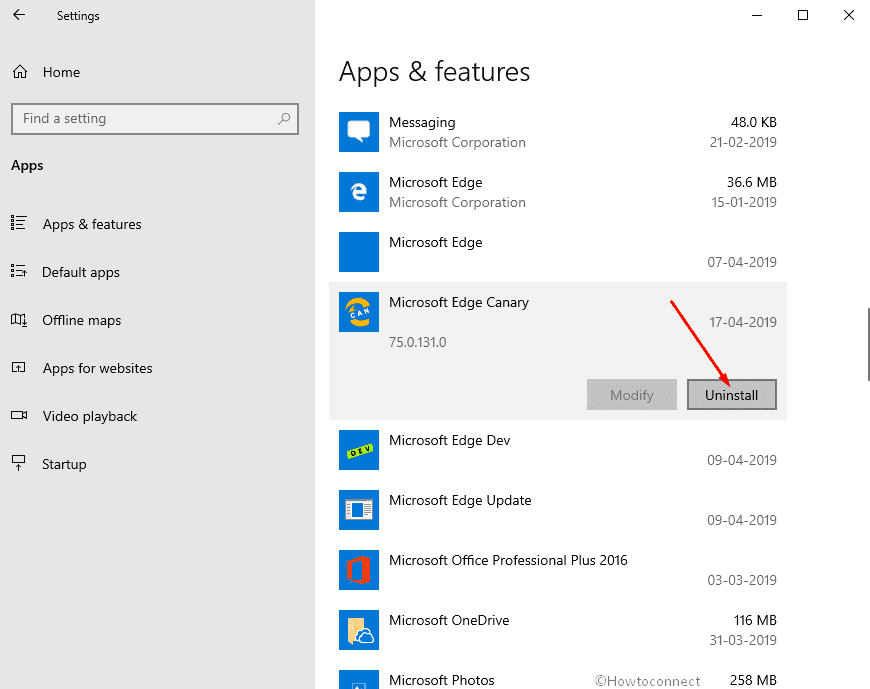
Step-6: Again click on Uninstall when a tiny pop up appears.
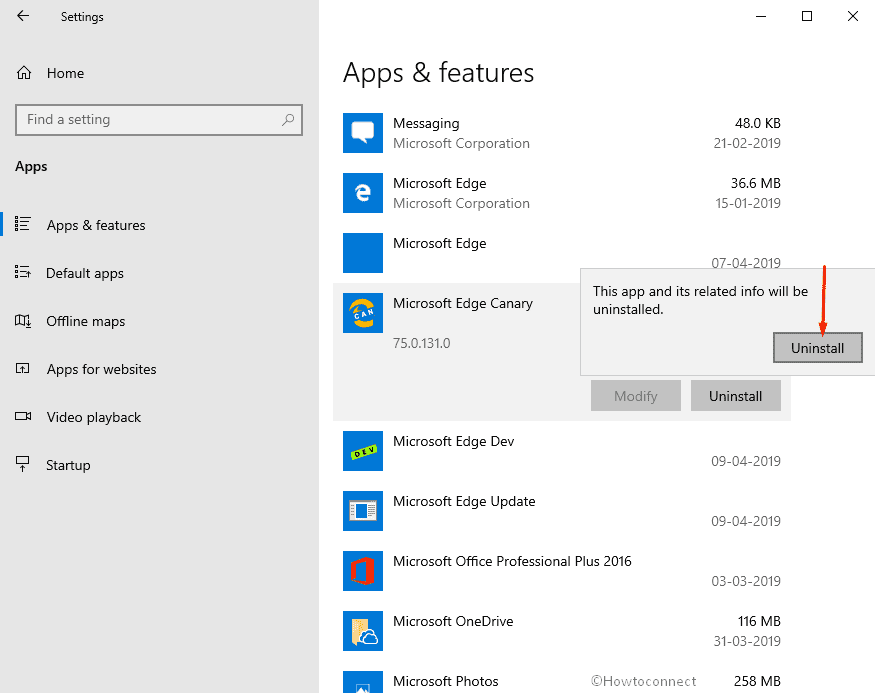
Step-7: Select Yes button when UAC prompts for your consent.
Step-8: A small dialog will be shown asking – “Are you sure you want to uninstall Microsoft Edge”. Choose Yes. You can check the option Also clear browsing data here depending on your priority.
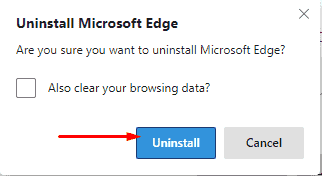
Wait a few moments to complete the uninstallation of the browser.
Method-2: Uninstall using the Program and features in Control Panel
- Press Win & R keys both at the same time and type appwiz.cpl. Hit Enter.
- With the action, Program and features window is visible on the screen.
- Right click on Microsoft Edge (Dev or Canary as per your need).
- Select Uninstall option from the single option.
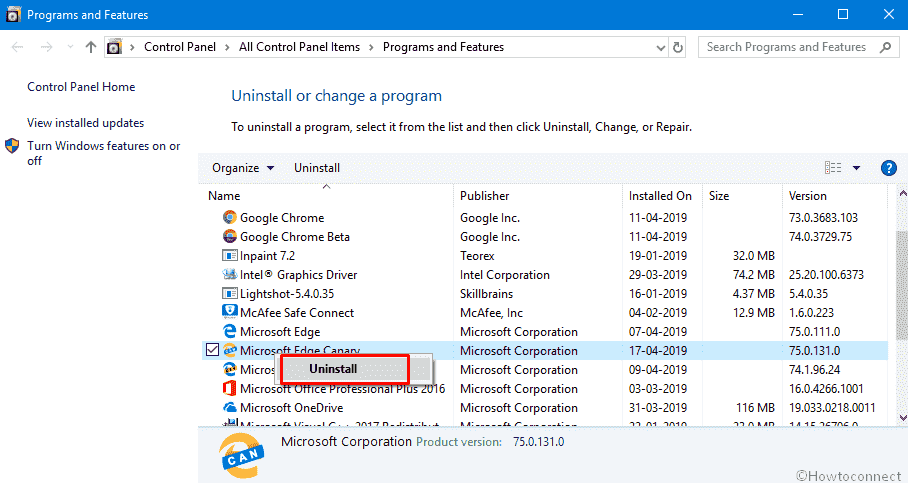
- Once more click on “Uninstall”
- Choose Yes when an user account control prompts locking the screen.
- Follow the onscreen instruction to completely remove it.
With these two methods, you can finally be able to Uninstall Chromium Microsoft Edge Insider Preview from Windows 10.