If you are a Windows Phone 8.1 user you would always want to use your phone as long as you can in a single battery charge. With lots of cool features and bigger screen, Windows Phone 8.1 suffers from the battery drainage problem. If you are a game lover or a heavy user you will surely be disappointed with your phone battery life. This post will help you to increase your phone’s battery life. Few tips can stop some services but it will not harm your phone.
Recommended:
A Complete Guide To Secure Windows Phone 8
How to Check and Install App Updates on Windows Phone 8.1
Table of Contents
11 Tips To Increase Windows Phone 8.1 Battery Life
Use Battery Saver Settings
Windows Phone 8.1 contains a battery saver settings to help you to check which application eats larger battery power. Battery Saver option disables few automatically services like notifications, emails, syncing etc. After battery saver setting is On, Phone automatically changes settings while your battery is getting low. You can also enable it manually. You can see a small icon present in your battery indicator.
So, Turn It On.
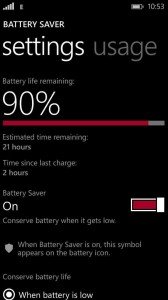
Use Auto-Brightness Feature
Auto brightness feature helps you to set the brightness of your phone itself. It adjusts brightness instinctively according to light and saves the battery of your phone. Below are the tips to do it.
- Go to Settings.
- Tap on Brightness.
- Switch it ON.
Manually Adjust Brightness of the Display
The Automatic adjust brightness feature regulates your display brightness without your effort but if you use your phone mostly in sunlight or during daytime then due to more light, the phone will adapt your brightness to the extreme level which eats battery faster. So, Turn Off the Auto Brightness Feature and adjust it manually. Below are the tips to do it.
- Go to Settings.
- Tap on Brightness.
- Switch it Off.
- Now scroll below.
- In below list select the brightness level to Low or Medium.
Set Phone’s Background to Black
As we know white consumes more battery compared to Black so for longer battery life of your phone change your phone’s theme, background, wallpaper and lock screen to Black or any darker color. Below are the tips to do it.
- Go to Settings.
- Tap on Start+Theme.
- Select the option Dark in Background Header tab.
Turn Your Bluetooth OFF
Bluetooth is one of the most battery consuming feature available in all Windows Phone. Although in new Windows Phone Bluetooth version is upgraded to 4.0 which consumes less power as compared to earlier versions despite it drains. Turn Off your Bluetooth when you do not need it. Below are the tips to do it.
- Swipe down from the top of your display.
- It will open the Action Center.
- Tap on the button of Bluetooth.
- Which will change its color and your Bluetooth is now Off.
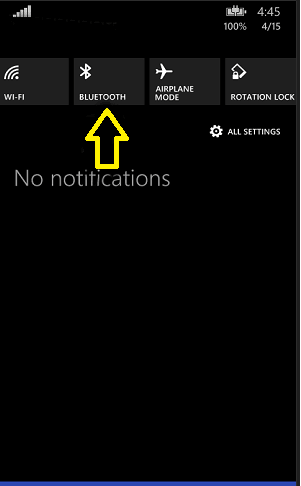
Turn Your WiFi Off
WiFi feature is mostly used by the user because it has more speed and less expensive than modem data plans. It also has a disadvantage because it consumes more and more battery power and keeping it On for few hours fully drains your battery. Turn it Off when you do not require it. Below are the tips to do it.
- Swipe down from the top of your display.
- It will open the Action Center.
- Tap on the button of WiFi.
- Which will change its color and your WiFi is now Off.
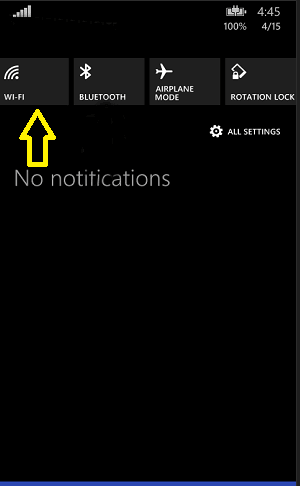
Disable NFC
NFC stands for Near Field Communication. NFC available in only a few expensive phones. If your phone is NFC enabled then turn it Off because it is rarely in use. Keep your NFC off will save your battery. Below are the tips to do it.
- Go to Settings.
- Tab on NFC and turn it Off.
Do Not Keep Scanning For The New WiFi Network
As I earlier told you WiFi consumes more and more battery. By default, your phone will continuously scan for the open WiFi Networks. So, you have to turn it off and below are the tips to do it.
- Go to Settings.
- Tap on WiFi.
- Tap on Manage.
- Untick on Automatically connect to WiFi hotspot provided by my mobile operator and Send information about WiFi connections to help discover nearby WiFi.
Close all Unusable Apps
In case any app is not present on your display that not means no any app is running in the background. It might be some apps running in the background of your phone so close all unusable apps which will save your battery and also make your phone faster. Below are the tips to do it.
- Close the apps by multiple pressing the Back key.
or
- Hold the Back key for few seconds.
- It will open Apps Screen where you can see the screenshots of running apps.
- Tap on Black Cross which is a close button.
- Close apps which are not to use.
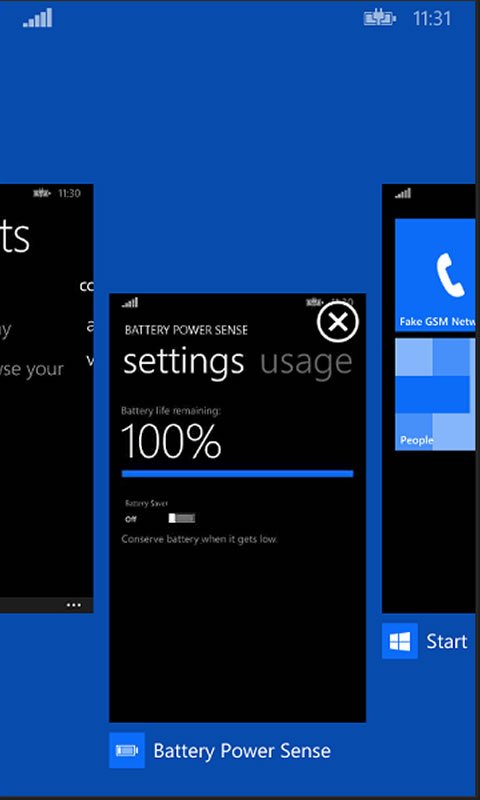
Set Look at Glance
It is mostly found in Lumia devices. Glance setting helps you to see the notification and the clock when phone switched to standby. You can simply wave the hand over the phone to use it. Using this feature will consume more battery So, turn it Off. Below are the tips to do it.
- Go to Settings.
- Tap on Glance.
- Change Glance Screen to Peek.
Disconnect Xbox Live
Xbox service will upload your achievement and games score to the Windows Live. This feature consumes more battery and data on your phone. If you have more games then it will drain the battery faster.So Turn it Off. Below are the tips to do it.
- Go to Settings.
- Swipe to Applications.
- Tap on Games
- Turn it Off Connect with Xbox.
That’s all. Your battery life will increase surely after following these tips. If your battery is draining very fast, restart your device by pressing and holding the power button until the phone vibrates. Now Restart your phone. If you feel it’s still draining fast, replace your battery and buy a new one. Hope that above tips will help you.