Import and Export Registry Editor on Windows 10 – All the Windows users who follow registry key manipulations are suggested to take a backup of the keys previously. The reason is obvious as many of the registry entries hacks can produce disaster after they are tweaked.
If such a thing happens you have an option to instantly restore the keys to saving from further damage. And the most noteworthy is the processes for Import and Export Registry Editor worth only a few steps.
Table of Contents
How to Import and Export Registry Editor on Windows 10
Export Registry Editor
Step 1 – Open registry editor with a process with which you are comfortable. Either you can write regedit in the start menu search and click the identical result at the top of the results.
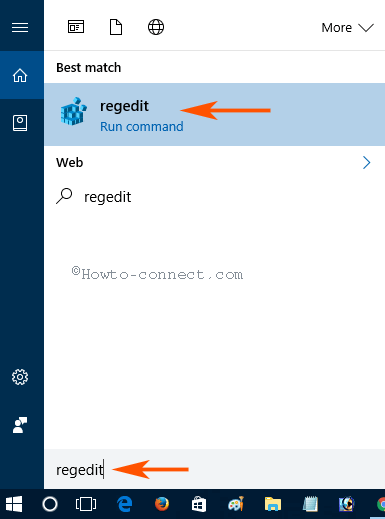
Step 2 – Since the registry editor runs after administrator permission so a UAC pop-up prompts, click Yes.
Step 3 – Move ahead to the Menu bar of the appearing registry editor and click on File hereafter Export.
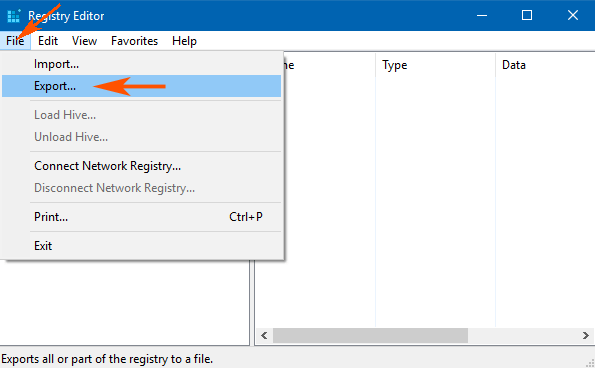
Step 4 – A window named Export registry files comes on the screen, write a name, and hit Save button.
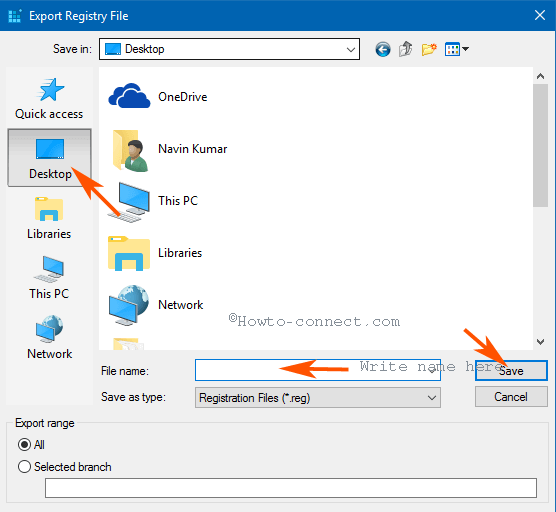
Import Registry Editor
Step 1 – Either perform a double click on the exported registry editor or a right-click and hit on Merge.
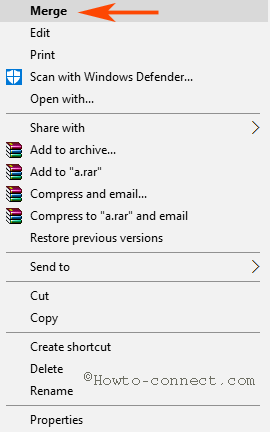
Step 2 -Again a UAC Pop-up emerges and similarly you need to click Yes button.
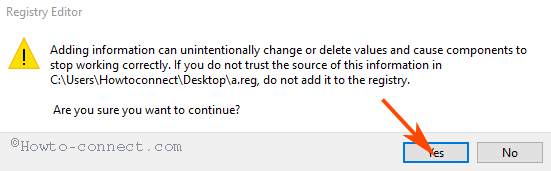
Step 3 – A confirmation pop-up comes out on the computer screen with the statement “Are you sure you want to continue?”, click Yes.
Within a small span of time, the file will merge with the registry editor.
Export Registry Key
Exporting the total database of the registry editor for a small reason is not an intelligent idea. Furthermore, when a pretty simple way to export a registry key is available.
Step 1 – Perform a right-click on the key and select Export.
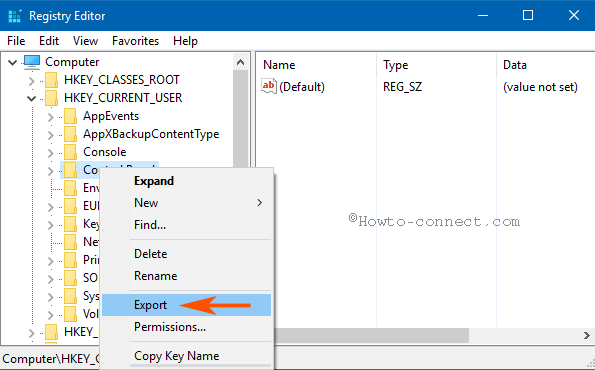
Step 2 – Once more the Export registry files appear, give a to your file, and click Save bottom.
Import Registry Key
Step 1 – Input a double click on the imported registry key, alternatively, you can perform a right-click and choose Merge.
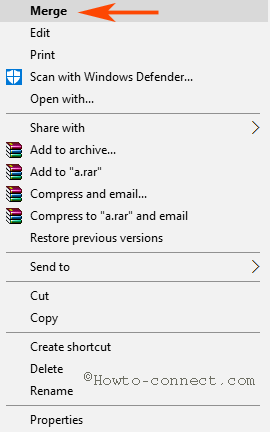
Step 2 – Again you will meet with the familiar UAC pop up, so click OK.
Step 3 – A warning pop up appears on the screen with the statement “Are you sure you want to continue?”, select Yes.
Step 4 – Within a moment, the backup will merge into the registry editor, and thus the whole exercise of importing successfully performs.
So, once you import a particular registry key or the whole editor you become secure when corruption occurs.
However, many times, you face permission regarding issues while importing. But once you occupy effective access for the registry editor, the problem runs out.