When it comes to upgrading 32 bit version of the earlier versions to Windows 10, Microsoft grants the identical version of upgraded OS. But you have the opportunity to Jump on the enhanced 64 bits and the only conditions required is system’s hardware should support it. In this article, we will cover up the points which will describe the system’s capability to switch to 64 bit version and will also pen down the steps of how to Upgrade 32 bit Windows 7/8.1 to 64 bit Windows 10.
See the method for How to Boot Windows 10 along with Windows 7.
Table of Contents
Requirements to Upgrade 32 bit Windows 7/8.1 to 64 bit Windows 10
1. Required System efficiency to have 64 bit version –
- The CPU should be qualified for 64-bit.
- If not convinced about the bit of CPU on your PC, see Settings app => System => About.
- On the opposite portion of About, look at the section that reads as System Type.
- If the details read as “32 bit operating system, x64 based processor”, then it implies to the state that the system is running 32 bit of OS though the machine’s CPU holds the potentiality to run the 64 bit version.
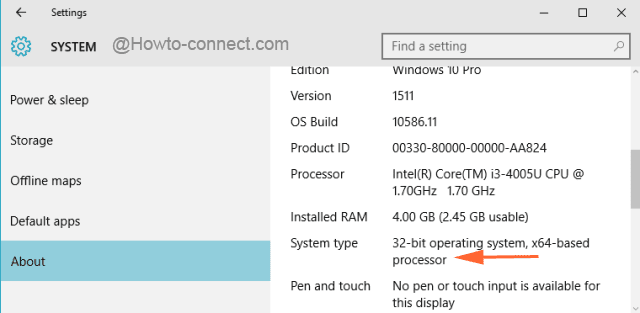
- But, instead of an x64 based processor, if it exhibits 32 bit CPU, it denotes that the machine is not adequate of upgrading to 64 bit version.
2. Does your CPU hold necessary features?
- The old days CPU fails to possess the necessary features even they are suitable for the 64 bit version.
- The basic features that a machine must have to run Windows 10 are SSE2, NX and PAE. It should also constitute CMPXCHG16b which was not added in the old days 64-bit processors.
- Windows 10 will deny taking up the 64 bit version if the above features are not a part of it. It is advised to run CPU Z and check if they are present or not.
- You can retrieve the tool from the above link. After running it, under the CPU tab, the Instructions section will display the features of the CPU.
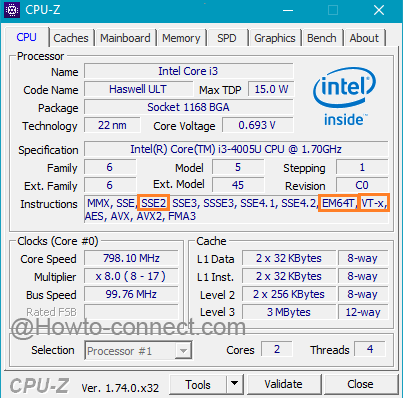
3. 64 Bit Drivers have to be provided by the Hardware
- After the availability of the exact features of CPU and Motherboard, it is very necessary for your hardware to gel properly with the 64 bit version.
- So, to run the 64 bit version, the system must possess 64 bit hardware drivers too.
- The present day hardware provides the 64 bit drivers, but it is difficult for the old days hardware to support the 64 bit drivers and there is also a doubt whether the manufacturer ever provided 64 bit drivers.
How to Upgrade 32 bit Windows 7/8.1 to 64 bit Windows 10
Time for Clean Install
After getting success in all the required features for the upgrading process, you are ready to carry out the clean installation on your system.
- The first essential task is to upgrade your Windows 7 or 8.1 systems to Windows 10. You will be upgraded to 32 bit version as the former OS was also of 32 bit.
- Once the upgrade is finished, check out for its activation under the Settings => Update & Security => Activation.
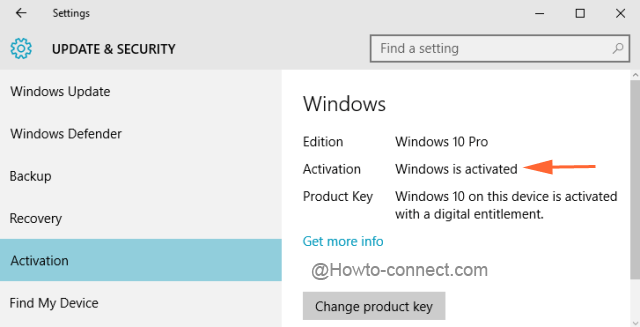
- Since Windows 10 has got activated, grab the media creation tool for Windows 10 from Microsoft.
- The tool is also available for two versions. Get the 32 bit tool as your present system is running 32 bit version.
- On the first page you will be presented with two choices, go for the second one that reads as Create installation media for another PC.
- With the assistance of the tool, as per your convenience establish a USB Drive or burn a disc.
- As you proceed with the tool, at one stage you will be opted to choose the architecture or version. Bring down the options and select 64 bit (x64) architecture.
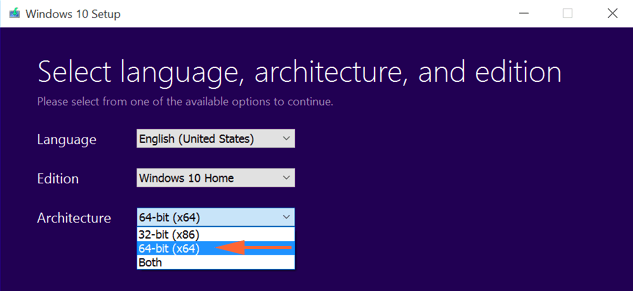
- Restart the machine and with the assistance of your media boot the system.
- Opt for Custom installation during the period of the boot.
- Avoid the step which demands you the product key.
- Windows 10 will verify with Microsoft about your system’s activation and henceforth will get it done.
- Your machine gets hold of 64 bit version!!!
The process is not that complicated as it seems. The only attention is needed while checking the requirements for the 64-bit version. Once, you are over with the needed features and after their availability proceeds towards establishing media creation tool. While creating the media tool, the prime thing to keep in mind is selecting 64 bit architecture because all these efforts are to switch 32 bit version to 64 bit version of Windows 10. Don’t hesitate and switch your Windows 10 to another higher version. Let us know your experience with this process.