This article is meant for anyone who is trying to activate Windows 10. Whether you have paid to get a licensed version or using a free one, you need to validate it. Otherwise, A good lot of constant bugging can be there if you have your Windows 10 in a not-active state. You’ll not be able to use some features as well. So, more or less, it is a good idea to have your Windows 10 activated.
While activating Windows 10, you may conflict with several issues even after doing everything properly. For such situation, follow the guide
Table of Contents
How to Activate Windows 10
Here are proven ways to Activate Windows 10 –
The article covers the following steps and ways to Activate Windows 10 with and without the product key –
- Activate Windows using the Product Key
- Activate Windows without any software or Keys- Activate Windows 10 using CMD
Before anything let’s walk you through some basic questions. If you’re already aware of these, jump directly to the activation methods.
Why do I need to activate Windows?
Because a non-activated operating system is just annoying. Previously, if users did not validate the Windows within a fixed period of time of starting the product usage, they could no longer use the system until activated. In later versions- starting from Windows 7, users are left with somewhat greater flexibility for usage without activation. However, the system gets so bugging, with unnecessary watermark just above the right end of the taskbar that hints you to activate your Windows 10. The most frustrating part is the inability to customize the desktop!
What is a Windows Product Key?
You can consider the product key to be a code or password or key which validate the product you are using to be a licensed version. It is a 25 character code that comes along when you buy the package. It helps to activate your Windows OS easily.
How to know the activate status
Well, let us start with how to know your Windows 10 is NOT ACTIVATED – because it is simpler. See that watermark located above the right end of the taskbar that says “Activate Windows”? Yes? Your Windows is not activated. If you’d still like to check the activation status, follow these steps –
Step-1: Right-click on the Start button and select Settings from the visible list.
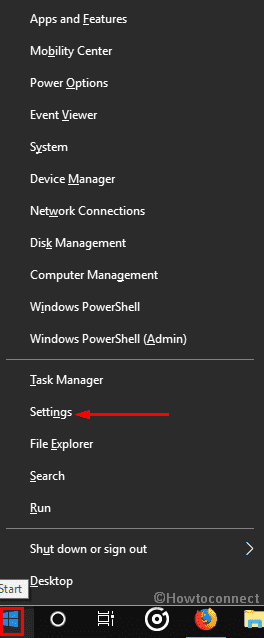
Sep-2: When it comes into the view, click on Update & Security.
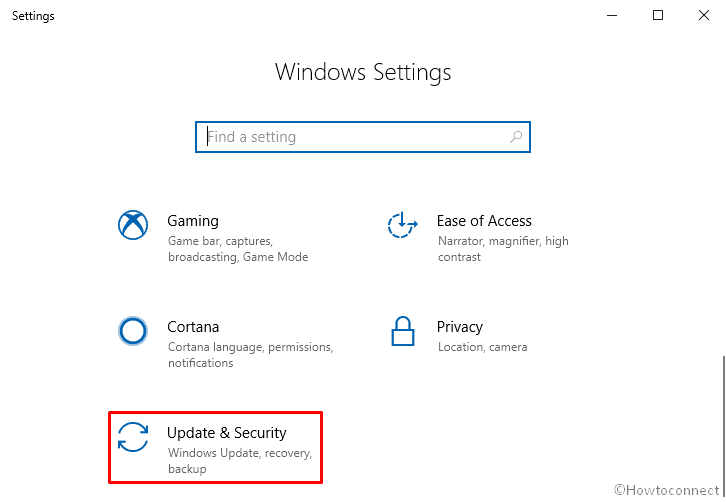
Step-3: On the next page, select Activation from the left column.
Here, in the right pane, the version details, as well as the activation status, will be displayed. If and when your Windows is activated, it would show up ‘Windows is activated’.
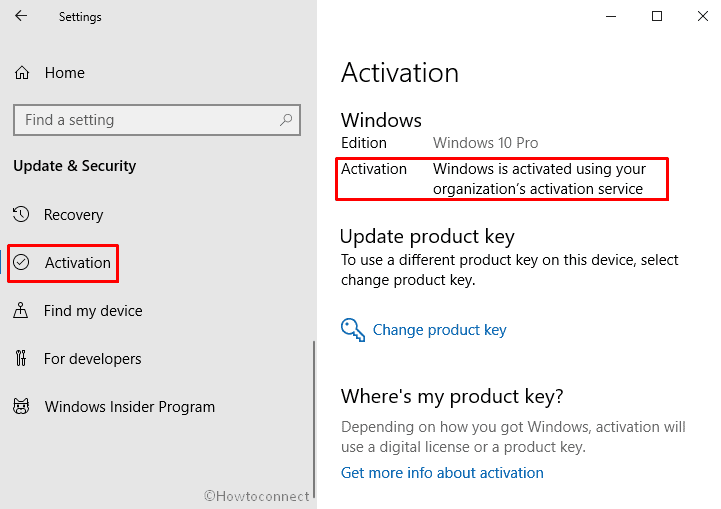
Now, let’s move straightway to the procedure of activating Windows 10 –
Activate Windows without the help of any software or Keys- Activate Windows 10 using CMD
The simplest and no-nonsense way to activate Windows 10 is via a .bat file. The procedure is suitable when you don’t have the product key.
- Go to Cortana and type Notepad in the search box. When the result turns up in the display, click on Open.
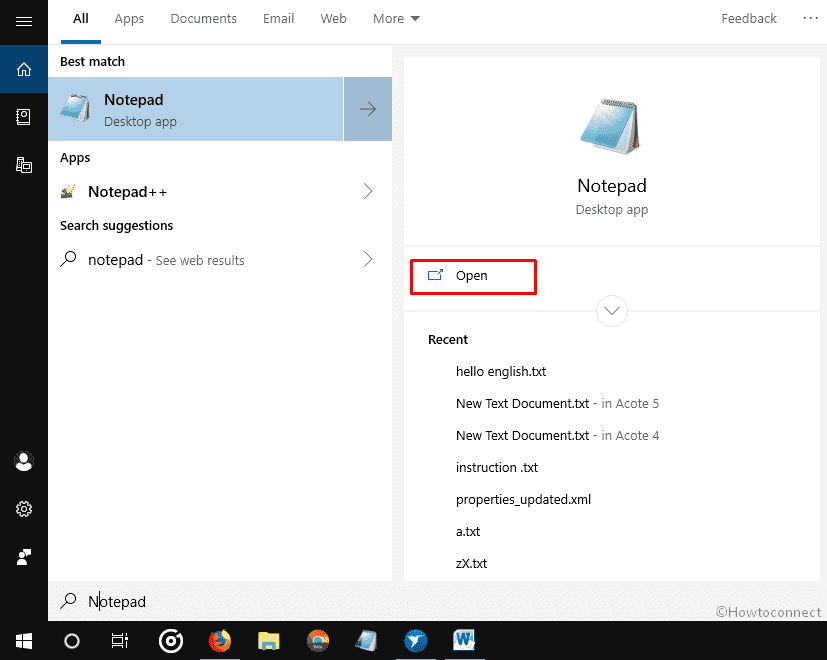
- Simply copy the code given below and paste it – as it is- into your notepad. Just don’t edit or touch any of it or you may end up getting an error message.
@echo off
title Windows 10 ALL version activator&cls&echo ************************************&echo Supported products:&echo - Windows 10 Home&echo - Windows 10 Professional&echo - Windows 10 Enterprise, Enterprise LTSB&echo - Windows 10 Education&echo.&echo.&echo ************************************ &echo Windows 10 activation...
cscript //nologo c:\windows\system32\slmgr.vbs /ipk TX9XD-98N7V-6WMQ6-BX7FG-H8Q99 >nul
cscript //nologo c:\windows\system32\slmgr.vbs /ipk 3KHY7-WNT83-DGQKR-F7HPR-844BM >nul
cscript //nologo c:\windows\system32\slmgr.vbs /ipk 7HNRX-D7KGG-3K4RQ-4WPJ4-YTDFH >nul
cscript //nologo c:\windows\system32\slmgr.vbs /ipk PVMJN-6DFY6-9CCP6-7BKTT-D3WVR >nul
cscript //nologo c:\windows\system32\slmgr.vbs /ipk W269N-WFGWX-YVC9B-4J6C9-T83GX >nul
cscript //nologo c:\windows\system32\slmgr.vbs /ipk MH37W-N47XK-V7XM9-C7227-GCQG9 >nul
cscript //nologo c:\windows\system32\slmgr.vbs /ipk NW6C2-QMPVW-D7KKK-3GKT6-VCFB2 >nul
cscript //nologo c:\windows\system32\slmgr.vbs /ipk NW6C2-QMPVW-D7KKK-3GKT6-VCFB2 >nul
cscript //nologo c:\windows\system32\slmgr.vbs /ipk 2WH4N-8QGBV-H22JP-CT43Q-MDWWJ >nul
cscript //nologo c:\windows\system32\slmgr.vbs /ipk NPPR9-FWDCX-D2C8J-H872K-2YT43 >nul
cscript //nologo c:\windows\system32\slmgr.vbs /ipk DPH2V-TTNVB-4X9Q3-TJR4H-KHJW4 >nul
cscript //nologo c:\windows\system32\slmgr.vbs /ipk WNMTR-4C88C-JK8YV-HQ7T2-76DF9 >nul
cscript //nologo c:\windows\system32\slmgr.vbs /ipk 2F77B-TNFGY-69QQF-B8YKP-D69TJ >nul
echo ************************************ &echo.&echo.&set i=1
:server
if %i%==1 set KMS_Sev=kms.chinancce.com
if %i%==2 set KMS_Sev=NextLevel.uk.to
if %i%==3 set KMS_Sev=GuangPeng.uk.to
if %i%==4 set KMS_Sev=AlwaysSmile.uk.to
if %i%==5 set KMS_Sev=kms.chinancce.com
if %i%==6 set KMS_Sev=kms.shuax.com
if %i%==7 exit
cscript //nologo c:\windows\system32\slmgr.vbs /skms %KMS_Sev% >nul
cscript //nologo c:\windows\system32\slmgr.vbs /ato | find /i "successfully" && (echo.& ************************************ & echo. & choice /n /c YN /m "Do you want to restart your PC now [Y,N]?" & if errorlevel 2 exit) || (echo The connection to the server failed! Trying to connect to another one... & echo Please wait... & echo. & echo. & set /a i+=1 & goto server)
shutdown.exe /r /t 00
- After doing so, click on File and then select Save as.
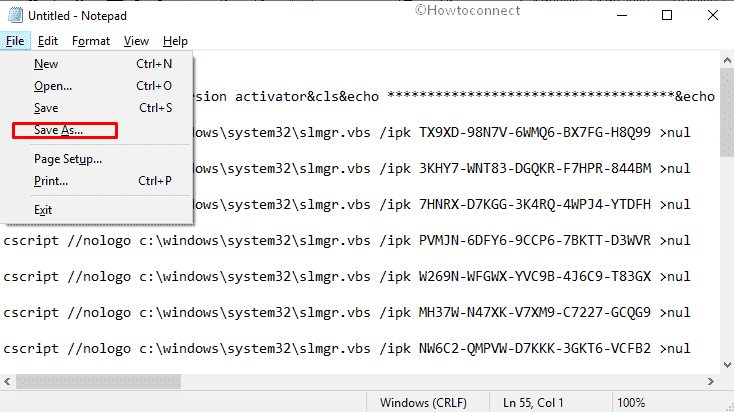
- Give the file a name along with .bat and click on Save.
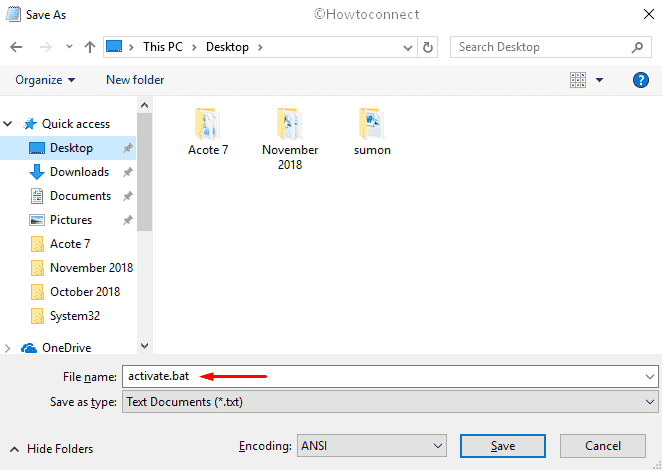
- Close the notepad.
- Go to the location where you saved the file.
- Right click on the .bat file that you created and select Run as administrator.
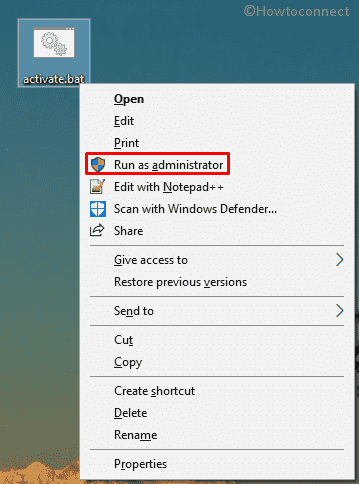
- A UAC will prompt up; click Yes.
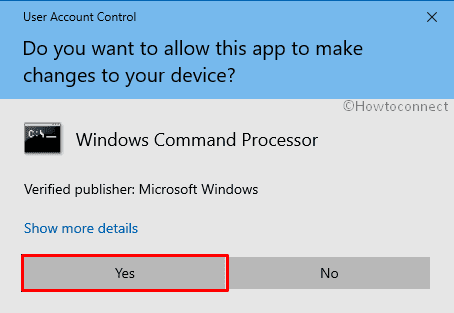
- Wait until the activation is being processed. After activation, the Command Prompt will display the question ‘Do you want to restart your PC now?’ Answer by entering ‘Y’ denoting Yes.
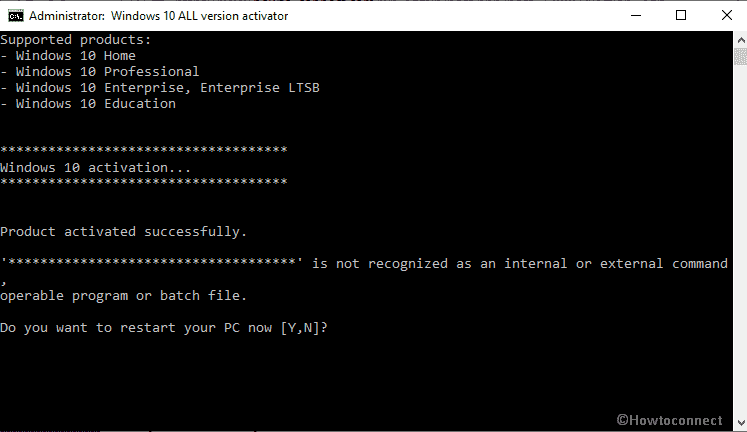
After restart Check in the Settings again to know if the Windows gets activated.
Activate Windows using the Product Key
As mentioned earlier, if you have purchased the legitimate Windows, you’ll get the activation key with the package – either in with the box, or in the email. But if you didn’t input it during installation, then you simply need to follow the steps to activate your Windows 10 –
Press Win+I at a time to bring up the Settings app.
When it appears in the display, click on Update & Security.
Select Activation from the panel of option on the left and shift to the right pane.
Click on Change product key.
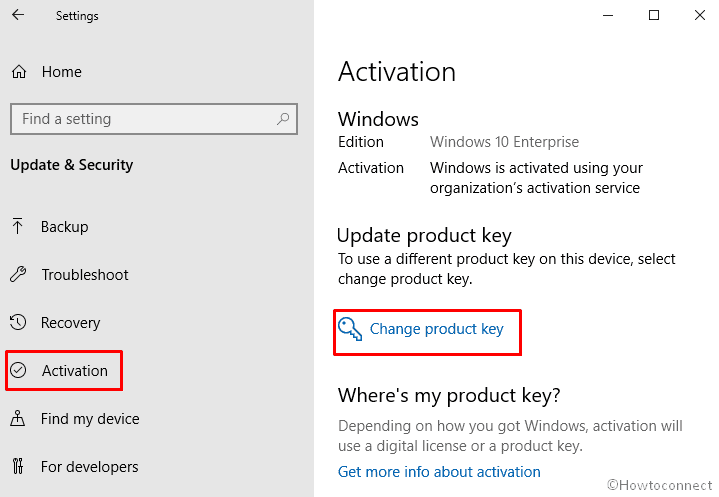
Follow the instructions being shown on the screen and enter the product key right to activate Windows 10.
Activate Windows with Software
You can also activate Windows 10 through third party activator software. However, numerous such applications available online contain some form of malware. So, if you are activating Windows through any third party software, you better be aware and make sure your antivirus is approving it.
The steps of activating Windows through these apps may vary from software to software. Instructions must be specified in their respective sites. In the simplest forms, it usually involves simply installing and running the application and clicking on the Activate button that would be on the app GUI.
So, we hope you have your Windows activated by now (or will, within a few minutes!) As the wrap-up words, we’d strongly recommend not to buy pirated or malicious copies from third-party sites.
That’s all!!