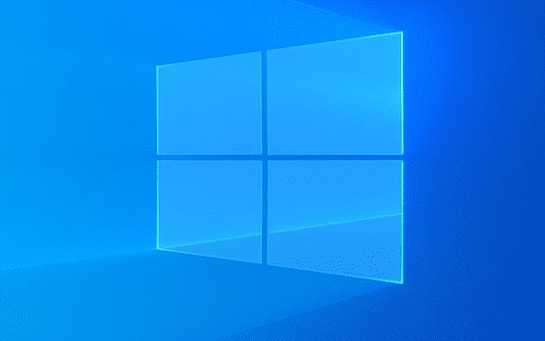Microsoft rolls out a series of cumulative updates for Windows 10 versions yesterday. Though not releasing any major features, this non-security patch definitely includes several quality enhancements. Improvements are there for Windows Hello, ActiveX, Modern Standby mode, and more.
In Cumulative Updates Windows 10 February 25, 2020, KB4537818, KB4537795, and KB4537816, the giant software corporation also fixes a wide range of issues. But similar to other patches, this one also carries two problems. So this article covers all the details of February 25 released cumulative updates.
Table of Contents
Cumulative Updates Windows 10 February 25 2020
KB4537818 Windows 10 1809
Here is the list of changes, enhancements, and fixes that KB4537818 has to offer –
- This release deal with a problem that did not allow speech application from launching. It used to happen for several minutes especially in a high noise environment.
- Enhancement in the accuracy of Windows Hello face authentication.
- There will be an improvement in Urlmon resiliency. It is when receiving incorrect Content-Length for a PeerDist response.
- Focuses on a complication that might put a stop to ActiveX content from loading.
- Another important problem that leads to Microsoft browsers to bypass proxy server gets a resolution.
- During Modern Standby mode, there will be an enhancement in the battery performance.
- KB4537818 makes an attempt to fix an issue that where some specific scenarios cause the power dependency coordinator (viz. PDC) driver to unnecessarily drain the battery.
- A fix is out for the problem of uninstalling or upgrading certain “Universal Windows Platforms” (UWP) applications.
- This cumulative update deals with a problem that leads to multiple attempts to capture a snapshot of a window using the PrintWindow API to fail.
- Addition of an unwanted keyboard layout as the default after an upgrade or migration even if you have already deleted it is solved in this release.
- Another complication that fails to return search results in the Start menu search box for users that have no local profile gets a solution.
- Moreover, this patch addresses a problem that causes the installation process to stop. This used to happen while installing Windows on a VMware guest machine that has a USB 3.0 hub attached.
- Moving on with the fixes, the giant software addresses one more problem. The re-running PowerShell workflows will no longer fail with compilation errors for long sessions.
- Enhancements are there in Event Forwarding scalability to make sure thread safety and increase resources.
- An issue in the Windows activation troubleshooter gets a resolution in this patch. It will not avert users from reactivating their copy of Windows using the product key saved in their “Managed Service Account” (MSA).
- While making an attempt to sign in, the error message “unknown username or bad password” will not occur anymore. This error further leads to an environment that has a Windows Server 2003 domain controller (DC) and a Windows Server 2016 or later DC.
- Microsoft resolves a complication with sign in scripts that do not to operate when a user signs in or signs out.
- The issue that continues to accumulate IsTouchCapable and GetSystemSku data when they should no longer be gathered is resolved.
- One more problem that might cause Direct Access servers to use a large amount of non-paged pool memory (pooltag: NDnd) gets a resolution.
- Release of KB4537818 also concentrates on an issue in which the WinHTTP AutoProxy service fails to comply with the value set for maximum Time To Live (TTL) on the “Proxy Auto-Configuration (PAC) file. Actually, this prevents the cached file from updating dynamically.
- Solution to certain applications not printing to network printers is out.
- Another problem with the printer gets a solution in this release. In the SQL reporting service, the problem ends up in selecting the wrong printer name when a user clicks the Print button.
- Post-reboot, an issue occurs that causes a printer to be hidden in Device Manager. However, this problem get a fix in this release.
- Error “0x80190191” will not occur anymore and will not prevent BITS (aka Background Intelligent Transfer Service) from downloading files.
- When you connect to a corporate network using a virtual private network (VPN), an issue happens. It leads to Windows Firewall to drop network traffic from Modern applications like Microsoft Edge. The giant software resolves this problem in KB4537818.
- While addressing the list of issues, the team also resolves a problem that causes Host Networking Service(HNS) PortMapping policies to leak. This happens when the container host is reinstated post-reboot.
- When operating embedded MultiMediaCard (eMMC) storage devices, the problem where certain systems stop responding is fixed.
- Microsoft team resolves a complex situation that appears while making an attempt to sign in to Windows during recovery mode. The error “No administrator accounts are available on this machine” will not show up anymore.
- Users can now easily remove local users from local built-in groups. This patch fixes the issue where previously it was not possible.
- While counting the list of fixes, KB4537818 also resolves the Local Security Authority Subsystem Service (LSASS) issue where it stops functioning and triggers a reboot to the system as well. It happens when invalid restart data is forwarded with a non-critical paged search control.
- An Open Database Connectivity (ODBC) problem has been resolved also. The complication leads to an infinite loop in the retry logic when there are multiple lost connections in the connection pool.
- Microsoft concentrates on another difficulty where queries against large keys on Ntds.dit fail with an error “MAPI_E_NOT_ENOUGH_RESOURCES”. It further causes users to view limited meeting room availability due to “Exchange Messaging Application Programming Interface” (MAPI) fails to assign extra memory for the meeting requests.
- Cumulative update KB4537818 focuses on the problem that irregularly generates Online Certificate Status Protocol (OSCP) Responder audit events (5125). This indicates that a request was submitted to the OCSP Responder Service.
- An issue that averts Server Message Block (SMB) Multichannel from functioning within a cluster network that has IPv6 Local-Link addresses is fixed.
- There is a solution to the problem that cause Storage Migration Service inventory operations on a Windows Server 2003 source computer to fail in clustered environments.
- Patch KB4537818 takes care of the complex situation in which canceling a deduplication (dedup) job to rebuild hotspots prevents other deduplication PowerShell commands from responding.
- The giant software team rolls down a fix that causes window ordering to fail after displaying tooltips in the RemoteApp window.
- A complex scenario receives a solution in which the Remote Desktop (RD) Licensing Diagnoser shows an incorrect version of the Remote Desktop Session Host (vizRDSH) and the Remote Desktop Licensing Server (in short RDLS) respectively.
- Internet Explorer mode in Microsoft Edge will no longer fail due to certificate validation.
KB4537818 Known Issues
Symptom 1
Operations like rename may not be successful on files or folders that are on a Cluster Shared Volume (CSV). An error also appears stating “STATUS_BAD_IMPERSONATION_LEVEL (0xC00000A5)”. However, the issue commonly occurs while carrying out the task on a CSV owner mode from a process that doesn’t hold admin rights.
Solution
Perform one of the following –
- Carry out the task from a process that has admin authorities.
- Use a node that doesn’t have CSV ownership.
Microsoft is working on a resolution and hence the team will provide an update in the forthcoming release.
Symptom 2
Error “0x800f0982 – PSFX_E_MATCHING_COMPONENT_NOT_FOUND” may throw up on certain devices post-installation of KB4493509. It happens on systems with certain Asian language packs installed.
Workaround
- First of all, try to uninstall and reinstall any recently added language packs.
- Secondly, do Check for Updates and ensure to install the April 2019 Cumulative Update.
Note If reinstalling the language pack does not mitigate the above-mentioned language problem, then do the following
- Open Windows Settings app > Update & Security.
- Select Recovery on the left sidebar.
- Click Get Started beneath the Reset this PC recovery option on the right pane.
- Choose Keep my Files.
How to Get KB4537818
The giant software corporation strongly suggests users install the latest servicing stack updates (SSU) prior to their attempt to install the latest cumulative update (viz.LCU). This is necessary to carry out in order to enhance the reliability of the update procedure. Moreover, this also minimizes potential complications during the installation process of LCU.
However, to grab KB4537818, either visit Microsoft Update Catalog to perform the installation task manually.
Otherwise, get access to Settings app => Update & Security. Click Check for updates to find the available ones. Once the list is visible, hit Download and lastly Restart Windows 10 PC to install the updates.
That’s all!!!
Source – Release note
KB4537795 Windows 10 1803
The Tech Giant has rolled out Cumulative Updates Windows 10 February 25 2020 KB4537795 and other for April 2018 Update Version and more yesterday in with a bunch of qualitative improvements and major bug fixes. Precisely, Windows 10 1803 has already come on the verge of elimination as 1809, 1903 and 1909. Yet some users have found them comfortable with the Old 1803 version or didn’t receive the latest one, this update will definitely regain the charm of previous OS Build.
KB4537795 Windows 10 1803 focused mostly on Accuracy of Windows Hello face Authentication, improvements on Urlmon resiliency while receiving invalid content-length from peerdist response. Furthermore, it has also brought significant fixes for loading issues related to preventing Active-X contents and network printer applications. Let’s check out all the changes made to this latest Build in today’s write up from following section
KB4537795 Highlights
- Face Detection Authentication in Windows Hello has improved a lot in the build and this is the most trending in the cumulative patch.
- Solved the problem that prevents loading of ActiveX content.
- Fixed the issue that was adding unnecessary but built-in Keyboard Layout automatically after an up-gradation even you opt to remove the same.
- Significantly fixed the problem causing block for Network Printers and prevented it from the task.
KB4537795 Windows 10 1803 Improvements and fixes
Cumulative Updates Windows 10 February 25 2020 KB4537795 Windows 10 1803 is basically a non-security patch comprising of quality improvements and fixes for existing bugs. The key points to be discussed in the below section –
- As we talked earlier, the most trending issue in the latest build is the improvement in Accuracy for Face Detection from Windows Hello.
- The idea of Urlmon resiliency while receiving incorrect Content-Length for a PeerDist response has improved a lot.
- Fixed the snag used to block the ActiveX contents from loading.
- Microsoft Edge browser bypassing proxy servers issue has been fixed.
- The build has got fix for a major issue from last update that used to add unwanted Keyboard layout as default after upgradation or migration and it was not removing even user tried to do the same.
- Errors in loading Microsoft OneDrive files on-demand issue while enabling the User Experience Virtualization (UE-V) is been taken care of. You can easily fix the trouble now by navigating to the following path and setting DWORD to 1 – “HKEY_LOCAL_MACHINE\SOFTWARE\Microsoft\UEV\Agent\Configuration\ApplyExplorerCompatFix.”
- Sign in Error which was generating “unknown username or bad password” has been resolved. The problem was happening in the environment having Windows Server 2003 domain controller (DC) as well as Windows Server 2016 or later DC.
- Sign in Script failure issues are not present in this update.
- No more collecting IsTouchCapable and GetSystemSku data will occur when they should not be received.
- KB4537795 Windows 10 1803 will now offer live response-ability providing Security Operations (SecOps) immediate access to compromised machines when a User is working with Microsoft Defender Advanced Threat Protection (ATP) console (Microsoft Defender Security Center).
- Accuracy in the Microsoft Defender ATP Threat & Vulnerability Management detection has been improved to a greater extent.
- Fixed the drawback causing Direct Access servers to use a large amount of non-paged pool memory (pooltag: NDnd).
- Resolve the compatibility issues with WinHTTP AutoProxy service when the value set for the maximum Time To Live (TTL) on the Proxy Auto-Configuration (PAC) file. This will be helpful to update the cached file dynamically.
- Coming to the new Build, Users will no longer experience the blocking of some applications from printing to network printers.
- Resolved the issue that was preventing Background Intelligent Transfer Service (BITS) while Downloading files (you might have encountered this as Error “0x80190191”)
- Windows firewall drawbacks causing it to drop network traffic from Modern applications like Microsoft Edge while connecting to the corporate network using a virtual private network (VPN) has been fixed significantly.
- Online Certificate Status Protocol (OSCP) Responder audit events (5125) was generating intermittently in the previous build confirming that a request was submitted to the OCSP Responder Service. The issue is no longer present now, elsewhere, there is no necessity of reference to the serial number or the domain name (DN) of the issuer of the request.
- In the past, you might have experienced a trouble causing queries against large keys on Ntds.dit to fail with the error, “MAPI_E_NOT_ENOUGH_RESOURCES.” It was limiting the users to see the least number of meeting room availability because the Exchange Messaging Application Programming Interface (MAPI) cannot allocate additional memory for the meeting requests. You will be happy to experience that, the issue has been taken care of nicely and you will not face the same anymore.
- Fixed the issue corrupting a log file when the disk is already showing full and data is still being written to the Extensible Storage Engine Technology (ESENT) database.
- Failure of Internet Explorer mode in Microsoft Edge for the Certificate Validation issue has been handled and fixed in the build.
KB4537795 Know issues
| Symptom | Workaround |
| In the previous Build, there were few issues relating to Rename a file or folder on a Cluster Shared Volume (CSV) and that might have terminated the operation showing error message “STATUS_BAD_IMPERSONATION_LEVEL (0xC00000A5)”. Basically the drawback used to occur on a CSV owner node from a process loaded without administrator privilege. | Perform the following tasks to eliminate this issue:
01. Accomplish the task using a process having Administrative Privileges. 02. Complete task from a node that misses out CSV Ownership. |
Way to get KB4537795 Windows 10 1803
You have to move within the below process to have KB4537795 Windows 10 1803 Update in your system –
Before Installation:
Install the SSU for your OS Build before installing Cumulative Updates Windows 10 February 25 2020. Microsoft recommends completing this task initially as SSUs will improve the reliability of the updating process for eliminating risks while installing LCU.
The latest SSU will be available for your OS automatically if you are using Windows Update. You can get a separate package for this updated SSU searching the same through Microsoft Update Catalog.
Minimum Requirements to install the KB4537795 Windows 10 1803:
| Release Channel | Available | Next Step |
| Windows Update or Microsoft Update | Yes | 01. Open the Windows Settings app pressing Win+I hotkeys at once.
02. Click Update & Security 03. From the left side pane, select Windows Update. 04. Move to the Optional updates available area on the right and follow the link available to download and install the update. |
|
Microsoft Update Catalog |
Yes |
Download the separate standalone package for this update; go to the Microsoft Update Catalog website. |
| Windows Server Update Services (WSUS) | No | Import this update into WSUS manually. See the Microsoft Update Catalog for instructions. |
Source – Release note.
KB4537816 Windows 10 1709
A few unexpected updates rolled out on the last week of Feb, and the set included KB4537816 for Windows 10 1709. Cumulative Updates Windows 10 February 25 2020 are non-security patch and comes with a few quality improvements. KB4537816 addresses certain issues including that with the Microsoft browsers, Direct Access servers, password generation, etc. Being a quality update, it also improves certain features like the Microsoft Defender.
In the following sections, we have discussed the key highlights, improvements, and fixes introduced in KB4537816 as well as the different means through which you can get the update. A quick reminder for those of you who are still on Windows 10 1709: the version has become pretty much obsolete and many services available to the OS have reached the end. Microsoft recommends users to upgrade to the latest version as soon as possible.
KB4537816 Windows 10 1709 fixes and improvements
The various quality improvements and highlights of this patch include the following.
- KB4537816 addresses a problem preventing ActiveX content from loading.
- The patch works on an issue that may be causing the Microsoft browsers to bypass proxy servers.
- It also attempts to fix a problem generating an “unknown username or bad password” error which the user attempts to sign in. The issue usually occurs within an environment that has a Windows Server 2003 DC and a Windows Server 2016 or later DC.
- KB4537816 makes available a live response capability that allows Security Operations (SecOps) the immediate access to compromised machines. This occurs via the Microsoft Defender Advanced Threat Protection (ATP) console.
- The patch considerably polishes the detection accuracy in Microsoft Defender ATP Threat & Vulnerability Management.
- KB4537816 addresses a problem that has been potentially causing Direct Access servers to use a huge amount of non-paged pool memory.
- KB4537816 also attempts to resolve an issue in which the WinHTTP AutoProxy service fails to comply with the value set for the maximum TTL on the Proxy Auto-Configuration file. This issue ultimately uses to prevent dynamically updating the cached file.
- The patch addresses a problem that disables certain apps from printing to network printers.
- It also tries to fix an issue with certificate validation. The problems fail Internet Explorer mode in Microsoft Edge.
KB4537816 Known issues
The patch consists so far of only one known issue, that has been around for a while.
Some operations like rename which the users would perform on files or folders on a Cluster Shared Volume (CSV) fails. Resultantly, the error “STATUS_BAD_IMPERSONATION_LEVEL (0xC00000A5)” shows up. The problem occurs usually when the user performs the operation from a CSV owner node from a process without administrator privilege.
As a workaround to this situation, you can perform the operation from one of the following:
- A process with administrator privilege.
- A node without a CSV ownership.
The developer is working on a permanent resolution against the issue.
How to get KB4537816 Windows 10 1079
If automatic updates are enabled, your system will get the Cumulative Updates Windows 10 February 25 2020 on its own. You may also get the entire package from the Microsoft Update Catalog site. Only the latest fixes and improvements contained in the patch would be installed automatically is you installed the relevant earlier updates. In case you would like to check for updates and manually get them, you can do so by:
- First, go to Settings > Update & security > Windows Updates.
- Then, hit the Check for updates.
Source – Release note.
That’s all!!!