As a simple and lightweight browser, Windows 10 users usually prefers to download Google Chrome. Unfortunately, some of them are confronting various issues such as Rats! WebGL hit a snag Error in Chrome. But quite recently, many users are coming across Chrome Installation Failed due to Unspecified Error while working on Windows 10. Upon repeated attempts to download, they can somehow manage to download the file. While installing, this error message pops up which eventually annoys the user.
When you confront Chrome Installation Failed due to Unspecified Error, then you have to first remove the Chrome Application folder from the PC. Furthermore, stopping the McAfee real-time scan also resolves the problem effortlessly.
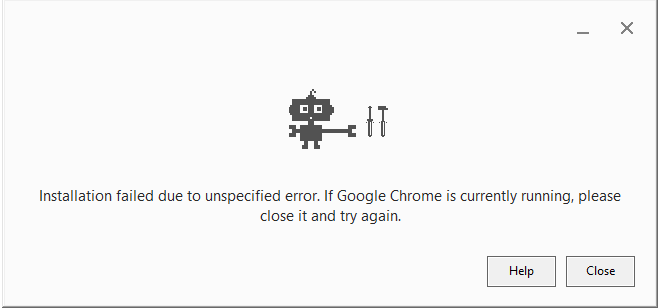
However, experts were trying their best to detect the root cause of this error. Obviously, they couldn’t find any as the problem is unknown as well as unspecified. The technical team is working on it in order to fix as soon as possible and meanwhile, you can solve this error by applying a simple trick.
We will present you certain workarounds that can assist you in bypassing this error and let you install the browser effortlessly.
Table of Contents
How to Fix Chrome Installation Failed due to Unspecified Error Windows 10
Step-1: First of all, launch the Run dialog on your computer by jointly pressing Windows + R hotkeys.
Step-2: Type following text in the text box and click Ok button.
%USERPROFILE%\AppData\Local\Google
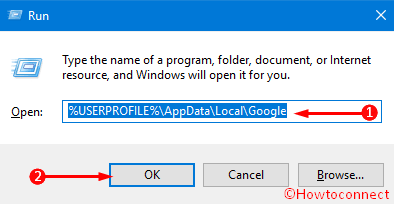
Step-3: This action opens up File Explorer with some folders. Select all the folders either using Ctrl + A shortcut keys on the keyboard or using the mouse cursor.
Step-4: Remove all of these folders of Google by pressing the Delete key. Instead, you can also use right click from mouse and select Delete option.
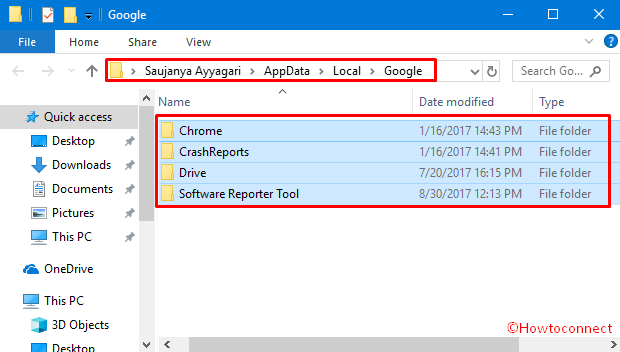
Step-5: A warning dialog may pop-up to delete the files permanently, click Yes to proceed.
Step-6: Lastly, restart Windows 10 PC. When it will start, try installing Google Chrome browser again.
Hopefully, deleting these folders bypass the Chrome Installation Failed due to Unspecified Error on Windows 10.
Now, if you are unable to complete the deletion as it tells you that the application is still in use, then you need to carry it out via Task Manager. End all the processes related to chrome.exe and to do so, pursue the below-given steps.
Step-1: Make a right-click on the taskbar and from the list the shows up, select the option namely Task Manager.
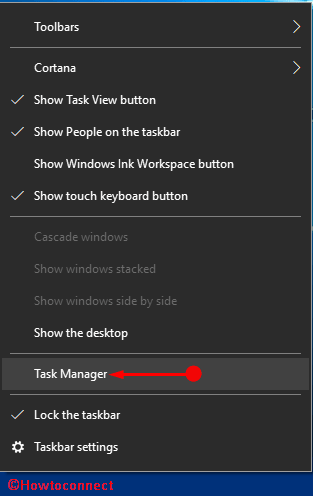
Step-2: Stay in the Processes tab and locate all the items that include Chrome and Google in its name. Execute a right-click on each item one by one and click End task.
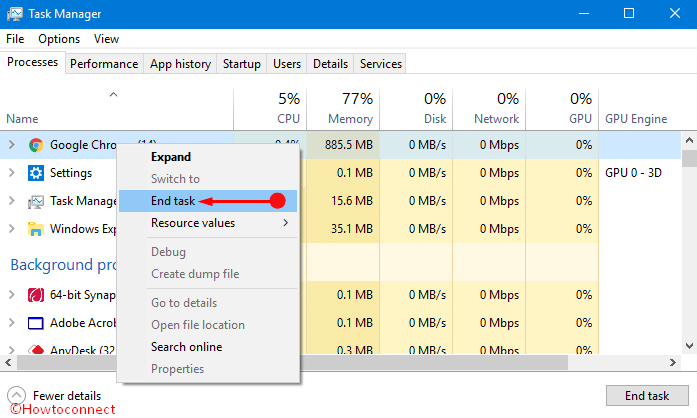
Once you end all the processes, give an attempt to delete the folders underneath Google. After deleting the Google Application folder, try installing the browser again.
Conclusion
Google Chrome is one of the speedy browsers. Additionally, this browser is much compatible with Windows 10 operating system. Any problem with installing this web browser will be annoying. Though the authority is trying hard to overcome the Chrome Installation Failed due to Unspecified Error Windows 10 issue, you can also bypass it manually. We have discussed a very simple but effective trick here and we can expect you will be able to download and install the browser on your computer upon proper application of these instructions.