Many of the users ask a very common question and that is how to delete background picture history on Windows 10. When you go to the Background section in personalization Settings and select ‘Picture’ in drop down, 4 thumbnails come into view. These Background images are also called Wallpaper. Recently Windows users are complaining that they are experiencing same wallpaper again after changing them. Experts find a reason that if you change the image, it doesn’t remove the history from the personalization and reappears again. So obviously, in order to fix the issue, you need to delete the history of the Background Pictures.
Windows 10 system recollects the file name as well as the path of past four wallpapers. The Background pictures are saved in a location accordingly from where the images are called. When you change your wallpaper its copy is stored as history here. So the system confuses in adopting the change you make through personalization settings. Once you wipe out the history of the images the issue gets resolved.
Table of Contents
How to Delete Background Picture History in Windows 10
Removing background picture history involves two ways. You can accomplish the task using the path file removal as well as by using the registry editor. Both of the methods are easy as well as simple too. You just need to be a little patient and read the instructions carefully. So let’s start making, no further delay.
Way-1: Change in wallpaper image
In order to remove the history of the background picture, you just need to bring a change in the wallpaper image folder for five more times. To accomplish the task, you need to select the wallpaper from the following folder locations:
C:\windows\web\wallpaper\theme1 and
C:\Windows\Web\Wallpaper\Windows
Way-2: Remove the History using Registry editor
This is the best way to delete Background Picture History in Windows 10. To do so, the steps are as follows:
Step-1: Start with going to the Start icon on the taskbar and perform a click. Type regedit and press Enter.
Step-2: It will open the Registry Editor MMC in a sperate window. In the address bar, type the following path and press Enter in order to continue:
HKEY_CURRENT_USER\Software\Microsoft\Windows\CurrentVersion\Explorer\WallpapersStep-3: You will see a list of values here at the right side of the page. From here, you need to delete the following values in order to Delete Background Picture History –
BackgroundHistoryPath0
BackgroundHistoryPath1
BackgroundHistoryPath2
BackgroundHistoryPath3
BackgroundHistoryPath4
These five histories are those files that were remembered by the Windows. With the removal of the values, you have deleted the wallpaper history completely and will not appear again.
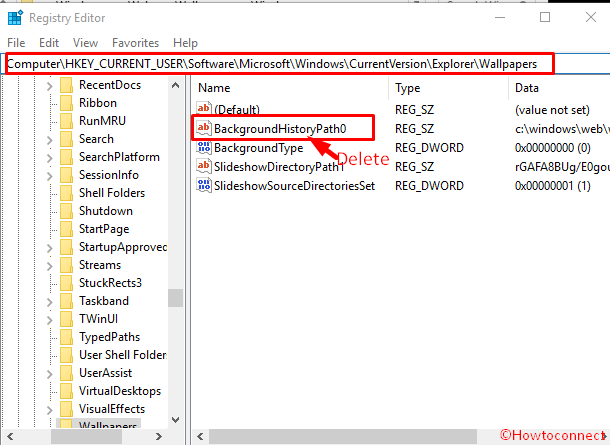
Step-4: After finishing all tasks successfully, leave the Registry Editor by pressing Exit.
Ending Remark
Wallpaper is a thing that comes to our eyes every time we look at the desktop. Same backgrounds every time created boredom and prosy in nature. As a result, change of wallpaper periodically is a basic need. Same wallpaper every time is really monotonous. And when you want to change it using personalization option and it is re-appearing again is too annoying. That is the reason we need to know how to Delete Background Picture History in Windows 10. We urge you to read the instructions carefully and apply properly to have an amazing time with your desktop background.