Steps to Solve 8C320008 Error Code Xbox on Windows 10 – Are you experiencing a note “There is a problem with Xbox Live. Please try again later”? Error code for this message is 8C320008 and it occurs while trying to pay a bill or making a purchase. The code indicates incapability of proceeding financial activities and to solve it you will have to fix Payment card or information regarding issues.
The Reason for Xbox error 8c32008 may be the possible mistakes in filling up the billing information. The problem may occur because of an outstanding balance (due) on Xbox account. If you have attempted many times for a purchase rapidly then you will also get code 8C320008. In case the credit card you have added is not activated then this error occurs. In addition, you all know fraudulent activities may prevent to proceed financial activity by throwing this error message.
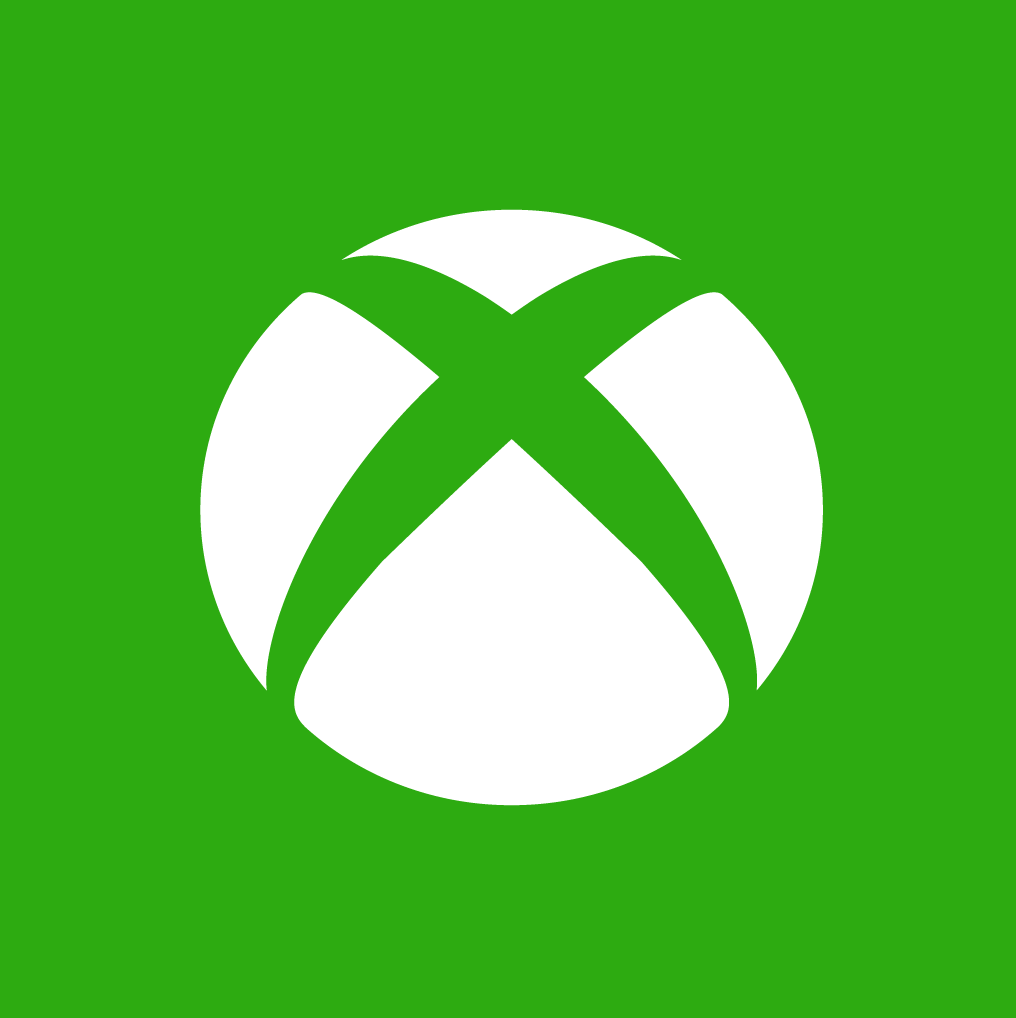
Table of Contents
8C320008 Error Code Xbox
Follow the Guide to fix 8C320008 Error –
Method 1 – Make Payment for Outstanding Balance
If you have a due or several dues then quickly make payment against the outstanding amount.
Step 1 – To do this Go to Services & subscriptions page of your Microsoft account and locate the due payment list.
Step 2 – Login to the account using your Credentials on Microsoft to move ahead.
Step 3 – Locate past-due subscriptions in the list. Click Pay now and follow the onscreen instructions.
Step 4 – Once you have paid all the dues, check if 8C320008 Error Code Xbox solved.
Method 2 – Update payment option to Fix 8C320008
If you are encountering troubles to pay frequently, change the way of payment. For example, you add a debit card and write its particulars replacing the credit card.
Step 1 – Click on Update payment option and do according to the instructions given on the Screen.
Method 3 – Check Payment Card Status
Credit or debit card using which you pay bills must be in running status to fix 8C320008 Xbox. So double check whether you have problems with the card.
Step 1 – If your debit or credit card is outdated then make contact with it officials and update it.
Step 2 – Check if you have a sufficient amount in your Card to avoid 8C320008 Error Code Xbox.
Step 3 – Verify the automatic bill payment is allowed for the card.
Step 4 – Check if the financial institution has blocked your card.
Finally, make sure 8C320008 Error Code Xbox doesn’t occur.
Conclusion
So these are the ways for How to Fix8C320008 Error Code Xbox on Windows 10. Once you clear the issue by removing the key reasons regarding payment on your Xbox live enjoy games and cheer. Still, you find any kind of trouble does a response in the below box.