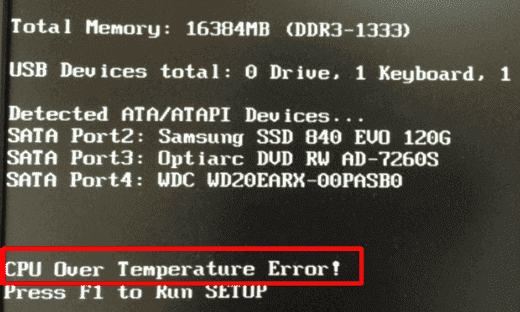Central Processing Unit (or CPU), the brain of the computer often gets overheated while playing large games or doing heavyweight tasks. This poor condition of the laptop or PC further throws CPU Over Temperature Error in Windows 10. Basically, the processors perform their best when they are kept in temperature between 30° C at 40° C and 70° C at 80° C. But if the temperature exceeds 90° C, CPUs are likely prone to several issues.
The aforementioned error usually pops up when the PC boots up and as a consequence, the operating system fails to load as an after effect. When the situation arises, booting in any method like Safe Mode also doesn’t work. It could be the failure of cooler to eliminate the heat generated by the Central Processing Unit. Few reasons like an improper connection to heat sink, placing the machine in a comparatively hot area, or the internal components being so dirty can also be responsible for the issue. In this article, you will find some tips to fix this annoying CPU error, let’s see them –
Table of Contents
CPU Over Temperature Error
Here is How to Fix CPU Over Temperature Error in Windows 10 –
1] Check the condition of Heat sink
In case the CPU over temperature error in Windows 10 shows up under normal functionality, then its best to check the Heat Sink. This is a bit complex task and we recommend calling a professional if you are not a techie.
The setback arises when the heat sink doesn’t work properly or its connection is loose. Wrongly placed heat sink may also be another reason for the issue. Follow the below guidelines to resolve the issue –
- Dismantle the computer system.
- Locate the CPU on the motherboard.
- Check the heat sink position and re-adjust in case it is misplaced.
- Finally, assemble the computer and check for the error.
2] Stop overclocking to fix CPU Over Temperature Error
Overclocking is one of the most common issues on the computer nowadays. In most cases, it may cause complexities like high CPU usage. Therefore, if you have already overclocked the CPU, stop it as it consumes more energy as well as produce a good amount of heat. Once done, keep monitoring the temperature and check the issue has resolved.
3] Keep the internal components clean
Schedule your time to clean the internal components of the computer sometimes. Due to the dirt accumulation in some internal parts, CPU over temperature error will show up also. Nowadays, a wide range of cleaning kits are available in the market. Use them to easily clean the sensitive parts and if you are not well confident, call a professional, and clean the computer parts.
4] Place the computer in cool area
Keeping the computer adjacent to an external heat source will usually raise the temperature and the system will trigger an error message. The room made of glass windows usually trap heat from the sun and then overheat the system. In that case, install an air conditioner or cooler in the room to keep it cold. This will small solution will help to resolve this annoying CPU error also.
5] Clear obstructions from vents
To resolve the CPU over temperature error, the easiest but most effective way is to remove any obstacles near air passage or the vents of the cooling fan. Use a sharp object to hold the fan in position after opening the back cover and then blow off the dust by a blower or hairdryer.
6] Discharge capacitors of the laptop
Sometimes, the sensor may also read the temperature wrong and thus trigger CPU over temperature error in Windows 10. In that case, Shut down the system and remove the charging cable or battery (for laptops). Press and hold the Power button in order to discharge the capacitors. The same process may also reset some issues in the BIOS as well. In the end, the overheating issue may resolve also.
Probable Causes
- Improper installation of the heat sink connected to the central unit.
- Insufficient connection of radiator, or often missing. The same may happen as well when the radiator connection exceeds the limit.
- Loose contact between the CPU Socket and CPU pin.
- Reporting or reading of the BIOS at the wrong time.
- Manufacturers have mounted inadequate components mounted on the Mobo which is also not tested as well as verified before delivery.
- Keeping the machine under high temperature or in a hot room.
- Dirty internal components.
- Obstacles restring airflow from vents.
- System sensing false temperature and triggering the error.
When the CPU Over Temperature Error is normal in Windows 10
CPU Over Temperature Error in most cases is not a dangerous one and nothing to worry about. It may happen when playing games for a longer period and the system generates a huge amount of heat. Factors like dirty internal components, improper rotation of the fan, non-smooth elimination of heat are quite normal. Furthermore, when the system senses temperature above 90 degrees due to the summer season, the PC may trigger the error. If you receive this error in any of these situations, then nothing to worry about it.
When to worry about the error
It turns out to be a dangerous issue when CPU Over Temperature Error pops up in normal operating conditions. Playing low-intensity games or browsing the internet doesn’t put so much load on CPU hence, it should not generate much heat. If you are getting the error under usual circumstances, try out the above workarounds and let us know if you have more tips.
Methods:
1] Check the condition of Heat sink
2] Stop overclocking
3] Keep the internal components clean
4] Place the computer in cool area
5] Clear obstructions from vents
6] Discharge capacitors of the laptop
That’s all!!