Error Code 0x80070652 in Windows 10 1803 and 1709 commonly appears when you try to install system or software update. Another possible cause for the occurrence of this issue can be the previously failed updates. So, in this article, we will deal with the methods that will help you in fixing this stop code to have a smooth update procedure.
The problematic thread of Windows 10 is the update errors. Some are easy to solve, while some are quite challenging. Typically, this code comes with the message ERROR_INSTALL_ALREADY_RUNNING, which indicates that more installation process is active. So follow the below-given troubleshooting methods below to bypass the Error 0x80070652 in Windows 10.
Table of Contents
0x80070652 in Windows 10 1803 and 1709 Solutions
Here is how to fix error code 0x80070652 in Windows 10 1803 and 1709 –
Run Windows Update Troubleshooter
Most of the time, restarting Windows 10 machine usually resolves the update related issues. So try this and if doesn’t get success run Windows Update Troubleshooter.
Step-1: Hit “Win + I” shortcut keys in combination in order to open Windows Settings.
Step-2: From the Settings interface, choose Update & security category. On the left sidebar of the following page, go to the Troubleshoot section.
Step-3: Shift to the corresponding right pane, select Windows Update and click Run the troubleshooter button.
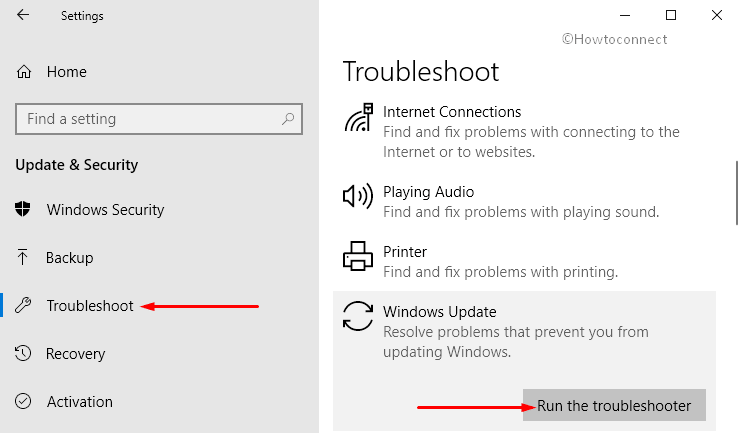
Step-4: The wizard will appear and start detecting the problems. Once the scan gets over, check for the occurrence of Error Code 0x80070652 in Windows 10 1803 and 1709.
Perform a Clean Boot
First of all, press “Win + R” to open Run dialog box. In the void box, type ‘msconfig‘ and press Enter to access System Configuration.
Explore some more 7 Ways to Open System Configuration in Windows 10.
Once the System Configuration comes into view, switch to the “Services” tab.
Checkmark the box against the option namely Hide all Microsoft services. Click the Disable all button.
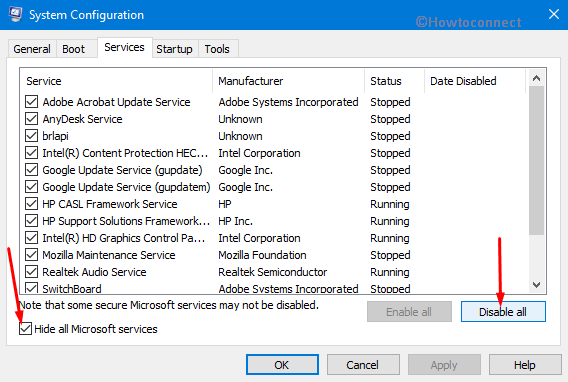
Moving ahead, jointly press “Ctrl + Alt + Delete” shortcut keys to open Task Manager.
Go to Startup tab and disable all applications that are configured to boot along with the Windows system automatically. Select the application and click the Disable button as shown in the below screenshot.
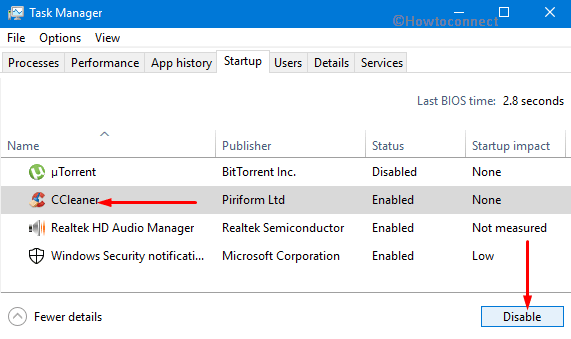
Finally, reboot your computer and check the Error Code 0x80070652.
Manually Download Stand-alone Update Package
Go to Start Menu and click the gear icon in order to launch the built-in Settings application.
When the main interface of the application comes into view, click Update & security category. Switch to the right pane of the subsequent page and click “View update history” (see snapshot).
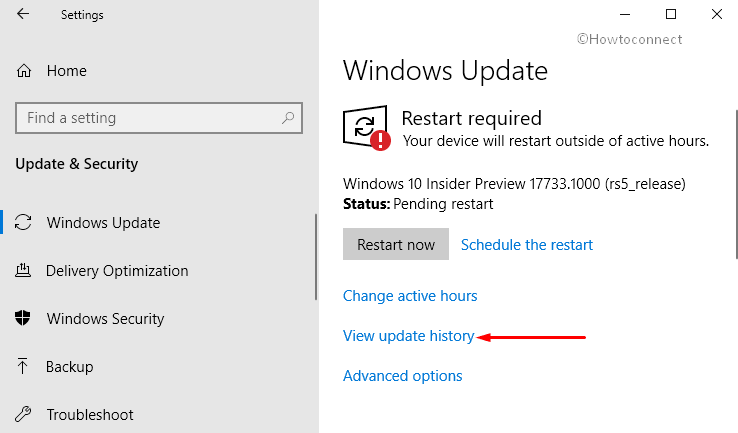
Here, locate the update that failed to install and note down the name of the update.
Now, advance to the Microsoft Update Catalog. Type the name of the update knowledge base number in the search box and hit Enter. Click the Download button to manually download the stand-alone update package.
Use the Media Creation Tool to Install Updates
Media Creation Tool becomes handy in use when it comes to reinstalling the OS. You can either “Install Version 1803 from USB” or “Download Latest April 2018 Update ISO File” through this tool. So, this will eventually force the updates and help to overcome the Error Code 0x80070652 in Windows 10.
Access any web browser and navigate to this page. Here, click the button Download tool now.
Now, double-click the file MediaCreationTool.exe to launch its set up wizard. If UAC prompts up, make a hit on the Yes button.
After accepting the license terms on the wizard, choose the option namely Upgrade this PC now button (see snapshot). Now, this will take some time as the tool will obtain as well as install the available updates on your PC.
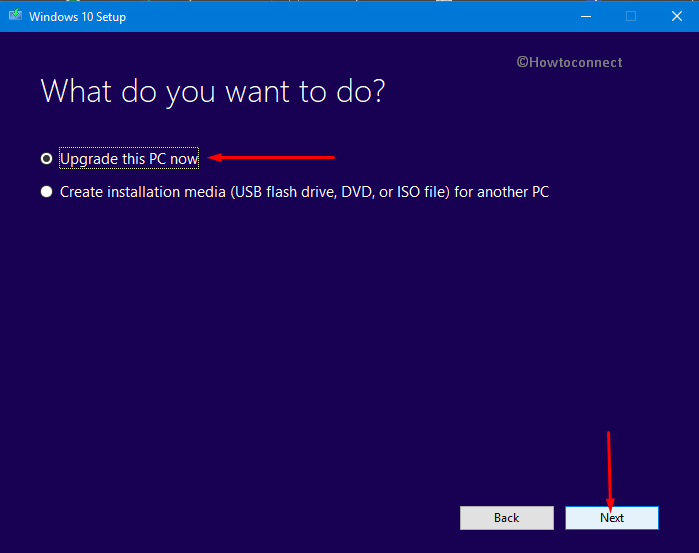
In the end, restart the computer.
System Restore
If the above-mentioned methods fail to resolve the Error Code 0x80070652 in Windows 10 1803 and 1709, give a shot to System Restore. Performing the restore will help your machine to bring back to the status when it was working fine.
Go to Cortana search and type system restore. When the Best match display “Create a restore point“, hit Enter.
In the System Properties dialog, remain in the “System Protection” tab. Here, click System Restore button and walk along with the guidelines on the coming wizard until completing the method.
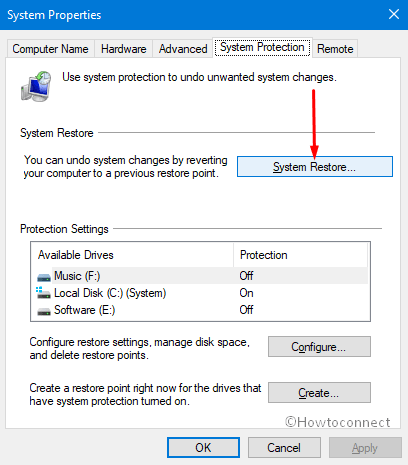
Conclusion
Windows 10 is Microsoft’s largest Windows release and is having an abundance of new features. But beyond its advancement and features, it also has some common problems rarely seen in previous editions of the operating system.
We hope, by using the above-mentioned workarounds, you will be able to receive the updates without encountering any error. However, if you are aware of some more tips for Error Code 0x80070652 in Windows 10 1803 and 1709, do share them with us in the comment section below.