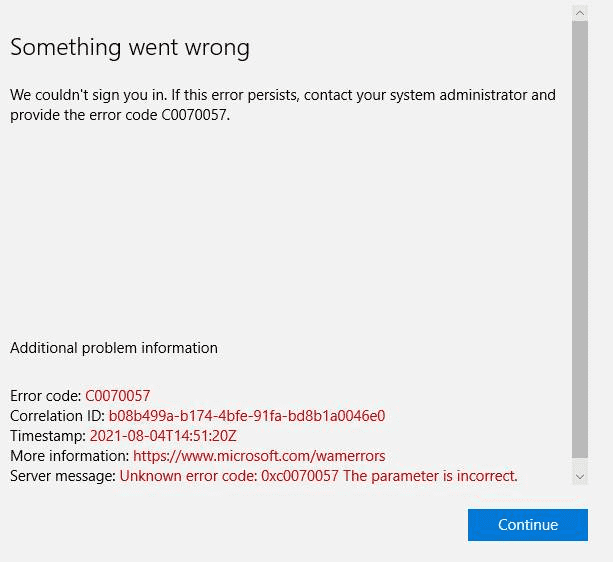Some users are complaining to encounter an error code when signing in to the Microsoft Office 365 app that starts appearing mostly after a password change. Error code 0xC0070057 is the issue occurring since July 2021. After encountering this, Microsoft Teams stop working. We are here trying to put forward some solutions to fix error code 0xC0070057 in the Office app and Microsoft Teams. The problem occurs when using Office applications and trying to sign in to a Microsoft account.
The error message also appears when logging into Outlook directly instead of adding the account via the settings. When the issue occurs uninstalling and reinstalling the Microsoft teams don’t seem to work. However, logging out of the Office app and signing in with work or school account temporarily fixes the issue. 365 app users see not activated status and when they attempt to sign in they get Error Code 0xc0070057 The Parameter is incorrect instead of being passed to the password page.
Table of Contents
0xC0070057 Office apps and Microsoft Teams sign in error
Here is how to fix 0xC0070057 Office apps sign in issue –
Way-1: Log out from the apps and again login
- Press Windows + I and select Accounts.
- Click – on Email & accounts.
- Next, click on the duplicate Work or school account.
- Use Manage button to log out of all devices.
- Restart your device and then again go to Settings > Accounts > Email & accounts.
- Select – Add a work or school account and log in using your credentials.
See – How to Quick and Online Repair Microsoft Office 365 in Windows 10
Way-2: Delete a file from AppData Folder
Many users report that deleting the file that stores the account information from the Appdata folder has resolved the Error code 0xC0070057. After deletion, when you will restart your PC you will need to sign back the Office app but it will work perfectly. However, this is again a temporary solution to the bug and it may affect after you reset your password. Follow the steps –
- Press Win + R.
- Copy C:\Users\username\AppData\Local\Packages and look for Microsoft.AAD.BrokerPlugin_cw5n1h2txyewy.
- Once you found delete this file.
- This will delete the account available under Email & accounts in the Settings app.
- Restart your PC and log in to Office apps to start working.
Way-3: Uninstall July 2021 Cumulative update KB5004237
You might encounter Sign in error code 0xC0070057 in Office app and Microsoft Teams after installing July 2021 Security update. Several users report about this occurrence and also suggest uninstalling the patch. Many of them claim to permanently solve the error after removing the security update KB5004237 of July this year. Therefore,
- Click the Search icon from the taskbar.
- Type – appwiz.cpl.
- Press – Enter.
- Control Panel\All Control Panel Items\Programs and Features window will open.
- Click on View installed updates from the left pane.
- Right-click on KB5004237 and select Uninstall.
- Confirm by clicking Yes and follow the guide on the screen to remove the patch.
Way-4: Using leave command
dsregcmd /leave command is a workaround to fix the error. This command separates a device from the Azure Active Directory and the best part is you don’t need to restart your computer. Only closing the apps works so follow –
- Shut the Office apps and press Windows key.
- Type – cmd.exe.
- Right-click on Command prompt.
- Select – Run as administrator.
- Enter
dsregcmd /leave. - Pressing the enter key will run the command.
Read – How to Run Support and Recovery Assistant for Office 365.
Log in and work with the apps.
Methods list:
Way-1: Log out from the apps and again login
Way-2: Delete a file from AppData Folder
Way-3: Uninstall July 2021 Cumulative update KB5004237
Way-4: Using leave command
That’s all!!