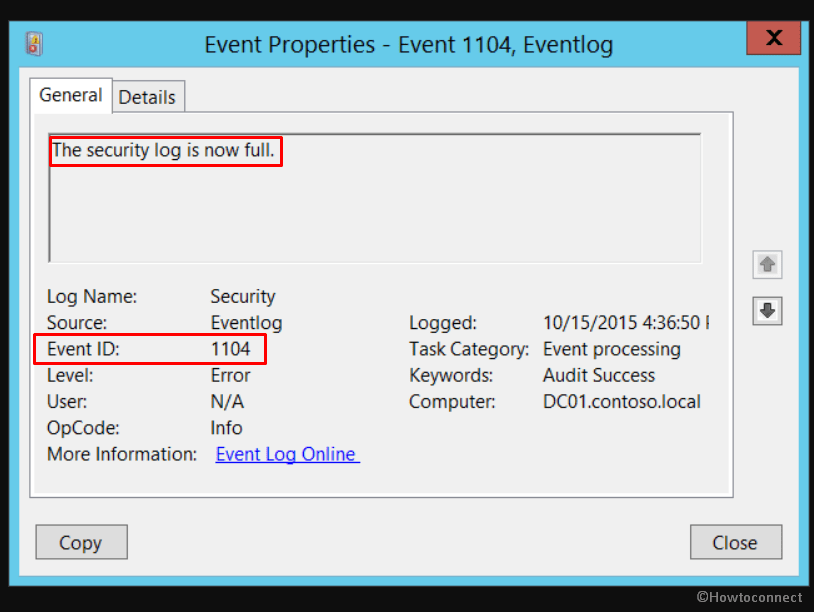You might be noticing a weird problem in the Windows tool Event viewer indicating that log has crossed the maximum size. Error is “Security log is now full Event ID 1104” which can be frustrating. It means that your Windows system is unable to add new events to the security log as it has reached the utmost capacity. Although this error is not very common, the primal reason for it centers around the event log failure. See – Fix LiveKernelEvent 141 Hardware Error Problem in Windows 11 or 10.
To get rid of Event ID 1104 issue, there are solutions that can help. You can delete or remove entries from the security log or modify the registry to increase the log’s maximum size. Another method is to overwrite the log, but this should be done with caution. In this blog, we’ll explore easy workarounds to help you quickly resolve this issue and get your Windows system back up and running smoothly.
Table of Contents
Event ID 1104 The security log is now full
Here is how to Fix Event ID 1104 The security log is now full in Windows 11 or 10 –
Way-1: Restart the Event Viewer Service
Event Viewer is crucial when controlling and comprehending Windows system events as it’s focused on providing a central area for viewing and managing event logs.
Furthermore, it also enables administrators and users to see, filter, and analyze logs in real time, which is important for troubleshooting, monitoring, and maintaining the system’s health and security. Thus, making it one of the foremost reasons for the Event ID 1104 error on your system. Therefore, restarting the event viewer should help in fixing this issue, and here are the steps to be followed for the same:
- Press Winkey and R simultaneously.
- Type – services.msc
- Select OK.
- To locate the Windows Event Log on the Services window.
- Right-click on it and select Restart.
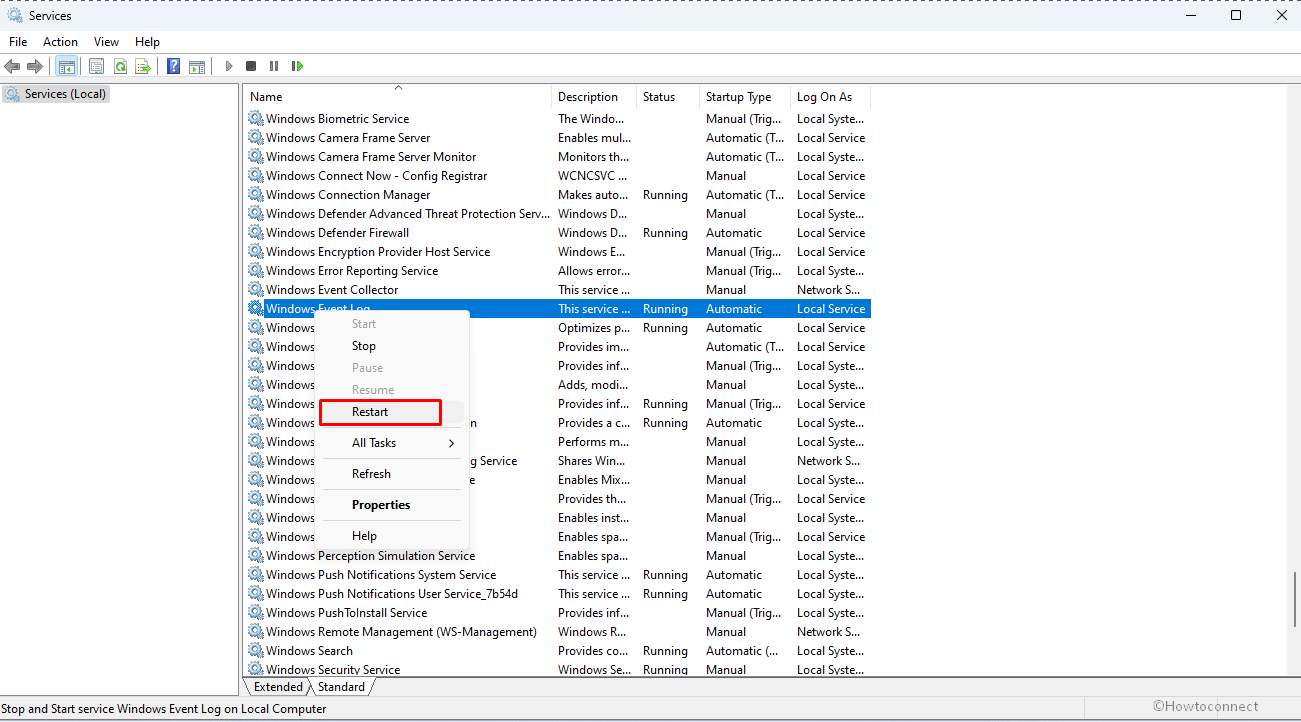
- Alternatively, if this service is not already running, proceed with the following steps:
- Double-click on Windows Event Log.
- In the section labeled Startup type, set it to Automatic using drop-down.
- Click on Start from Service status.
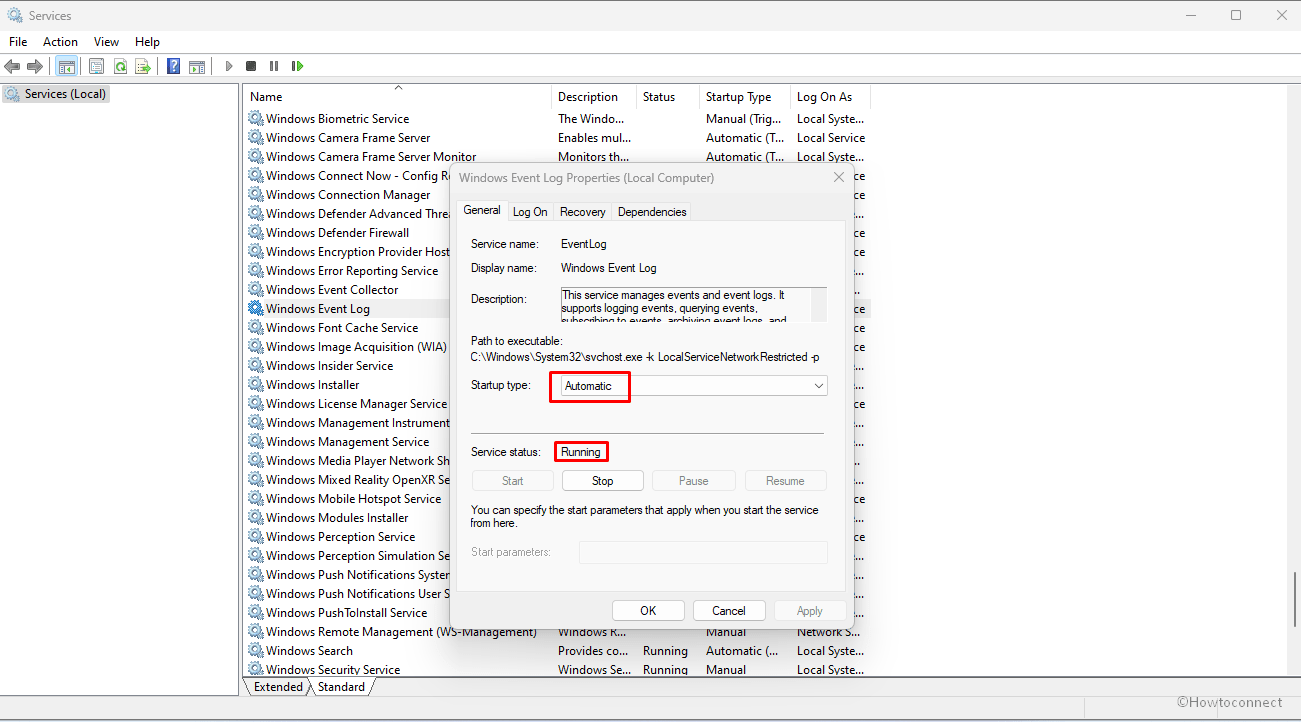
- Then select Apply and finally OK.
Way-2: Consider uninstalling the most recent Windows Update
The security log is now full message can also trigger by the latest Windows update as sometimes such updates can include certain defects or compatibility issues. This may impact the components of the system leading to removal of essential system files.
So, it’s quite pivotal to uninstall or remove the most recent update and revert to the prior Windows version that may be enough to solve this problem. Hence, follow the Guidelines –
- In the Windows search box, type Updates then hit Enter.
- Navigate to Windows Update and click on it.
- Selecting the Update history option
- Choose – Uninstall updates.
- Click the “Uninstall” for the most recent update.
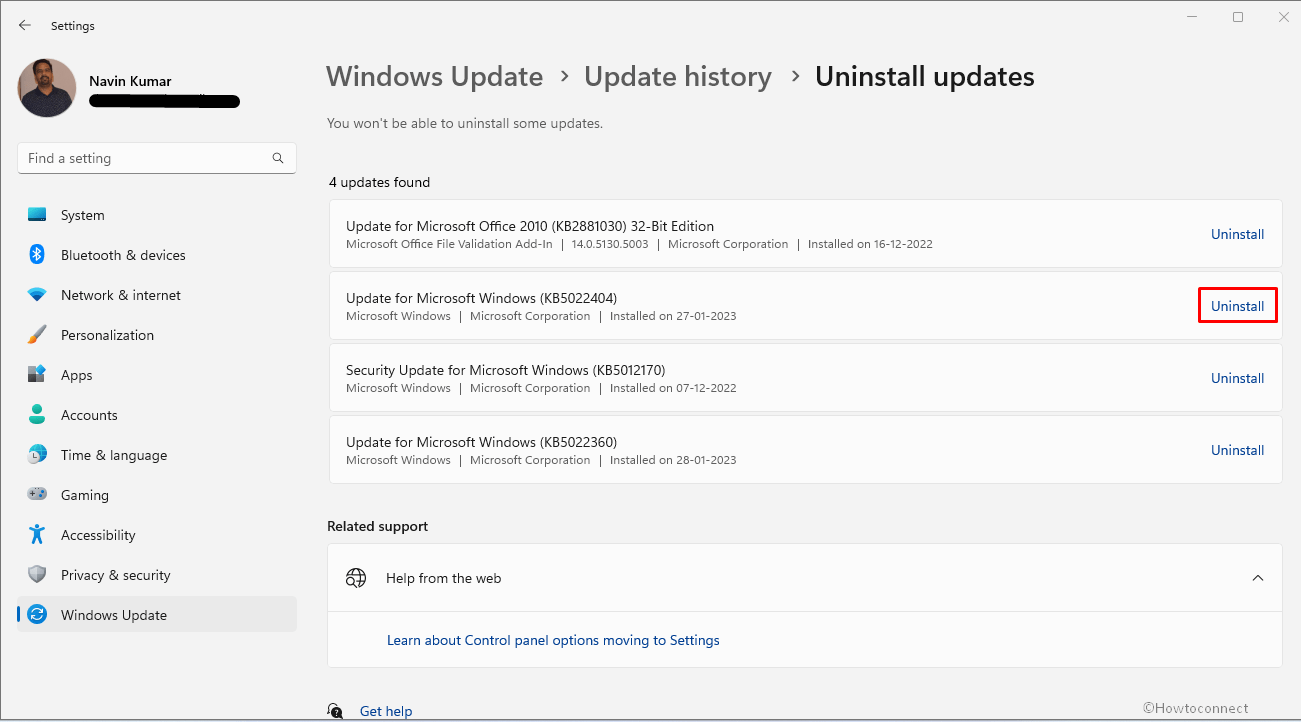
- Follow the steps that appear on the screen to complete the procedure.
- Go back to the Windows update page and click the Pause for one week.
- Restart your PC.
Read – Fix: “MMC has detected an error in a snap-in” Event Viewer Windows 10.
Way-3: Enable Event Overwriting
Event overwriting is known to grant permission for an update of event information in the event management system of your Windows. However, when specifically addressing the Event ID 1104 issue, it’s best to enable this option. It allows the new events with identical IDs to replace the previous events, rather than the addition of a new ID.
It’s crucial when the details of an event change and the system has to be updated. Thus, it becomes essential to examine the consequences of overwriting such events, since they may lead to the loss of necessary data.
- Press the Winkey+X.
- Then, Click on Event Viewer.
- Double-click on Windows logs.
- There, select Security.
- Locate the Properties option on the far right side of the window and click it.
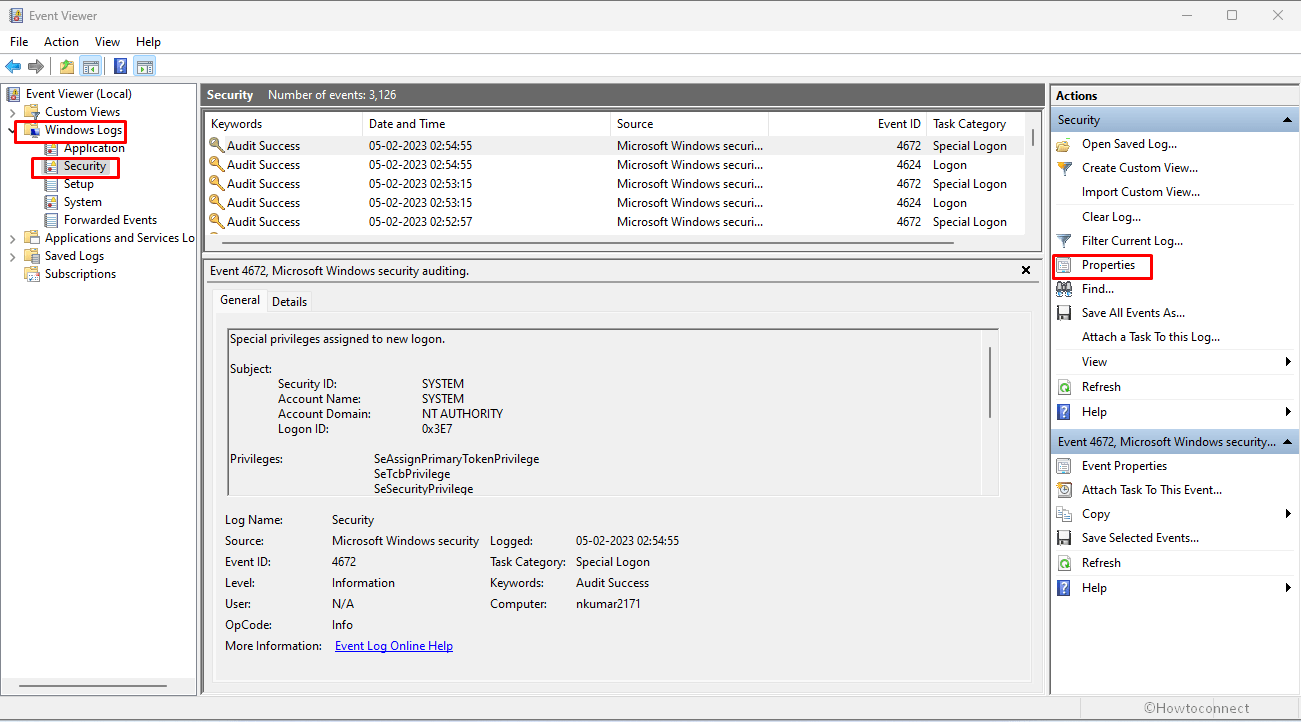
- Choose the Overwrite events as needed (oldest events first) option from the list that appears in the section labeled When maximum event log size is reached, which should be located at the bottom part of the window.
- Click Apply then OK.
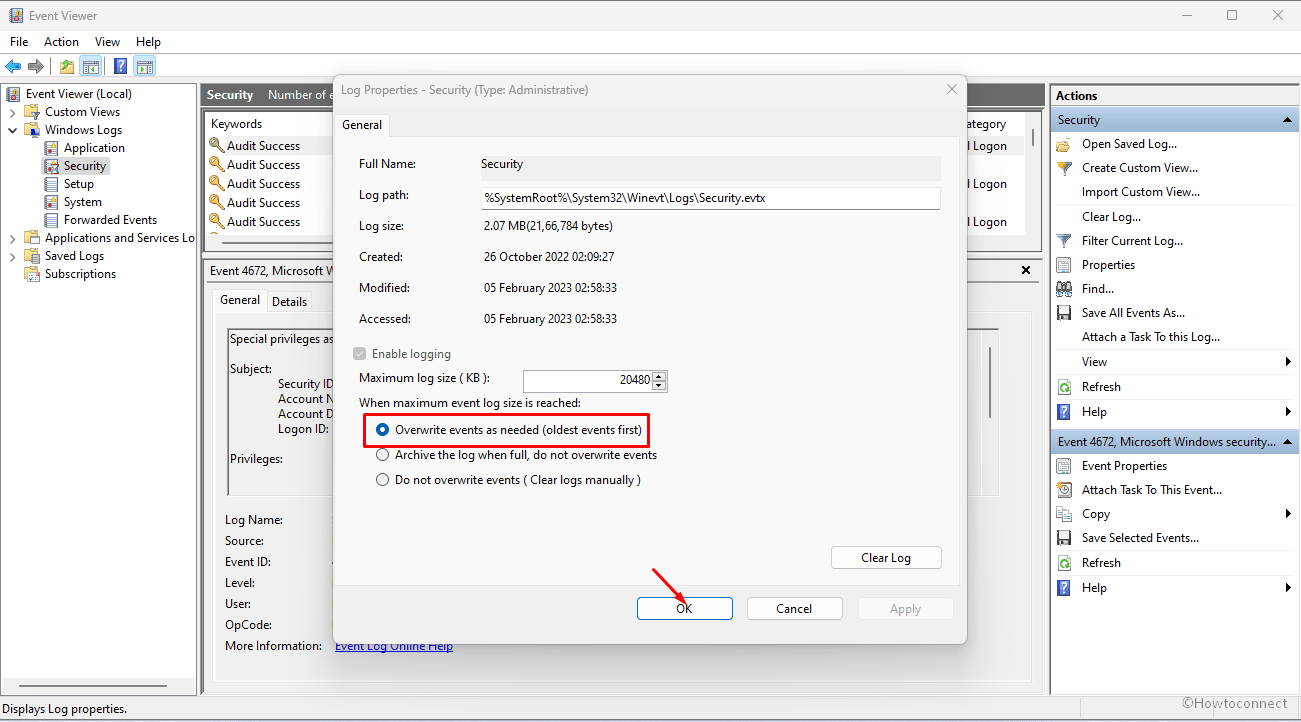
Way-4: Run System File Checker (SFC)
To repair any problem with System components there is a rescue tool provided by Windows by default that can prevent the generation of Event ID 1104 The security log is now full. Follow the guide and run this –
- Click Start and type cmd.exe.
- Select – Run as administrator.
- Upon A User account control dialog appears, click on Yes.
- Type the following command –
SFC /Scannow- Press Enter and allow the tool to complete its task.
- Reboot your device.
It is expected that the above-mentioned ways will assist you in resolving the issue of Event ID 1104 “The security log is now full” in Windows 11 or 10. We believe these methods should help you effectively address the issue and prevent it from happening again in the future.
Methods:
Way-1: Restart the Event Viewer Service
Way-2: Consider uninstalling the most recent Windows Update
Way-3: Enable Event Overwriting
Way-4: Run System File Checker (SFC)
That’s all!!