Many times, different VPN users complain about this upsetting issue. The Error refers to the situation when VPN Tunnel is not establishing properly. The reason behind IPsec mess is Internet Protocol Security becomes unable to negotiate with IP Addresses of the ISA Server. As a result, after millions of efforts, a user can’t set up VPN Connection.
Here we are writing a trick that could help you to Fix IPsec Negotiation Failure is Preventing Connection on Windows 11 or 10 instantly. See solutions to a similar issue – Fix – The L2TP connection attempt failed because the security layer encountered a processing error in Windows 11 or 10.
How to Fix an IPsec negotiation failure is preventing the connection in Windows 10 and 11
Step-1: Press Windows + S.
Step-2: Type control.
Step-3: Select Control Panel from the result.
Step-4: Click on Network and Sharing Center.
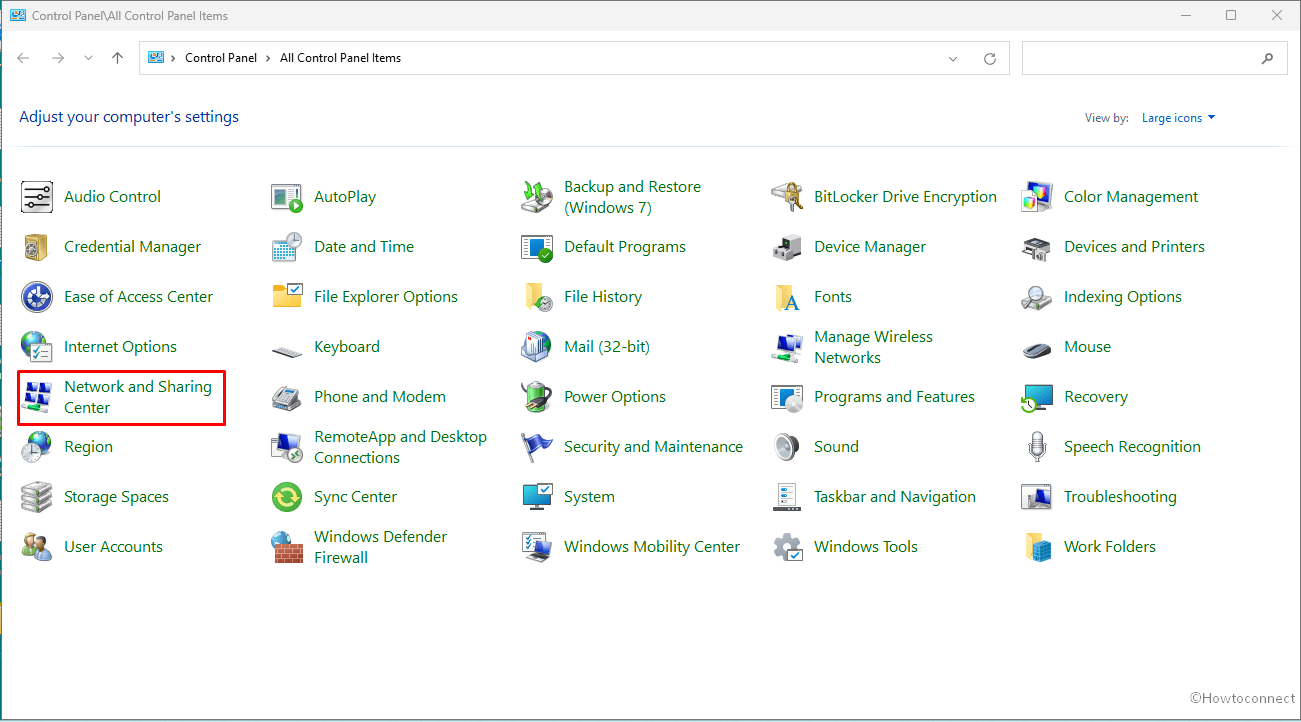
Step-5: Click the link Setup a new connection or network.
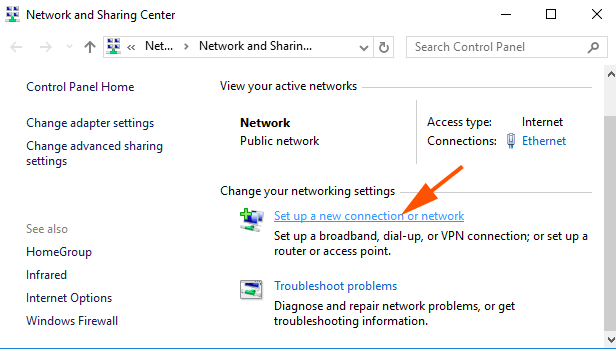
Step-6: A window named Setup a connection arrives on the screen; click on Connect to a workplace.
Step-7: Select – Next.
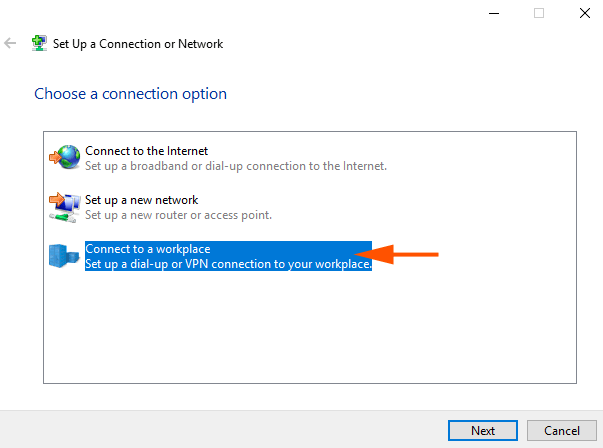
Step-8: On the next window, click – Use my Internet connection (VPN).
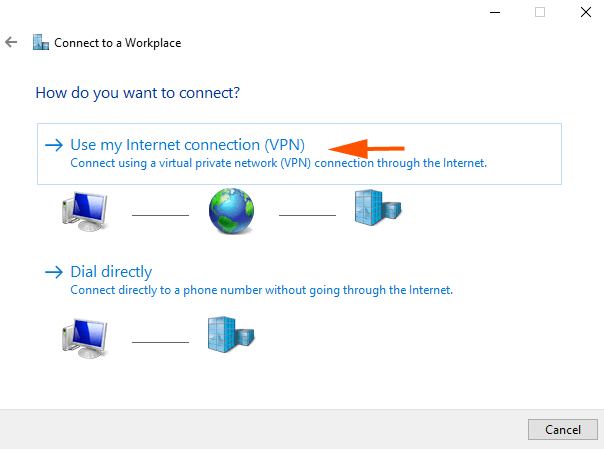
Step-9: On the subsequent window, type the Internet address and Destination name in the provided boxes and click Create. The system will scan for a while and the Connection will be created.
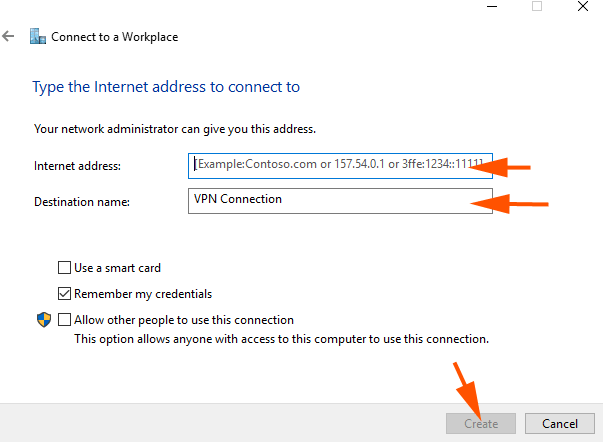
Step-10: Now you need to change adapter settings. So, press Win+R, write ncpa.cpl on the Run text field and click OK.
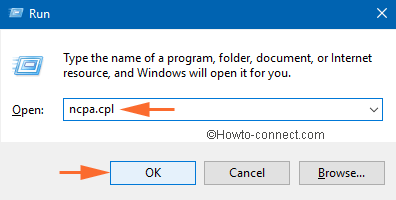
Step-11: Right-click on the adapter of the freshly created VPN and choose Properties.
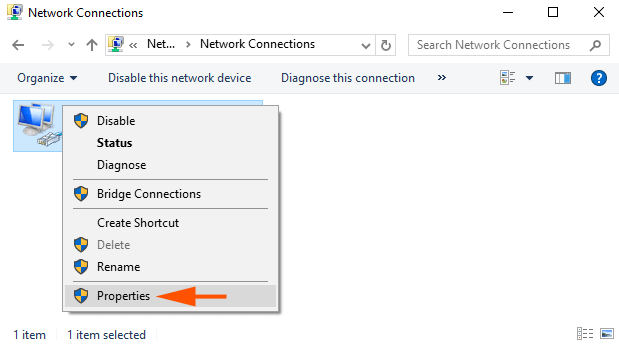
Step-12: The VPN properties wizard appears; switch to Security tab. Check Allow these protocols and click OK.
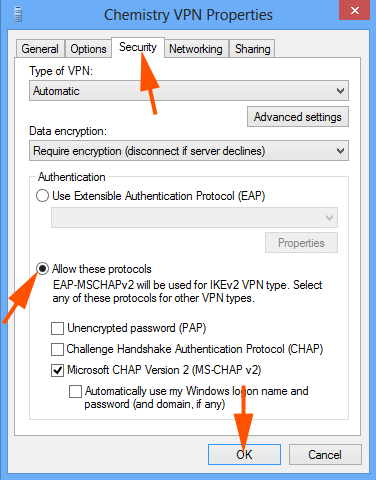
Step-13: Close the Network connections window and click on the VPN on the network flyout.
Step-14: Feed the username and password and click on the Connect button.
Positively the VPN network should be connected and IPsec Negotiation Failure is Preventing Connection on Windows 10 or 11 will be fixed.
Once allowing the protocol, IPsec starts negotiating and authenticating the IP Addresses. Finally, VPN starts working and flows internet data spontaneously without any problem in Windows 11 or 10.
You might have knowledge of IPsec which refers to IP Security, and it is a framework for securely exchanging data over unsafe networks. Using this repair process you will have more error messages, not even having to reinstall the VPN.
That’s all!!
sunita
says:Hello William, thanks for your response, I have modified the image according to the latest update of Windows 10.
William Love
says:The last few instructions aparently had been reconfigured, screens didn’t match but i winged it and all is well.
MindaCarol Lewellen
says:This would be absolutely, marvelous, if I had a VPN. The instructions were easy to read and follow. I have been looking for a solution for so long, I read your article intently, beginning to end, knowing I could not use it. I’m cool, I’ll just keep looking. Thank you very much. I’m happy for the people who were helped by your hard work and generosity (free).