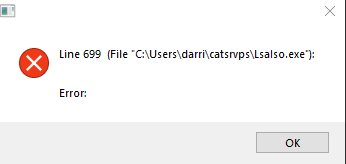Lsalso.exe Error in Windows 10 is pretty infuriating as it keeps appearing time and again when you start the PC. After getting the issue, most of the users tried to disable VSM as a first and foremost resolution but unfortunately, it didn’t work. Because it has really nothing to do with VSM.
Lsalso.exe Error is one kind of infection that uses the filename of a real Windows component to disguise its presence. The probable reasons that may bring this type of issue are corrupted DLL file, invalid entry, registry issues, or malware attack. However, settling this particular error is not hard at all, a full scan does the trick in most cases.
Table of Contents
Solutions to Lsalso.exe Error in Windows 10
Here is how to Fix: Lsalso.exe Error in Windows 10 –
1] Perform a Full scan for Virus
A full scan through Windows security will wipe out all the malware from PC and fix Lsalso.exe Error as well. Here is how to proceed –
- Press Windows and I hotkey simultaneously to open Windows Settings.
- Once it becomes apparent, click on Update & Security.
- On the subsequent page, choose Windows Security from the left column.
- Shift to right overlay and click on the option named Virus & threat protection.
- When a separate window comes into the view, hit the Scan options link from the right-hand side.
- Following that, select the radio button of Full scan eventually hit the Scan now button from down there.
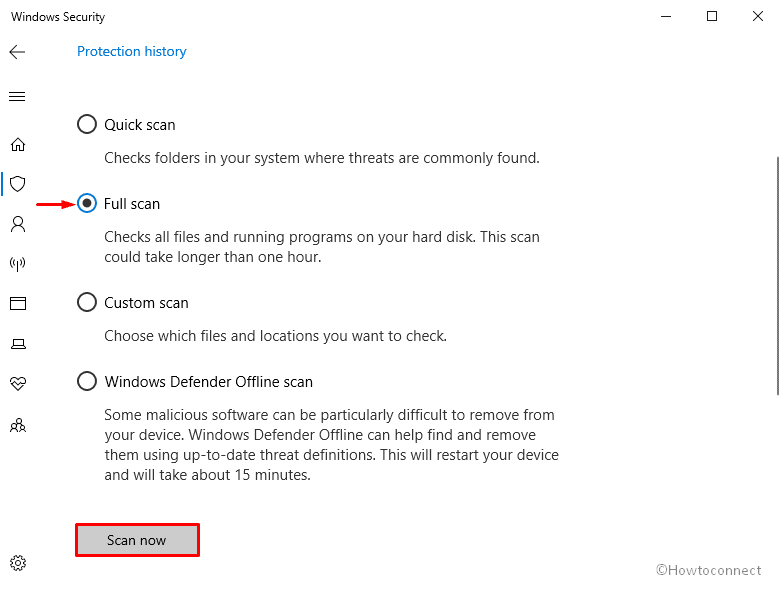
2] Run System file checker in Elevated Command Prompt
Sfc /Scannow is a built-in utility of the Windows operating system that checks and resolves corrupted or missing DLL files. To make use of the tool, follow the below steps –
- Right-click on the Start button and thereafter choose Run from the available list.
- On the imminent pop-up, type cmd.exe in the text box located next to Open.
- Now, press Ctrl+Shift+Enter at one go to open Command Prompt as administrator.
- If a UAC turns up for seeking your permission, click the Yes button to give consent.
- On the black panel, type
sfc /scannowafter the blinking cursor and hit the Enter button.
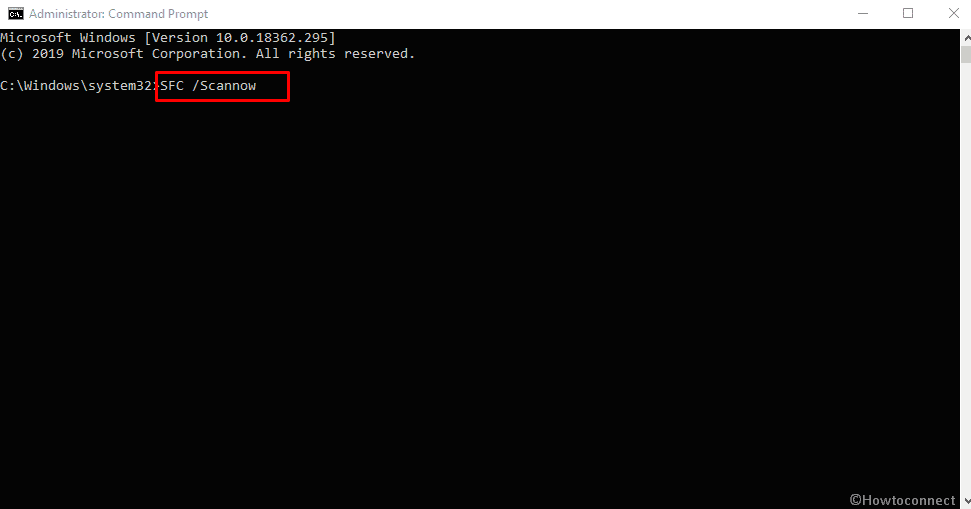
- With the execution of this command, the system will start checking all the files and hopefully resolve Lsalso.exe Error in Windows 10 automatically.
Methods:
1] Perform a Full scan for Virus
2] Run System file checker in Elevated Command Prompt
That’s all!!