Being a shooter video game fanatic, you would definitely have Halo: The Master Chief Collection either on Windows or on Xbox One. But users are frequently reporting about an issue UE4 MCC Fatal Error on Windows 10. This specific error in the Steam (the video game digital distribution service) occurs in several instances such as while playing in MP or SP.
Moreover, in some cases, the game simply locks up at the startup screen with the error. Gamers in the community have come forward with their possible solutions but the one thing that mitigate the issue is the installation of certain cumulative updates. Furthermore, you should also ensure that your Windows 10 is running the latest version.
Table of Contents
UE4 MCC Fatal Error
Here is How to Fix UE4 MCC Fatal Error on Windows 10 –
1] Install KB3080149 and KB2670838 (Windows 7)
Microsoft provides preview builds, cumulative updates, Tuesday patches regularly to keep the operating system away from bugs and issues. Also, these releases include certain features that help the system to work faster and smoother. So, if you have not installed KB2670838 and KB3080149, you are likely to encounter UE4 MCC Fatal Error on Windows 10. Hence, the best applicable workaround is to install the patches right away. This is how you can proceed further –
- Open any web browser and navigate to the Microsoft Update Catalog page. Search for the update KB3080149 and KB2670838 for Windows 7 respectively.
- Depending on your computer’s architecture, download the same.
- Install it and Restart Windows 10 PC for effective results.
2] Check for updates
In addition to the KB updates, you need to ensure that your Windows 10 is running the latest version and all the updates are properly installed. The main reason for keeping the system up to date is to avoid the threats that it might have. Let us explore the steps below –
- Press “Win+I” keys to open Windows Settings.
- Select Update & security.
- In the right, click Check for updates button.
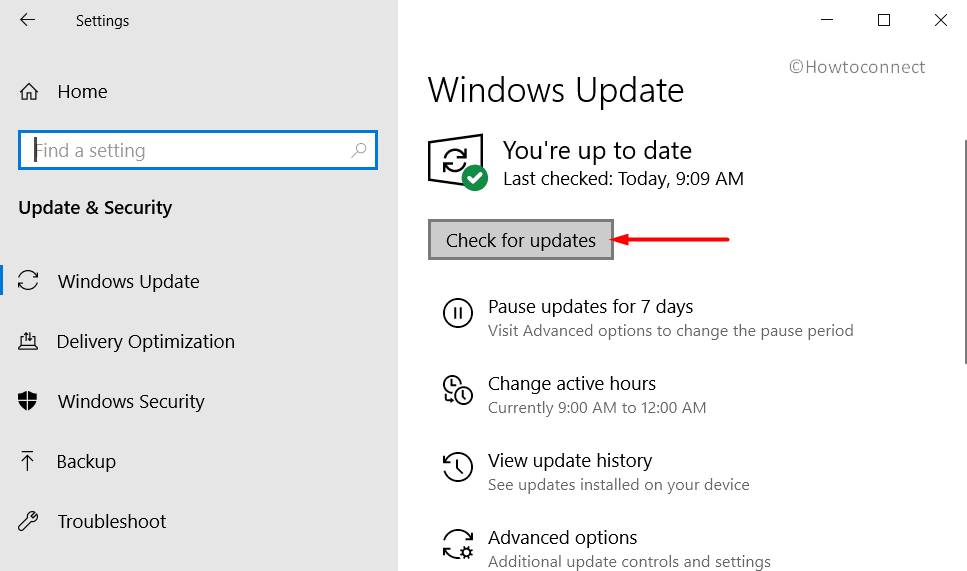
- The system will scan and list down the available updates. Click Download to grab them right away.
- If the update requires a reboot, carry it and try to play the game.
3] Install KB4486153 and .Net Framework 3.5 and 4.8 (For Windows 10)
Users running Windows 10 should ensure to download and install KB4486153. Navigate to the Microsoft Update Catalog and grab the patch. Download the architecture that supports your device and upon restart try to access the game.
In addition, you need to also enable .Net Framework 3.5 and 4.8. You can do this through Control Panel and this is how you will proceed –
- Type Windows features in the taskbar search box. Select “Turn Windows features on or off“.
- Choose the checkbox corresponding to .Net Framework 3.5 and .Net Framework 4.8 respectively.
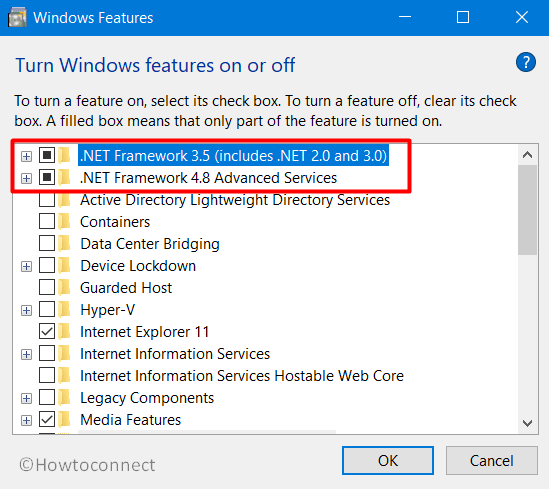
- Click OK and Restart Windows 10
4] Uninstall MMC (For Windows 10)
Windows 10 users need to carry out a little tweak to mitigate UE4 MCC Fatal Error. You need to first uninstall the game (MCC), delete all its files from the system and install it again.
- First of all, navigate to Steam and uninstall MCC.
- After uninstalling it, wipe out all its remaining files from the system. To do so, open File Explorer and navigate to the below path –
C:\Program Files (x86)\Steam\steamapps\common\Halo The Master Chief Collection
- In the aforementioned folders, search for “Halo” to find all the related MCC files. Once you locate them, delete immediately and do this for all the folders in the above path.
Note – While deleting the files, make sure that you don’t remove any file from other Halo related games. Only remove the ones that say MCC.
- After the deletion task is over, go and clean Recycle Bin as well.
- Finally, launch Steam and reinstall MCC.
Hopefully, with the above-mentioned two solutions, you would be able to bypass UE4 MCC Fatal Error On Windows 10 pretty effectively. If you have some more tips to resolve this, do share them with us in the comments below.
That’s all!!!
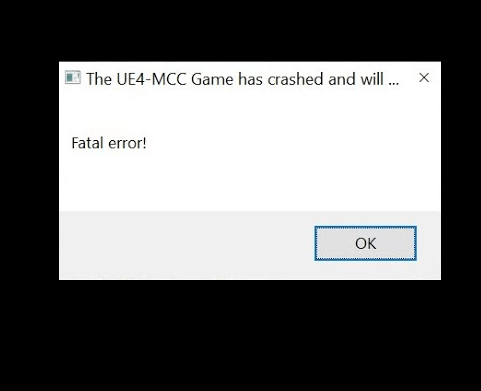
Daece
says:These two KB updates are for windows 7…