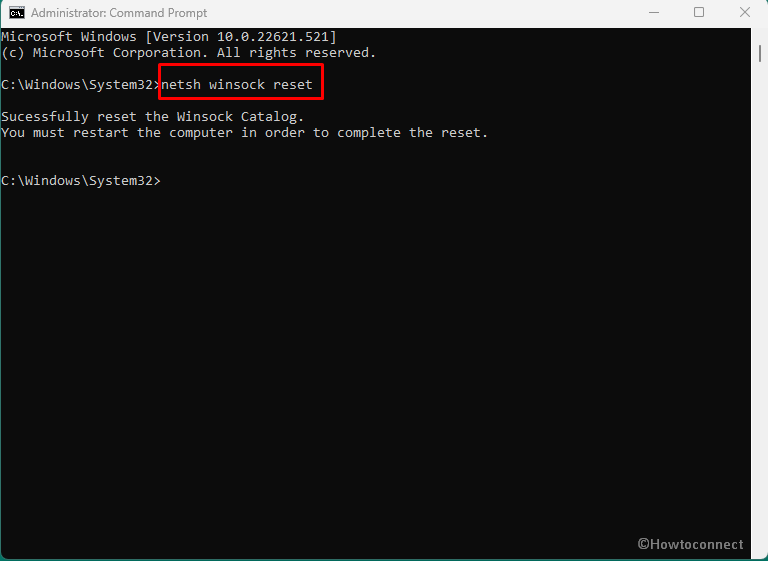Windows Sockets (full form Winsock) corruption often causes Internet data transmission’s interruption on a Windows computer. It determines the network software’s ways to access network services, particularly TCP/IP. “So, in order to fix the poor or cut-off Internet connection issue on Windows 11 and 10, Winsock reset or repair is a good option”.
During Winsock Corrupt issue in Windows, you find Unidentified Network and some more types of error messages. These problems also mess up registry entry and Ipconfig. In addition, its misconfiguration also results in network connectivity troubles. When you reset, it creates a new registry key and traces IPconfig.
Table of Contents
Winsock Corrupt issue in Windows 11 and 10
Reset of Winsock and IP are the solutions to these network related problems. See how you will proceed for both –
Winsock Reset
Step-1: click Search on the taskbar.
Step-2: Type cmd.
Step-3: Press Enter.
Step-4: Right-click on Command Prompt.
Step-5: Select – Run as administrator.
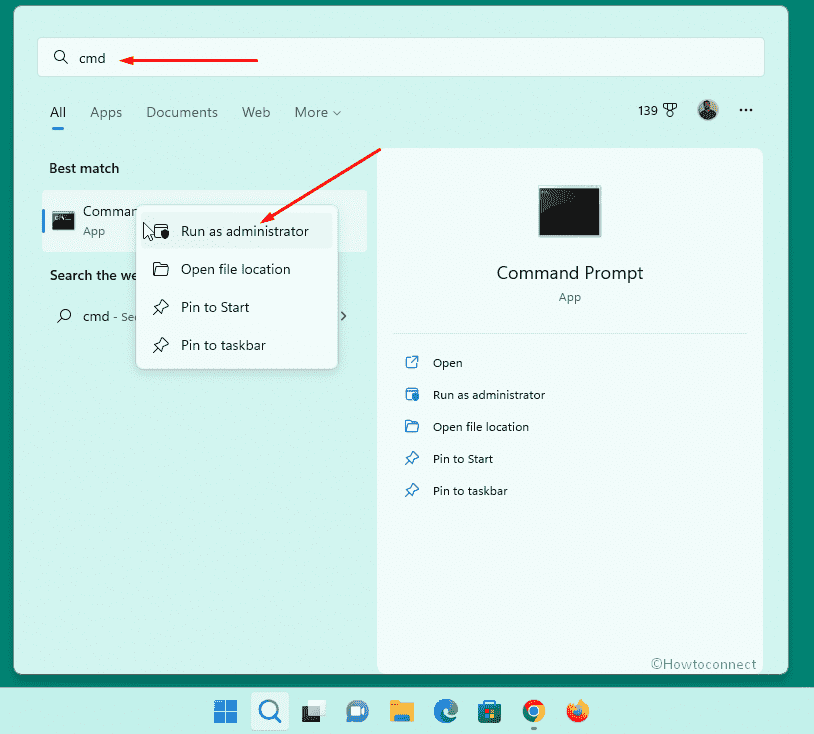
Step-6: As soon as you select the option, a UAC dialog box appears requiring your permission, click Yes.
Step-7: Copy the below piece of command, paste into the elevated command prompt, and click Enter.
netsh winsock reset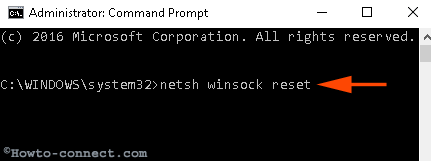
Step-8: After the command will be executed it will recommend restarting the PC, so follow.
This command will not only reset the but also set up a new registry key and IPconfig. The method will repair the messed up catalog or create a new one which one is required to fix Winsock Corrupt issue.
IPreset
In the meantime, in most cases, IP settings also become corrupt during these kinds of network issues. So,
Step-1: Copy the under-mentioned command, again paste into the elevated command prompt and press Enter.
netsh int ip reset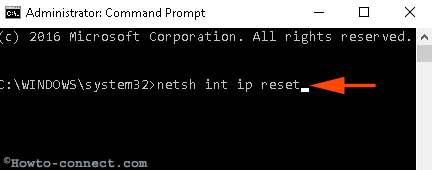
Step-2: Reboot the PC again for the execution of the command perfectly.
So, this command will reset IP and finally result in the fix of the network-related issues.
See – How To Fix Unable to Access Internet In Windows 10.
Conclusion
These are the definite fixes for network interruption on a frequent basis. Winsock reset is effective in fixing both of the networks connected via Ethernet and WiFi. It’s probably the best and quickest fix for all network problems.