If you are tangled with wlrmdr.exe in Windows 10, this write up will show you the way out of the maze. The process is commonly known as Windows logon remainder, even Winlogon balloon Remainder sometimes. It appears next to Clock in the Taskbar and the file size varies from 34304 bytes to 70448 bytes. Usually, executable file carries an extension as .exe that is venerable to cause harm to your machines to some extent. However, it’s not a virus itself but often it acts like one as developers insert Trojan horse through it in order to lodge an attack.
Staying in folder C:\Windows\System32, wlrmdr.exe is not actually prone to create so many problems in your Windows 10. Literally, only 1% of it found to cause the vulnerability. This is indeed a trustworthy file of Microsoft and is a part of the system files. However, as found creating obstructions in smooth Windows operation, this is legit to sort out the resolutions. See –
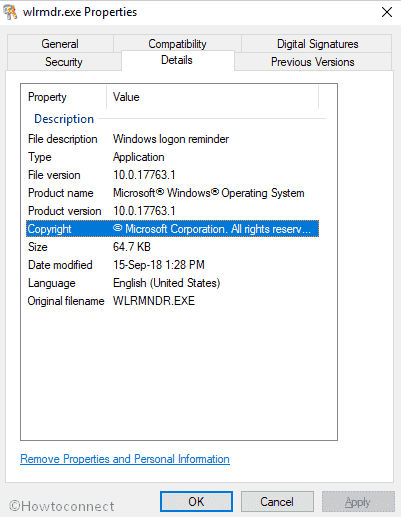
Table of Contents
wlrmdr.exe in Windows 10 Solutions
Here is How to Fix: wlrmdr.exe in Windows 10 –
Before going any deeper, lets a sharp look about wlrmdr.exe in Windows 10 in the following section.
Probable Causes behind wlrmdr.exe in Windows 10
Usually, this error is found to occur for registry entries inserted wrongly. Moreover, corrupted as well as missing files, and infection of malicious invaders majorly can cause the same. Others associated reasons are –
- Elimination of wlrmdr.exe-related files by mistake was done by another program.
- Conflict of a similar program with wlrmdr.exe-related files.
When Does the Error Occur?
Error Wlrmdr.exe in Windows 10 mostly occurs at the Startup, setting up or Starting of a new program, executing any special function in Windows like printing and similar stuff.
Common Error messages appear in Desktop
Once your PC is affected by this issue, following error messages you might encounter in the screen and thus can come to a confirmation that you are surely attacked.
1) “Wlrmdr.exe is not a valid Win32 application”
2) “Faulting Application Path: wlrmdr.exe”
3) “Wlrmdr.exe has encountered a problem and needs to close. We are sorry for the inconvenience”
4) “Error starting program: wlrmdr.exe”
5) “Wlrmdr.exe Application Error”
6) “Cannot find wlrmdr.exe”
7) “Wlrmdr.exe not found”.
Workarounds to resolve wlrmdr.exe in Windows 10
We recommend you to perform following stepwise resolution processes to eliminate the error from your PC.
End the Task of wlrmdr.exe
Step-1: Right-click on Taskbar and select Task Manager from the visible list.
Step-2: When it comes into the view, click on More details if it’s not expanded already.
Step-3: Shift to the Details tab.
Step-4: Locate wlrmdr.exe from the available list. Right-click on it and select End task.
Scan your full system
- Press Win+I at the same time to open Settings app.
- When it shows up in the screen, click on Update & Security.
- On the running page, select Windows Security from the left column.
- Hover the cursor to the right-pane and click on Virus & threat protection.
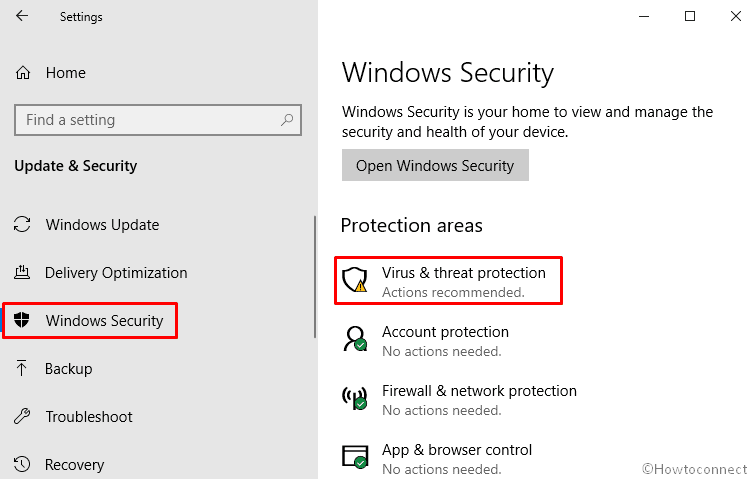
- A new Window will appear, click on Scan options.
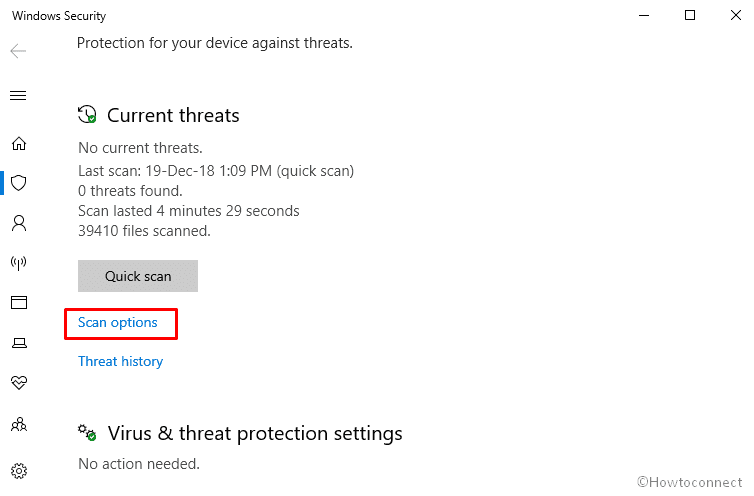
- On the following page, select the radio button of Full scan and then click on Scan now to initiate the process.
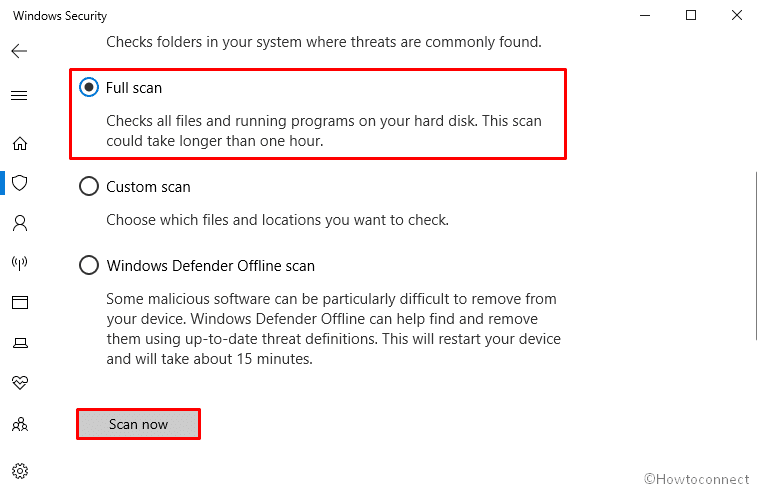
Uninstalling Unnecessary Programs
- Launch the Windows Settings app tapping Win+I hotkeys and straightway move over to “Apps” tile.
- Open the Apps settings by clicking on it and select the Apps & Features option from the left pane.
- Jump over to the corresponding right pane and reach out to the apps that are doubtful.
- Do a click on the suspicious application and select the Uninstall button from the extended pane.
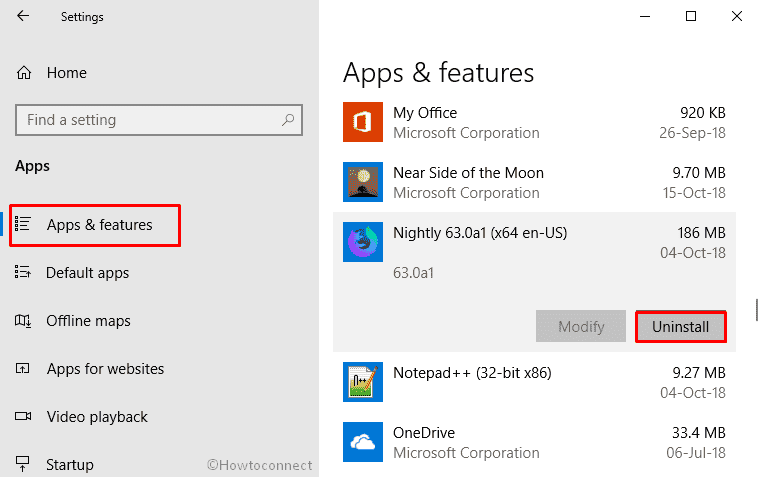
- Hit the Uninstall button once more when asked and also select Yes when UAC prompts you for removing the program.
- Follow the on-screen instruction if shown to complete uninstallation in order to fix wlrmdr.exe in Windows 10.
Run System file checker for corrupt system files
SFC/SCANNOW is a utility that checks and resolves any corruption in the system files. For that,
- Open the elevated Command Prompt from your computer searching from Cortana.
- Select Run as Administrator for administrative access.
- When a UAC prompts up, click on Yes to give consent.
- On the base of the blinking cursor, type sfc/scannow and hit the Enter button.
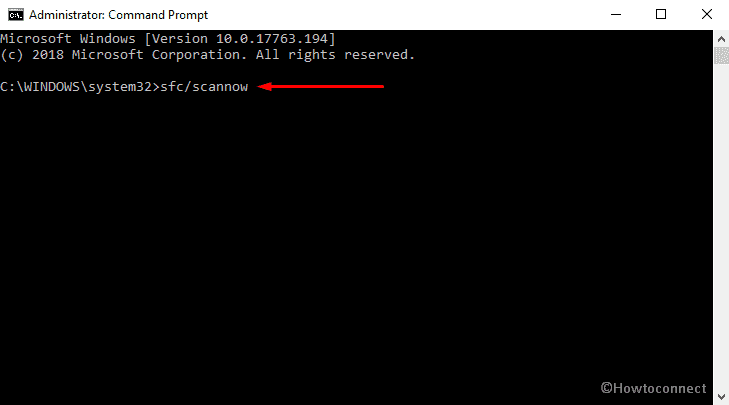
- The system will start scrutinizing all the files with the execution of the command and resolve automatically once found any.
Running DISM command
- Open Command Prompt as admin.
- When it turns up in the display, Type DISM.exe /Online /Cleanup-image /Restorehealth and press the Enter button to proceed with the resolution.
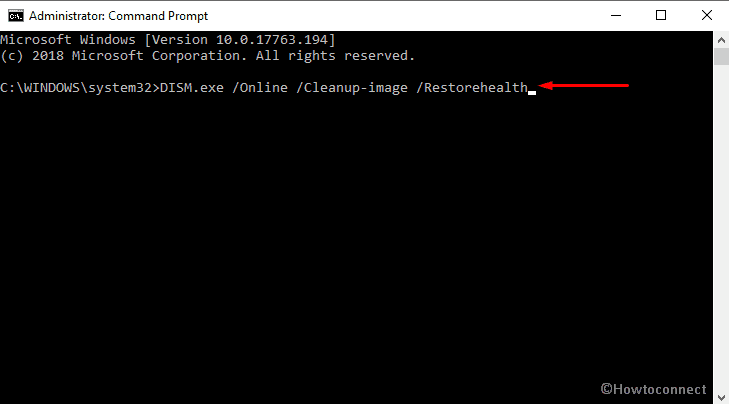
Hopefully, it will fix issues related to wlrmdr.exe in Windows 10.
Run Disk Cleanup utility
- Tap the Win+R hotkeys and launch the Run dialog on screen.
- On the consequent wizard, type cleanmgr in the text field located next to Open and hit the Enter key.
- A pop-up will turn up. Select your desired drive using the drop-down menu.
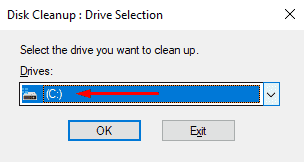
- Disc Cleanup will start with calculating the space you can retrieve from the occupied.
- Select the Temporary Files once the check boxes show up in the Disk Cleanup dialog box.
- Hit the Ok button to delete these files and free up spaces.
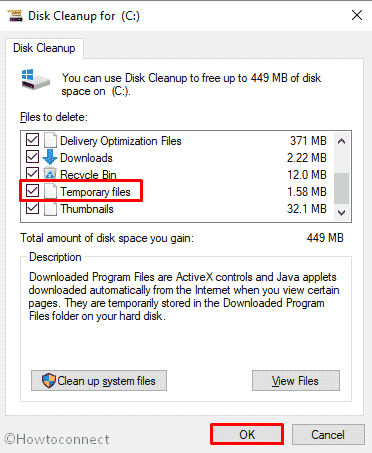
Install all possible Windows Updates
- Open the Settings app from your PC and hover the Cursor to Update & Security tile.
- Enter into the additional settings page clicking on it and choose Windows update option from the left pane.
- Move aside to adjacent right and hit Check for updates option if you are up to date. Else, select Download option under the new updates available here.
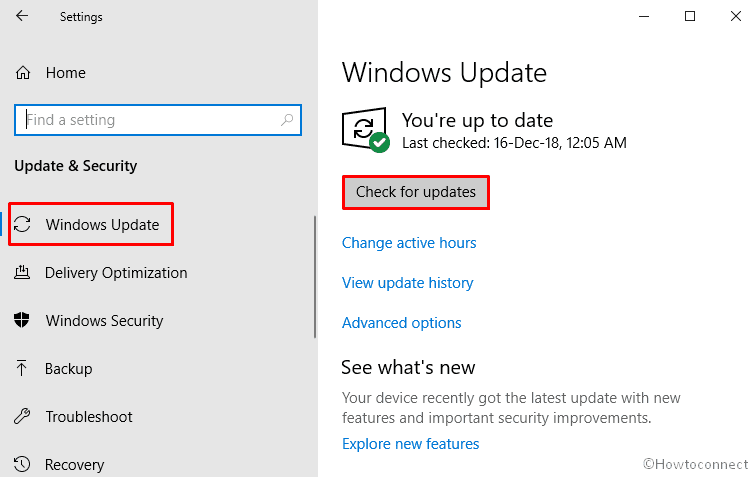
These are the probable resolutions might be handy for you uprooting the wlrmdr.exe in Windows 10 and you can run your machine smoothly and safely.
That’s all!!