Do you experience any errors due to wmpshare.exe in Windows 10? Some users encounter notification that Controlled folder has blocked the .exe file from making change in %userprofile%\ folder. If you too then you are on the right location here as we will provide all about this executable including solutions to fix any errors. wmpshare.exe files, in reality, exe file containing stepwise instruction to run any program. This is developed by Microsoft for running the Operating System having the current version 12.0.17763.1, popularity rating 1 Star and “Unknown” Security “rating”. Read – Fix: wmprph.exe in Windows 10.
As discussed before, wmpshare.exe is indeed a very necessary as well as useful Windows component. But Virus developers cleverly use this executable to push malicious codes. They spread the malware through Internet especially over Spam mails and suspicious websites. Therefore, to Users, it’s tough to differentiate between an original exe file and a harmful Virus as a disguise.
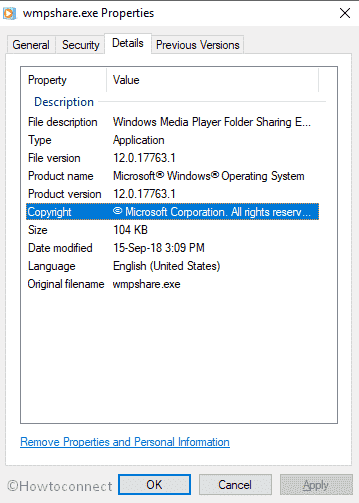
Table of Contents
wmpshare.exe in Windows 10
Here is How to fix wmpshare.exe in Windows 10 –
Before jump into the workarounds, let’s have some basic discussions.
Causes behind wmpshare.exe in Windows 10
Similar to errors caused by .other exe files, reasons for this issue is possibly corrupted System files, incorrect registry entries for Wmpshare.exe or malware infection. But few other causes can also be involved like following –
a) Corruption on downloading the installation files.
b) Incomplete installation due to missing files.
c) Deletion of any system files by mistake was done by human error or the system itself.
d) Conflict of any other similar system file with wmpshare.exe.
e) Infection of malicious invaders causing changes in registry entries.
Once you are affected by this issue, following error messages will show up on the screen:
1) “exe has encountered a problem and needs to close. We are sorry for the inconvenience”
2) “Faulting Application Path: wmpshare.exe”
3) “Wmpshare.exe is not a valid Win32 application”
4) “Cannot find wmpshare.exe”
5) “Wmpshare.exe is not running”
6) “Error starting program: wmpshare.exe”
7) “Wmpshare.exe Application Error”
8) Faulting Application Path: wmpshare.exe
9) exe could not be launched. Class not registered
10) Error starting program: wmpshare.exe
11) exe – Bad Image
12) The file wmpshare.exe is missing or corrupt
13) exe is not a valid Win32 application
14) Windows failed to start – wmpshare.exe
15) exe has encountered a problem and needs to close. We are sorry for the inconvenience.
When the issue might hit your system
You might encounter wmpshare.exe in Windows 10 related error during Startup of the Computer Moreover it also occurs while starting any program or in some cases when trying to use any special function like Printing.
Identifying a Virus in wmpshare.exe in Windows 10 as a disguise
Experts come up with a simple formula to distinguish these viruses. To do so-
- Do a right click on the Taskbar from your Computer and select Task Manager to open.
- Once it opens in Window, choose the Processes tab followed by reaching out to the wmpshare.exe file.
- Once found, make a right click on it and select Open file location.
If the location is found in C:\Windows\System32, then the dilemma is over. It’s a simple windows component. In other cases, what you are seeing on the screen is a malware waiting to cause harm to your system. In that scenario, follow through the below resolution processes to get rid of it before it makes changes in your PC.
Resolving the error wmpshare.exe in Windows 10
Once you are well sure that your device is attacked by the issue, this will be evident to put the resolution in the first place. We are presenting a few easier solutions for you in the next section. Follow the instruction and get out of the box.
End the task of wmpshare.exe
Though this process doesn’t work as a permanent solution, it will stop the issue for the time being.
Step-1: Press Ctrl+shift+esc altogether to open Task Manager.
Step-2: When it appears, click on More details.
Step-3: Shift to Details tab.
Step-4: Locate wmpshare.exe from the visible list, right click on it and select End task.
Perform a Full scan for Virus in the Computer
A Full scan can resolve all the malware from PC so you can get rid of the wmpshare.exe in Windows 10 error. Follow through the below instructions –
- Do a click on the Cortana from the bottom left corner of the screen and type full scan in the box.
- When the result appears, hit Enter on your keyboard.
- Moving ahead to the app, choose the Scan options from the right pane.
- On the following window, select the radio button of Full scan and select Scan now option to begin the scanning process.
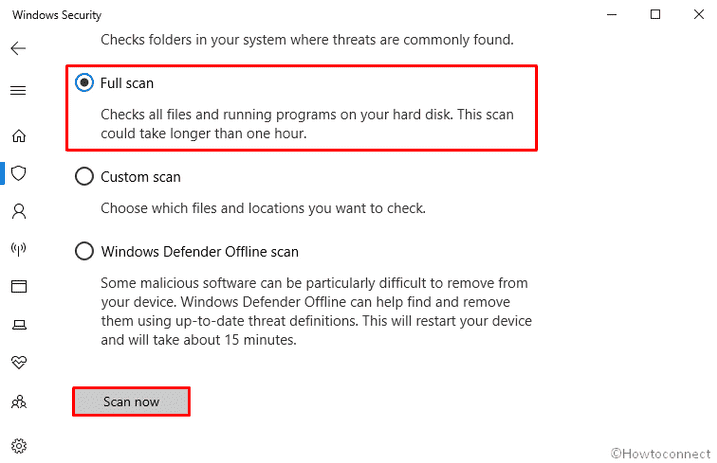
- Upon finishing of the scan, you will be notified about the result. You can resolve the threats following the instructions appear on the screen.
Run System file checker for corrupt system files
SFC/SCANNOW is a utility that checks and resolves any corruption in the system files. For that –
- Open the elevated Command Prompt from your computer searching from Cortana.
- Select Run as Administrator for administrative access.
- When a UAC prompts up, click on Yes to give affirmation.
- On the base of the blinking cursor, type sfc /scannow and hit the Enter button.
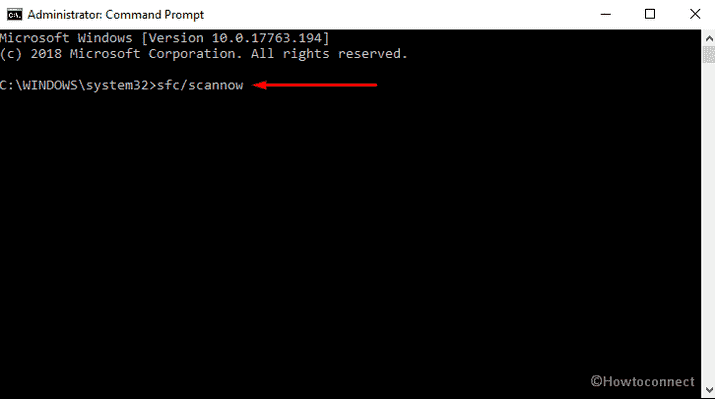
- The system will start checking all the files with the execution of the command and resolve automatically once found any.
Running DISM command
DISM command helps to repairs all Windows components and often save your time of reinstalling Windows.
On the command prompt,, type the following text code and hit Enter –
DISM.exe /Online /Cleanup-image /Restorehealth
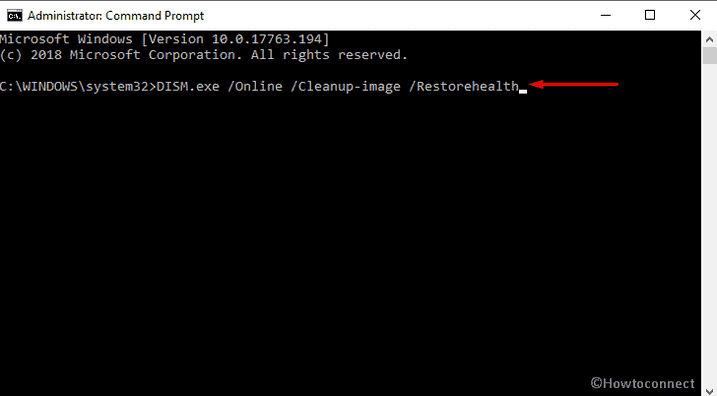
Hopefully, it will fix issues related to wmpshare.exe in Windows 10.
Run Disk Cleanup utility
- Press the Win+R hotkeys and launch the Run dialog on screen.
- On the consequent wizard, type cleanmgr in the text field located next to Open and hit the Enter key.
- A pop-up will turn up. Select your desired drive using the drop-down menu.
- Disk Cleanup will start with calculating the space you can retrieve from the occupied.
- Select the Temporary Files once the check boxes show up in the Disk Cleanup dialog box.
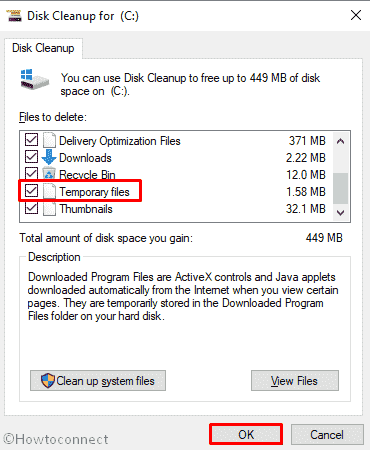
- Hit the Ok button to delete these files and free up spaces.
See – Windows 10 – How to Open and Use Disk Cleanup.
Uninstalling Unnecessary Programs
- Launch the Windows Settings app tapping Win+I hotkeys and straightway move over to Apps.
- Open the “Apps” settings by clicking on it and select the Apps & Features option from the left pane.
- Jump over to the corresponding right pane and reach out to the apps that are doubtful.
- Do a click on the suspicious application and select the Uninstall button from the extended pane.
- Hit the “Uninstall” button once more when asked and also select Yes when UAC prompts you for removing the program.
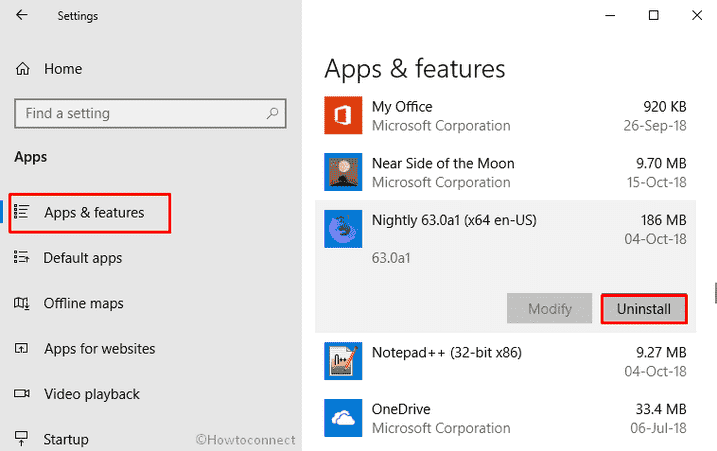
- Follow the on-screen instruction if shown to complete uninstallation in order to fix wmpshare.exe in Windows 10.
Follow the instructions here – How to Uninstall Software From Windows 10 After Creators Update.
Install all possible Windows Updates
- Open Windows Settings app from your PC and click on Update & Security tile.
- Enter into the additional settings page clicking on it and choose Windows update option from the left pane.
- Move aside to adjacent right and hit Check for updates option if you are up to date. Else, select Download option under the new updates available here.
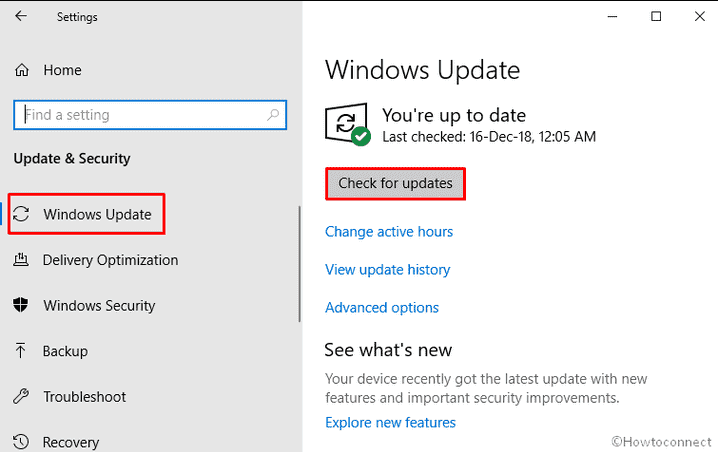
Go through – 5 Ways to Turn off Windows 10 Updates.
System Restore
Any recent changes in Windows 10 operating system can be put back to the previous shape with the help of this tool. You may have done something with the machine and that has caused wmpshare.exe error to occur in your PC. Therefore, system restore will revert the full process back to the old state and the might not show up again. Here is the way you can do it –
- Type System Restore on Cortana and when the result shows up, hit Enter.
- Click System Restore button on the wizard that rolls out. This will revert back the system to a previous restore point and thus will undo all the recent modifications.
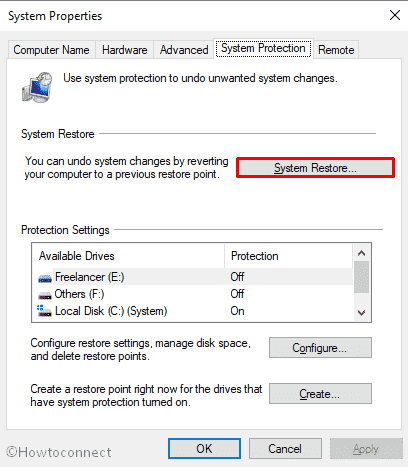
Reinstall Windows
In case of failure after executing all other processes, you have one more utility left and that is the clean reinstallation of Windows. It will serve a double workaround i.e. cleaning all the junk, corrupted files as well as will also provide a new start to the system. We recommend always to save a backup of old files as there is a chance of losing data after reinstallation. You may prefer to hire a skilled professional in this regard.
That’s all!!!