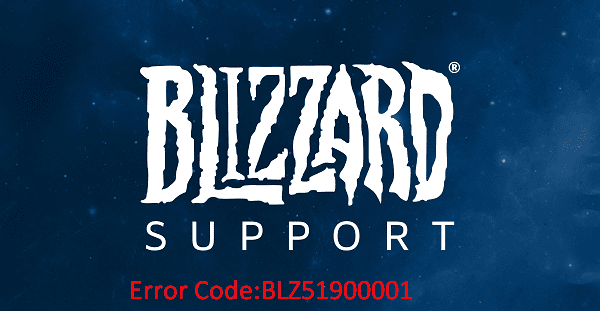World of Warcraft (WOW) is counted among one of the most wonderful games developed by Blizzard Entertainment. Some users find Error BLZ51900001 when logging in or playing the game.
The WOW issue occurs mostly due to the offline status of Realm, incorrect firewall configuration, existence of third party antivirus, or cache problem. However, you can fix the error with some simple workarounds.
Table of Contents
WOW error blz51900001
Here is how to fix WOW error blz51900001 –
1] Check Realm Status
Before proceeding to any other solution, check the status of Realm in your region and locality.
- Go to this link.
- Use the dropdown of Region and Locale and make sure that WOW is online in yours.
2] Restart the system
Only restarting the PC or machine fixes World of Warcraft Error BLZ51900001 including other issues. So give a try to this solution then move ahead.
3] Reset UI
Resetting the User Interface to default has fixed this error for many therefore uninstall any addon management software before starting the method and follow –
- Close the – World of Warcraft game.
- Launch the – Blizzard Battle.net desktop app.
- Click – Blizzard
- Select – Settings.
- Next, click the – Game Settings.
- In the World of Warcraft section, copy the path under – INSTALL LOCATION.
- Press – Win+R.
- Paste the path in the Run dialog box and hit – Enter.
- Rename the following folders – Cache to CacheOld, Interface to InterfaceOld, and lastly, WTF to WTFOld.
- Start the World of Warcraft game app to implement the changes.
4] Reset Console variables
If the World of Warcraft Error BLZ51900001 still persists then a macro OR addon or may have modified a console variable. However, you can reset this using a command in your in-game chat box.
- Go to in-game chat box and type – /console cvar_default.
- Press – Enter.
- You may notice a permission error, but the command will still function.
5] Disable Antivirus Software Temporarily
The default antivirus Windows Defender supports Blizzard but in case you have installed a third party software you may encounter the World of Warcraft error. So, disable the app if you own any on your computer.
- Open System tray by clicking taskbar up arrow icon.
- Right click on the anti-virus icon and select Disable from the context menu.
6] Restore Firewall default Settings
In case you aren’t running a third party Firewall app and find the error then the built-in settings are creating a hindrance. Since the Windows Firewall has support for the game so there might be an issue with the configuration. So, reset the same using the following steps –
- Click the – Start.
- Type – Firewall.cpl.
- Hit – Enter.
- On the Windows Defender Firewall window, click – Restore defaults.
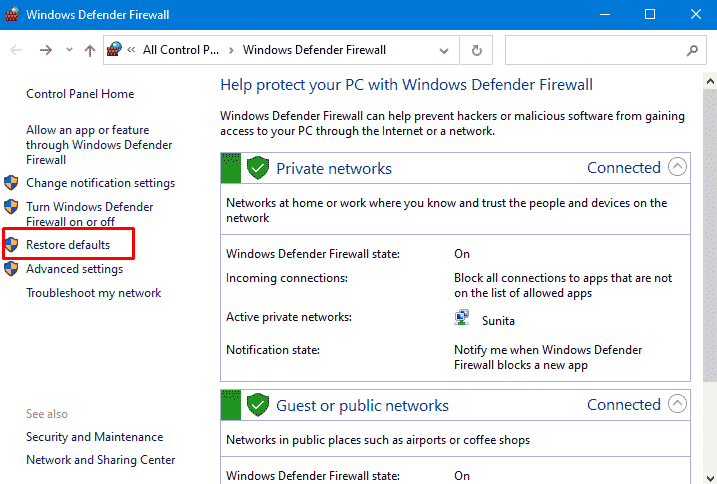
- On the next page. again click the same – “Restore defaults”.
- Restart the PC and try playing World of Warcraft.
Methods list
1] Check Realm Status
2] Restart the system
3] Reset UI
4] Reset Console variables
5] Disable Antivirus Software Temporarily
6] Restore Firewall default Settings
That’s all!!