Dr.Windows on Windows 10 is a lightweight prank application that often displays funny joke error notes to unsuspecting users. This software also comes along with more than 50 plus funny pranks. But the main fun is that this application also lets you customize pranks on your own. See one more interesting guide on Use WinMoji and Access Emoji Instantly in Windows.
With Dr.Windows you can play jokes on your family members, friends or relatives. The error messages will ask you to click certain buttons, but clicking the buttons will do nothing. So, in this guide, we will show you the steps to enjoy the jokes using this freeware program on Windows 10.

Table of Contents
How to Get Joke, Prank, Trick Periodically Using Dr.Windows on Windows 10
Download and Install Dr.Windows
Step 1 – Visit this page to get the Dr.Windows software. Now follow the guidelines to get through the downloading process.
Note – A pop up might come into view saying that the software will harm your device then click on the More Info link and press the Run Anyways tab. This is just a security norm and it does not mean that the software will harm the device.
After the installation process, this software places itself in the system tray of the taskbar. In addition, it also creates a shortcut on the desktop.
System Requirements
Dr.Windows is compatible with all kinds of Microsoft Windows, right from Windows 7 up to Windows 10.
Using Dr.Windows
After downloading, this software will all by itself start flashing the dialog boxes after a fixed interval. Here in the boxes, it will tell to click any key which will actually do no work but help to fade away the box. Every once in a while the victim sees a random error message which does nothing but scares the user.
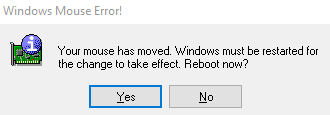
By default, after installation, the program appears as it is protecting the computer against something unknown. The Protection Enabled checkbox is just for the sake of doing nothing.
You may like to know How to Disable / Enable Virus & Threat Protection in Windows 10.
Now to change any sort of system settings, follow the guidelines given below.
Step 1 – On the System tray, right-click on the Dr.Windows icon.
Step 2 – Now out of all the choices click on the Options. This will open a box wherein you can edit the required field. For example, it lets changing the frequency interval of every message or the hotkey combination.
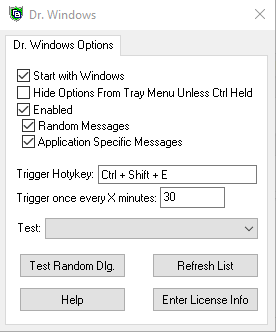
Concluding Words
Hence, you see that this is a way to scare any user without harming their system. This application is a mode to spread some light-hearted fun at times to relieve oneself from the stressful environment. Therefore Get Joke, Prank, Trick Periodically Using DrWindow on Windows 10.