You can now pretty easily Add Timeline to Task View in Windows 10 and quickly return to previous activities whenever required. This feature allows you to go back to the tasks that you did before on your PC. The timeline feature displays a list of websites, apps, programs, documents that you have accessed a while ago.
In addition, with the help of Cortana, it also shows all the tasks from all devices that use same Microsoft Account. To avail this facility, ensure that your computer is running build 17063 or higher.
Table of Contents
How to Add Timeline to Task View in Windows 10
Step-1: Launch the Start Menu from the PC and hit on the Settings icon. Instead, using hotkeys Win – I also open the same program quickly.
Step-2: At the Setting app home, reach out to the Privacy from various groups.
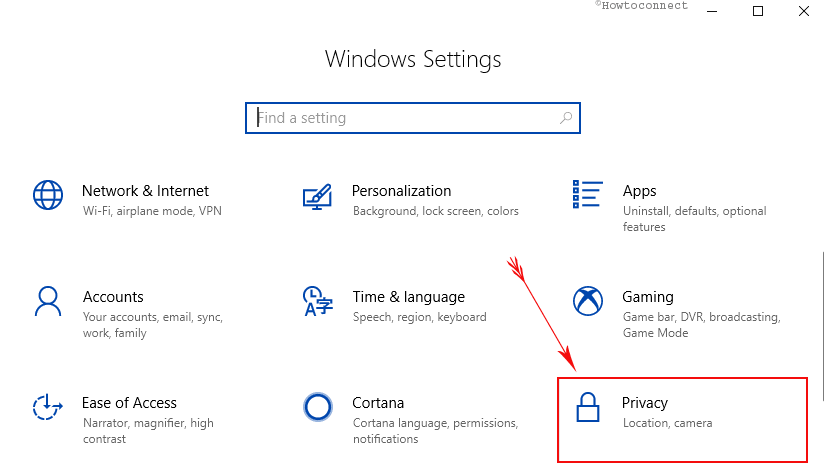
Step-3: On the following page, look for the Activity history from left pane options. Once you find it, make a click on it.
Step-4: Go to the right pane and toggle ON the accounts under the option Filter activities from accounts.
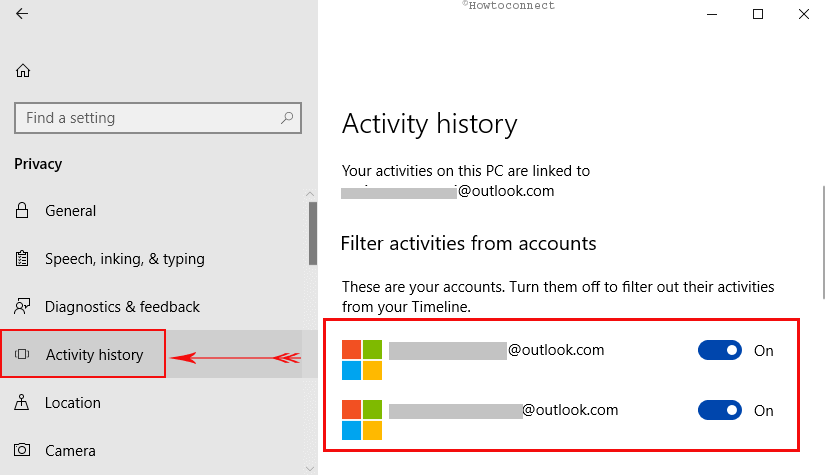
Step-5: Next, turn ON the slider that appears below Collect activities. So, to Add Timeline to Task View in Windows 10, you need to enable the above-mentioned two options.
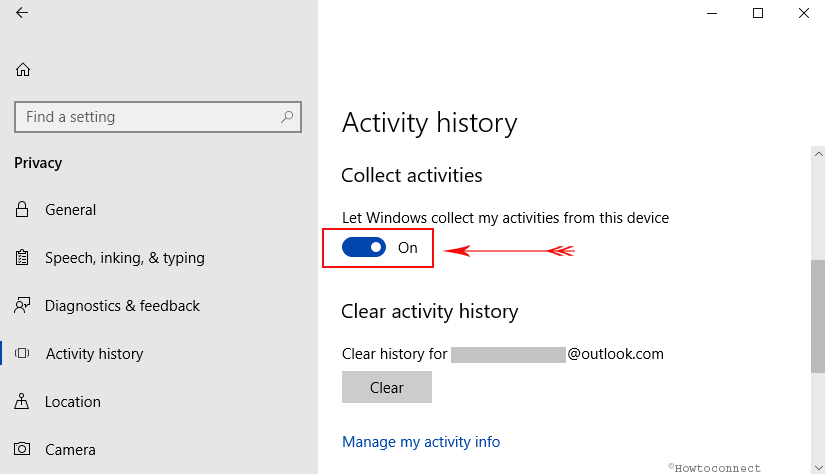
Now, from this position, click on the Task View from the taskbar in order to open recent activity. You can see the activity history you have opened is in the Task View.
Once you enable the two options, you can track your previous activity as well as guide back sharply to see the docs, apps and web pages which are closed recently.
The Task View feature which was prevalent from the past in Windows 10 is successfully improved with the inclusion of timeline feature. To get a glimpse of the past activities, you can either hit Win + Tab shortcut keys or can also click Task View icon in the taskbar. However, you can effortlessly Add Timeline to Task View in Windows 10 with an intention to see the previous tasks anytime until you choose to clear it off.
Conclusion
The timeline is an amazing feature on Windows 10. It allows you to see the activity history as well as quickly return back to their previous tasks. Moreover, you can access your tasks from other devices with same Microsoft Account. Accessing this from Task View will be more productive and thoroughly helpful for the users. Follow these guidelines and enjoy the amazing combination feature coupling Timeline in Task view.
Jan
says:It’s amazing in support of me to have a web page, which is good in favor of my experience.
thanks admin