After the introduction of Homegroup feature in Windows 8, sharing folders on computers becomes easy. Since this feature is continued by Microsoft in Windows 8 you can get an advantage of this.
But for this first thing is to know how to Configure Homegroup in windows 8. So we proceed further.
Configure Homegroup in Windows 8
- Go to taskbar and right-click on the network icon.
- Choose this option – Open Network and sharing center.
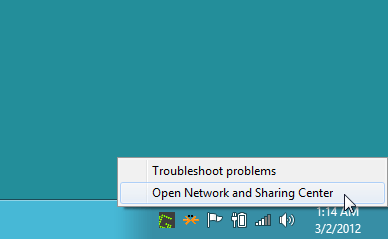
- From next appearing window, move your mouse cursor around left pane. click on the HomeGroup option.
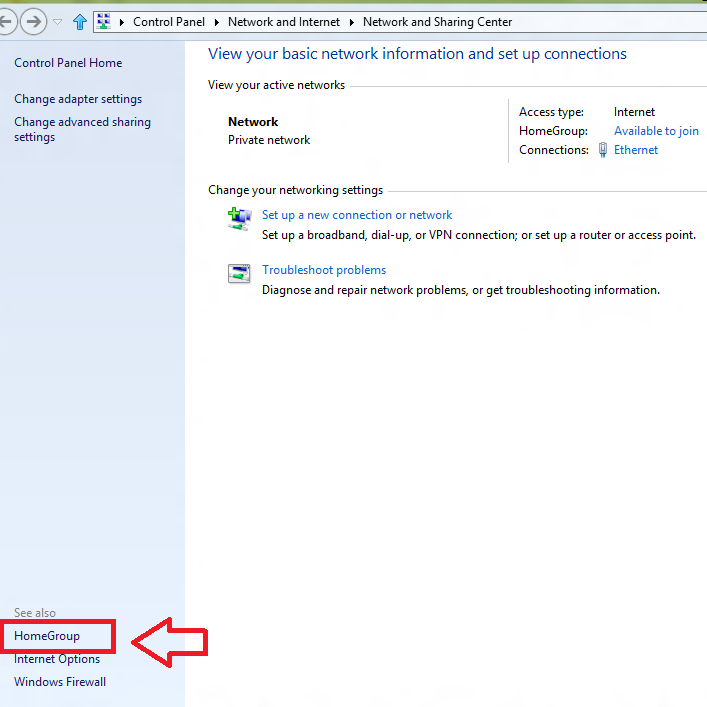
- It will launch Join a homegroup window. Click Next.
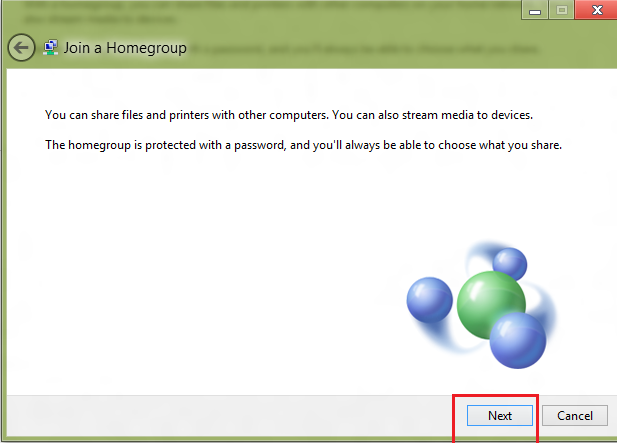
- Click on the Change advanced sharing settings option.
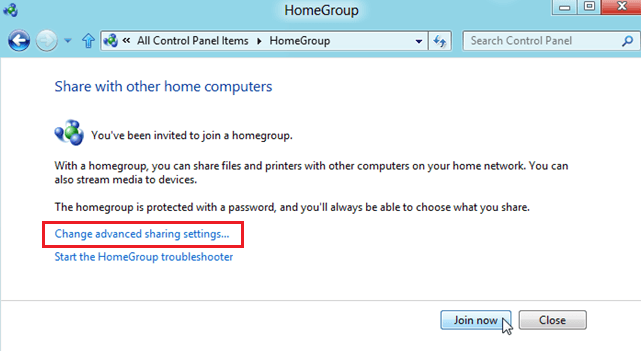
- Now you get a new window of advanced sharing options. It asks to modify sharing options for various network profiles.
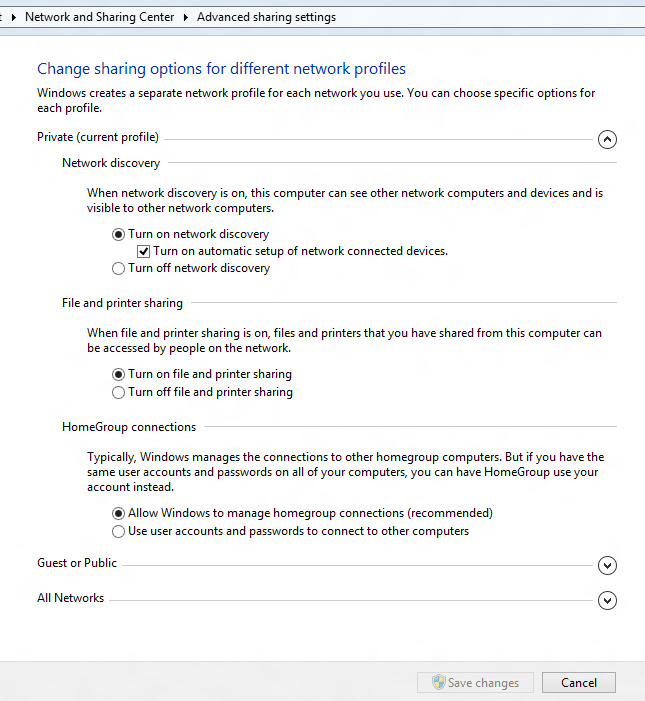
- After configuring it, click on this option – join now
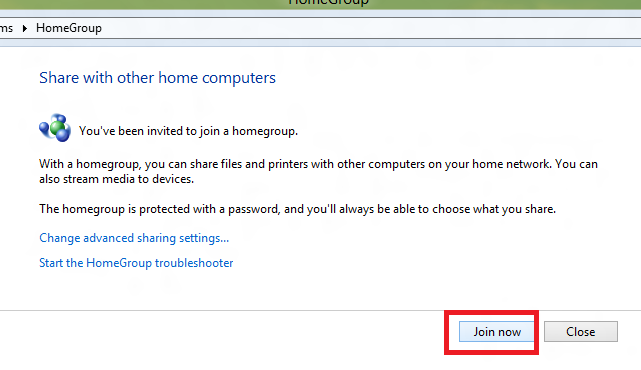
- Insert homegroup password to connect your windows 8 with the homegroup.
- Click Next button.
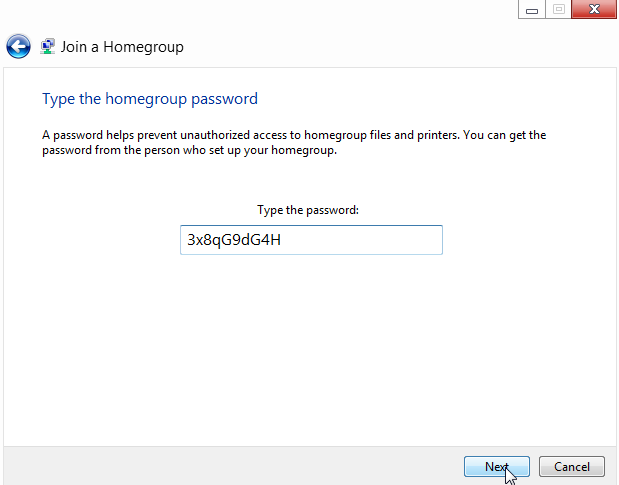
As a result, you have connected with homegroup network. It displays the all shared libraries folders of windows 8.
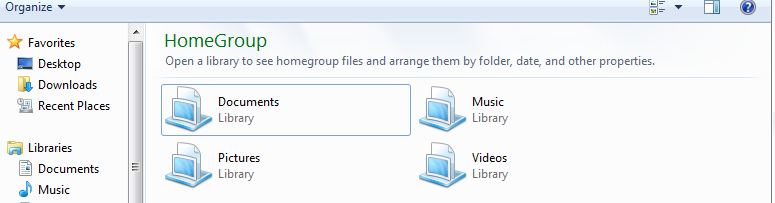
Latrisha Poteet
says:There's noticeably a bundle to understand this. I assume you have got created distinct nice points in features also.